

Detecting horizontal swipe in a UITableView. Hi, I have the following setup: A UITableView which list summary information about items. When you select an item, you switch to another UITableView, which contains Detail Information about the selected item. The detail information is presented as a List too (UITableView).
Now, say I select item No. 3 in the summary list, i'll switch to the detail view and show detail information about that No. 3 item. What I'd like now in this Detail UITableView is to be able to: a) use normal vertical scrolling (just normal behaviour of a UITableView) b) Here's the tricky part: detect horizontal scrolling (swipes) within the UITableView to switch to the previous/next item Detail, eg. right-swipe = show Item No. 2 Detail, left swipe = show No. 4 Detail. I have written a custom UITableView and implemented.
iPad for iPhone Developers 101: UISplitView Tutorial. This post is also available in: Polish Let's Display a List of Monsters in a Split View!
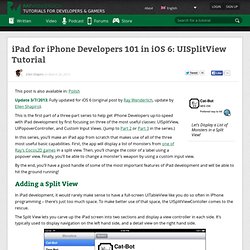
Update 3/7/2013: Fully updated for iOS 6 (original post by Ray Wenderlich, update by Ellen Shapiro). This is the first part of a three-part series to help get iPhone Developers up-to-speed with iPad development by first focusing on three of the most useful classes: UISplitView, UIPopoverController, and Custom Input Views. (Jump to Part 2 or Part 3 in the series.) In this series, you’ll make an iPad app from scratch that makes use of all of the three most useful basic capabilities. By the end, you’ll have a good handle of some of the most important features of iPad development and will be able to hit the ground running! Adding a Split View In iPad development, it would rarely make sense to have a full-screen UITableView like you do so often in iPhone programming – there’s just too much space.
The Split View lets you carve up the iPad screen into two sections and display a view controller in each side. iPad for iPhone Developers 101: UIPopoverController Tutorial. This post is also available in: Chinese (Simplified), Polish If you're new here, you may want to subscribe to my RSS feed or follow me on Twitter.
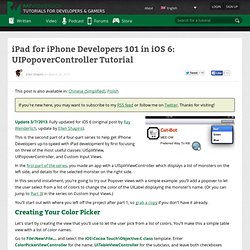
Thanks for visiting! Update 3/7/2013: Fully updated for iOS 6 (original post by Ray Wenderlich, update by Ellen Shapiro). This is the second part of a four-part series to help get iPhone Developers up-to-speed with iPad development by first focusing on three of the most useful classes: UISplitView, UIPopoverController, and Custom Input Views. In the first part of the series, you made an app with a UISplitViewController which displays a list of monsters on the left side, and details for the selected monster on the right side. In this second installment, you’re going to try out Popover views with a simple example: you’ll add a popover to let the user select from a list of colors to change the color of the UILabel displaying the monster’s name. Creating Your Color Picker Go to File\New\File… and select the iOS\Cocoa Touch\Objective-C class template.
Creating A One Figure Rotation Gesture Recognizer For A Rotary Knob Control On iOS. UIWebView – Loading External Images and CSS. Dec 12 Among the most popular posts on this blog have been those about UIWebView. (The fact that it’s the #1 search result on Google for the term UIWebView might help. Here’s I’d like to revisit the problem of displaying local images in a UIWebView. In this post I presented a little hack to embed small images into the HTML. While this may work in some cases, it’s far from an optimal solution. Using relative paths or file: paths to refer to images does not work with UIWebView.
NSString *path = [[NSBundle mainBundle] bundlePath]; NSURL *baseURL = [NSURL fileURLWithPath:path]; [webView loadHTMLString:htmlString baseURL:baseURL]; You can then refer to your images like this:
Tables. Rotations. Storyboard.