

iPhone JSON Flickr Tutorial – Part 1. Two consistently popular posts on are iPhone JSON Frameworks for iPhone Part 1 and Part 2. Seems a good time to revisit the combination of the iPhone and JSON, this time creating a complete working application. This is part one of a three part series in which I’ll build a Flickr photo viewer, a pretty simple application, however, we’ll cover some interesting stuff with the primary goal of understanding the nuts and bolts of working with JSON to build a complete working application accessing web-services.
Let’s start by looking at the finished application – the video below shows the end result we’re after – it starts with a search box (UITextField) and an empty table. Once you enter a search string, the application will construct a URL to call a photo search method at Flickr. The return data will be used to populate a table with thumbnails images and any title associated with the photo. Setting up JSON Framework Download the iPhone JSON framework Xcode Project Download – Part 1 Flickr APIs. Beginning Core Image in iOS 5 Tutorial. This post is also available in: Chinese (Simplified), French If you're new here, you may want to subscribe to my RSS feed or follow me on Twitter.
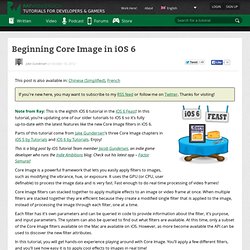
Thanks for visiting! Note from Ray: This is the eighth iOS 6 tutorial in the iOS 6 Feast! In this tutorial, you’re updating one of our older tutorials to iOS 6 so it’s fully up-to-date with the latest features like the new Core Image filters in iOS 6. Parts of this tutorial come from Jake Gundersen‘s three Core Image chapters in iOS 5 by Tutorials and iOS 6 by Tutorials. This is a blog post by iOS Tutorial Team member Jacob Gundersen, an indie game developer who runs the Indie Ambitions blog. Core Image is a powerful framework that lets you easily apply filters to images, such as modifying the vibrance, hue, or exposure. Core Image filters can stacked together to apply multiple effects to an image or video frame at once. In this tutorial, you will get hands-on experience playing around with Core Image. Core Image Overview CIContext. Easy Face Detection With Core Image In iOS 5 (Example Source Code Provided) With the face detection API included within Core Image in the iOS 5 SDK facial recognition is now dead simple on devices running iOS 5, and it works extremely well.
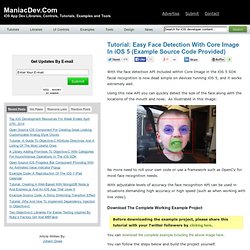
Using this new API you can quickly detect the size of the face along with the locations of the mouth and nose. As illustrated in this image: No more need to roll your own code or use a framework such as OpenCV for most face recognition needs. With adjustable levels of accuracy the face recognition API can be used in situations demanding high accuracy or high speed (such as when working with live video). Download The Complete Working Example Project Before downloading the example project, please share this tutorial with your Twitter followers by clicking here. You can download the complete example including the above image here. You can follow the steps below and build the project yourself. You will need an image file with at least one face.
I named the image facedetectionpic.jpg in the example. 1) Set Up The Project Conclusion to.