

Exclusive Photoshop Tutorials - Overview Page 1. How to Create a Alien Water Photo Effects Using Photoshop - Linkive. Create an Awesome Grass Texture in Photoshop. This is the fourth and final installment of my series on creating textures in Photoshop.
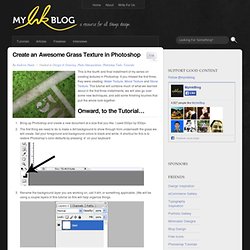
If you missed the first three, they were creating: Water Texture, Wood Texture and Stone Texture. This tutorial will combine much of what we learned about in the first three installments, we will also go over some new techniques, and add some finishing touches that pull the whole look together. Bring up Photoshop and create a new document at a size that you like.
I used 500px by 500pxThe first thing we need to do is make a dirt background to show through from underneath the grass we will create. Set your foreground and background colors to black and white. Sites. How To Create a Detailed Gauge Icon in Photoshop. Follow this step by step guide to creating a detailed gauge icon in Photoshop.
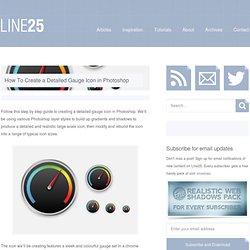
We’ll be using various Photoshop layer styles to build up gradients and shadows to produce a detailed and realistic large scale icon, then modify and rebuild the icon into a range of typical icon sizes. The icon we’ll be creating features a sleek and colourful gauge set in a chrome beveled frame with subtle textures and gradients. The largest and most detailed version comes in at 256x256px, then it is incrementally scaled to 128px, 64px, 48px and 32px, each becoming less detailed but modified slightly to work at the smaller sizes.