

How to use Screen Capture Software and PowerPoint « PresenterMedia Blog. New Video and Animation Customizer January 27th, 2014 Make sure to check out our recent update to our video and animation customizers.
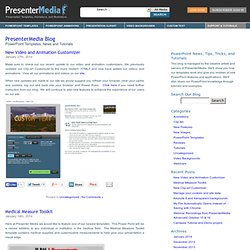
We previously updated our Clip-art Customizer to the more modern HTML5 and now have added our videos and animations. View all our animations and videos on our site. When new updates are made to our site we would suggest you refresh your browser, clear your cache and cookies, log out and back into your browser and Power Point. Medical Measure Toolkit January 14th, 2014 Here at Presenter Media we would like to feature one of our newest templates.
Here are some of the slides that will add detail and draw interest from your audience during your presentation. This template features customizable text, clip-art and animations to enhance the presentation with many other options in Power Point. You can customize and download your own templates here! New Clip-art Customizer December 20th, 2013 Check out the newest version of our clip-art customizer. December 19th, 2013. Screencasting Toolkit – The Best Tools for Creating Screencast Videos. This detailed screencasting guide features some of the best software tools, web apps and audio-video recording devices that you may use to create professional-quality screencasts.
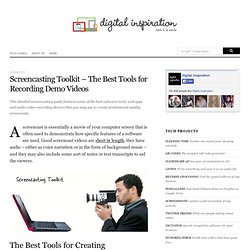
A screencast is essentially a movie of your computer screen that is often used to demonstrate how specific features of a software are used. Good screencast videos are short in length, they have audio – either as voice narration or in the form of background music – and they may also include some sort of notes or text transcripts to aid the viewers. Screencasting is an easy thing to do but unless your screencast videos are done well, it is unlikely that people will watch them past the first few seconds.
Here are some of the best software tools and hardware devices that can help you create professional-quality screencasts with a bit of planning and effort. Step 1. Get a good-looking theme and a clean background wallpaper for your desktop because the first frame matters. Step 2. Step 3. Step 4. Using Improv’s Principle of Agreement to Create Better Screencasts. Last week I was watching Screenr’s Public Stream when I noticed a common theme in the screencasts: They were all perfect.
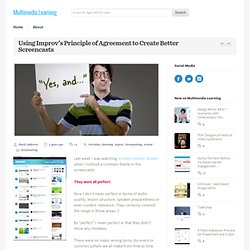
Now I don’t mean perfect in terms of audio quality, lesson structure, speaker preparedness or even content relevance. They certainly covered the range in those areas:-) By “perfect” I mean perfect in that they didn’t show any mistakes. There were no major wrong turns, do-overs or common pitfalls we all make from time to time. The only mistakes were some “Umms” or “I meant to say…” type trip-ups. Now I’m open to the possibility that all those screencasts were recorded in one take. If that’s the case, how many learning opportunities were lost by restarting the recording? Sure it’s important to model correct behavior in training, but isn’t there just as much we can learn from each other’s mistakes and internal conversations for navigating wrong turns and common pitfalls? Improv and the Principle of Agreement The most common principle is the principle of agreement.
Examples: Record a Screencast Video. In this tutorial you’ll learn to record a screencast video and add it to your slide.
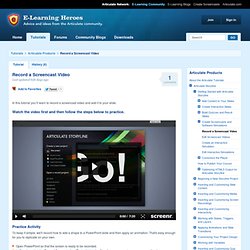
Watch the video first and then follow the steps below to practice. Practice Activity To keep it simple, we'll record how to add a shape to a PowerPoint slide and then apply an animation. That's easy enough for you to replicate on your own. Open PowerPoint so that the screen is ready to be recorded.In Storyline, click the Record Screen button.
Let’s add a title: PowerPoint demoSelect insert the video on a single slide and then press Insert.At this point the video is added to the slide. As you can see recording a video screencast is fairly simple. Insert a help button.Create a help layer.Add a trigger to the help button to show the help layer. Screencasting: How To Start, Tools and Guidelines. Advertisement Some companies have made a living creating a sort of “virtual classroom,” allowing members to learn at their own pace when they have the time using video tutorials.
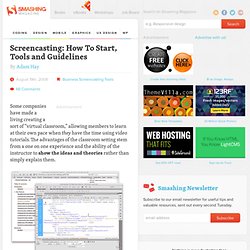
The advantages of the classroom setting stem from a one on one experience and the ability of the instructor to show the ideas and theories rather than simply explain them. Screencasting, or sharing your virtual desktop via video presentation, has exploded in popularity with the advent of podcasting, and gives you the ability to bring the classroom feel to a media presentation that can be delivered over the Internet. The medium of screencasting is readily available to everyone and with a few tools of the trade you can be ready to produce your own. Why Should You Screencast? There are several advantages to screencasting both from the user’s side as well as from the creator’s.
Althought the advantages may seem plentiful, screencasts do have their downside as well. 59 Tips for Creating Engaging Screencasts. Comment réaliser un bon tutorial vidéo : l'enregistrement. Enregistrer un tutorial vidéo est loin d'être un exercice facile. C'est en quelque sorte un , capable d'improviser et de captiver son public tout en suivant son sujet, , sauf que vous n'êtes pas face à vos élèves, qu'ils ne vous poseront pas de questions pendant le cours, et que vous devrez donc anticiper leurs besoins. . Ce que va voir et entendre votre futur public, va influer sur sa manière de comprendre et d'apprécier, et sa motivation d'aller jusqu'au bout de l'apprentissage.
Comment réaliser un bon tutorial video. Réaliser un bon tutorial vidéo : les logiciels. Voici la suite de notre dossier consacré à la réalisation d´un tutorial vidéo .
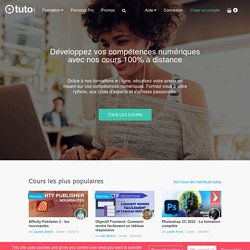
Après vous avoir donné quelques conseils concernant l´ export de votre screencast , nous vous livrons aujourd´hui une liste de logiciels dédiés au screencasting ... Mise en garde : il ne s´agit que d´une liste, les tests complets de nos coups coeurs suivront par la suite. Nous avons mis à l´écart certains logiciels, ne correspondant pas aux critères de notre future place de marché, comme le logiciel Captivate de chez adobe ou encore Turbo Demo qui ne permettent pas réellement de captation vidéo à proprement parlé et dont le finalité n´est pas forcément du tutorial, mais plutôt du rapid elearning en entreprise. Le but de cet article est de vous mettre à disposition une liste d´outils pour vos premiers tests. Comme vous allez pouvoir le constater certains outils d´enregistrement sont payants, d´autres gratuits. Nous vous livrerons des tests complets pour Camtasia, Screenflow et Camstudio.
Réaliser un bon tutorial vidéo : l'export vidéo. Comme Nicolas vous l'annonçait dans le précédent billet , nous voici déjà avec une première liste de conseils en étroit lien avec notre future place de marché . Ce premier billet concerne les " normes techniques " que nous privilégions pour l'export des tutorials vidéos . Dans la suite, vous retrouverez des standards, et des paramètres qui vous garantissent une certaine qualité pour vos rendus.