

SMART Notebook App for iPad. Newest features New Dropbox integration Keep your SMART Notebook files up- to-date across multiple devices with Dropbox integration.
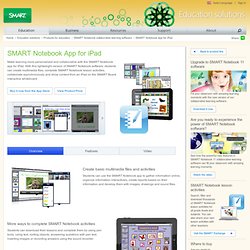
One tap on the Dropbox icon in the SMART Notebook app for iPad file manager and you can quickly login to your Dropbox account to import and export SMART Notebook files. New shape tool Insert shapes with a custom fill color, line color and line thickness. Improved text feature Create a text object by tapping once in the software’s interface. Support for SMART Lesson Activity Builder View, interact with and reset activities that were previously created in the full version of SMART Notebook software. New line tool Insert a line and change its color and thickness. New object properties Double-tap or tap-and-hold to lock and unlock an object, or to change the order of an object. More pen properties Change the color and thickness of the pen. More system compatibility Supports iOS 6, in addition to iOS 5, for iPad and iPad mini New language support All features. The New Notebook 11 Software. The eagerly awaited Notebook 11 Software update will be available for download on Monday, April 23.
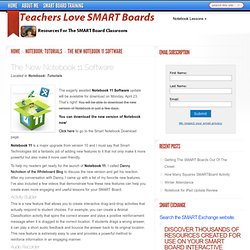
That’s right! You will be able to download the new version of Notebook in just a few days. You can download the new version of Notebook now! Click here to go to the Smart Notebook Download page. Notebook 11 is a major upgrade from version 10 and I must say that Smart Technologies did a fantastic job of adding new features to it that not only make it more powerful but also make it more user-friendly. To help my readers get ready for the launch of Notebook 11, I called Danny Nicholson of the Whiteboard Blog to discuss the new version and get his reaction.
This is a new feature that allows you to create interactive drag-and-drop activities that actually respond to student choices. With the new version, you can now record audio directly inside Notebook and attach it to an object in one step. The Creative Pen lets you draw using a collection of small images like a star or a smiley face. SMART Notebook 11 and more now available! The anticipated launch of SMART Notebook 11 collaborative learning software is here!
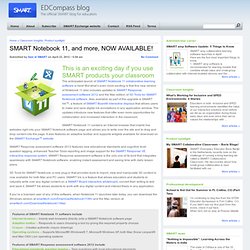
But what’s even more exciting is that this new version of Notebook 11 also includes updates to SMART Response assessment software 2012 and the Mac edition of 3D Tools for SMART Notebook software. Also available as part of the upgrade is SMART Ink™, a feature of SMART Board® interactive displays that allows users to make and save digital ink annotations in any application window. The updates introduce new features that offer even more opportunities for collaboration and increased interaction in the classroom. SMART Notebook 11 contains an Internet browser that inserts live websites right into your SMART Notebook software page and allows you to write over the site and to drag and drop content into the page. It also features an adaptive toolbar and supports widgets available for download on the SMART Exchange™ website. Related posts:Make the most of SMART Notebook 11 with training Did you like this? SMARTBoards and Audio Resources. One of the best ways to reinforce information to help students learn is to use engaging media, and one of the most underused media for increasing the effectiveness of a Notebook lesson is audio.
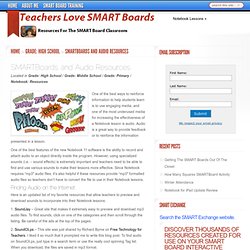
Audio is a great way to provide feedback or to reinforce the information presented in a lesson. One of the best features of the new Notebook 11 software is the ability to record and attach audio to an object directly inside the program. However, using specialized sounds (i.e. – sound effects) is extremely important and teachers need to be able to find and use various sounds to make their lessons more effective. Since Notebook requires “mp3″ audio files, it’s also helpful if these resources provide “mp3″ formatted audio files so teachers don’t have to convert the file to use in their Notebook lessons. 6 Ideas For Small Group Instruction with an Intera. Interactive whiteboards provide myriad opportunities for your students—and one that's often overlooked is independent or small group instruction.
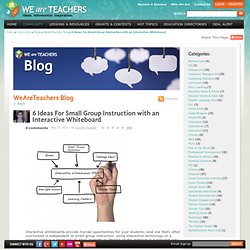
Using interactive technology on a smaller scale is a great way to allow students to interact on the material in a personal way that's efficient, effective and—you guessed it—interactive. Here are five ideas. 1. Think of your interactive whiteboard a learning center. You make learning centers out of everything—books, blocks, iPads, laptops—so why not start considering your Interactive Whiteboard as a learning center where individual or small groups of students can play games, solve problems and do educational activities?
2. 3. 4. 5. 6. Question for you: How do you utilize your interactive whiteboard in your classroom? Smoke and mirrors make for a SMART lesson. By John Mein Any lesson can fall on either end of the boredom spectrum with some being very interactive and engaging, while others are, well… “Bueller…Bueller…Anyone…Anyone?”
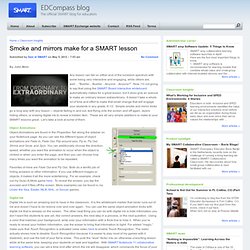
Now, I’m not going to say that using the SMART Board interactive whiteboard automatically makes for a great lesson, but it does give an avenue to make an ordinary lesson extraordinary. It doesn’t take a whole lot of time and effort to make that small change that will engage your students in any grade, K-12. Simple smoke and mirror tricks go a long way with any lesson – objects fading in and out, text flying onto the screen and off again, layers hiding others, or erasing digital ink to reveal a hidden item.
These are all very simple additions to make to your SMART lessons great. Object Animations Object Animations are found in the Properties Tab along the sidebar on your Notebook page. Favorites of mine are Fade Out and Fly Out. Digital Ink Digital Ink is such an amazing tool to have in the classroom. Two Excellent SMARTBoard Blogs to Bookmark. Record and Insert Audio Into Smart Notebook.