

Keep Awake Chrome Extension. Keep Awake is a free Chrome extension that will prevent your Chromebook from going to sleep.

It is available in the Chrome Webstore. It will temporary disable the power management on your Chromebook. It adds an icon in the browser at the upper right hand corner that will give you the following options: Ten Things You Can Do This Summer To Prepare For Teaching In A 1:1 Classroom With Chromebooks. Has your district told you your students will bring Chromebooks with them to class in the fall?
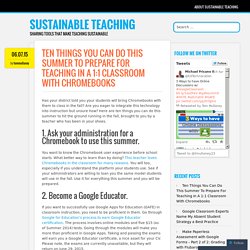
Are you eager to integrate this technology into instruction but unsure how? Here are ten things you can do this summer to hit the ground running in the fall, brought to you by a teacher who has been in your shoes. You want to know the Chromebook user experience before school starts. What better way to learn than by doing? Kim Mattina sur Twitter : "Distributing new #Google #Chromebooks for 6th gr ELA rooms! #wearedavies #GoogleEDU... A Podcast about Google Apps for Education! The Hottest Chromebook Resource On the Planet. Welcome to the best Chromebook resource on the planet.
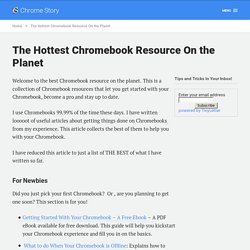
This is a collection of Chromebook resources that let you get started with your Chromebook, become a pro and stay up to date. I use Chromebooks 99.99% of the time these days. I have written looooot of useful articles about getting things done on Chromebooks from my experience. This article collects the best of them to help you with your Chromebook.
I have reduced this article to just a list of THE BEST of what I have written so far. For Newbies Did you just pick your first Chromebook? Getting Started With Your Chromebook – A Free Ebook – A PDF eBook available for free download. Tips and Tricks. Chromebooks, Chromebooks, oh my! Kim Mattina sur Twitter : "Thanks for attending my session on #Chromebooks 101. You are ready to go! #wearedavies... How to use an external webcam on a Chromebook. I participated in a Mystery Skype connection and did not want to use my traditional laptop.
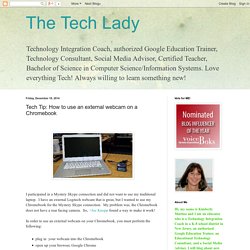
I have an external Logitech webcam that is great, but I wanted to use my Chromebook for the Mystery Skype connection. My problem was, the Chromebook does not have a rear facing camera. So, +Joe Knopp found a way to make it work! Google Chromebook Tips. I presented on Google Chromebooks to staff at the William Davies Middle School.
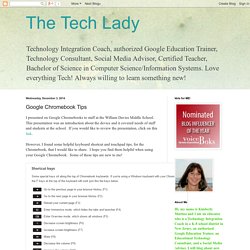
This presentation was an introduction about the device and it covered needs of staff and students at the school. If you would like to review the presentation, click on this link. However, I found some helpful keyboard shortcut and touchpad tips, for the Chromebook, that I would like to share. Screencastify and Chromebooks. Screencastify is a great extension that is available in the Chrome web store.
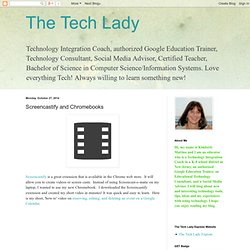
It will allow you to create videos or screen casts. Instead of using Screencast-o-matic on my laptop, I wanted to use my new Chromebook. I downloaded the Screencastify extension and created my short video in minutes! It was quick and easy to learn. Here is my short, 'how to' video on reserving, editing, and deleting an event on a Google Calendar. A great feature to Screencastify is that once you complete the video you create, it saves it in a folder called, 'Screencastify' in your Google Drive. Kim Mattina sur Twitter : "My Jam Plus Bluetooth speaker paired with my #hp #chromebook. Think of the Possibilites! #wearedavies @SPSantilli.
Chromebooks Presentation - Google Slides. Kim Mattina sur Twitter : "Rolling out #HP #Chromebooks for @SPSantilli @mrmoatdavies @swroniuk @Clark_Clarkr #wearedavies... Kim Mattina sur Twitter : "All ready to roll out a cart of HP #Chromebooks! #WeAreDavies... Getting Ready for the HP Chromebooks. The first full week at the +William Davies Middle School, I was very busy unpacking, enrolling and testing 75 HP Chromebooks to be used and shared by 6th grade students.
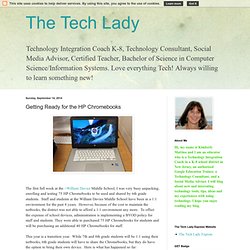
Staff and students at the William Davies Middle School have been in a 1:1 environment for the past 4 years. However, because of the cost to maintain the netbooks, the district was not able to afford a 1:1 environment any more. To offset the expense of school devices, administration is implementing a BYOD policy for staff and students. Kim Mattina on Twitter: "#Chromebooks for students @WilliamDaviesMS! Nice device to integrate #GAFE #WeAreDavies #HP... 100 Best Chromebook Tips, Tricks and Time Savers.
Getting started with a Google Chromebook is very easy so is being a normal Google Chromebook user.
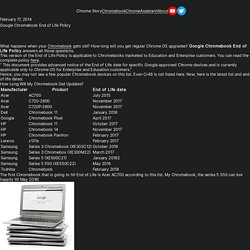
But to be a power user, you need to know some tips, tricks and secrets. Here is a few to get you started! Towards the end of the list you will find tips mostly found on development channel or beta channel of Chrome OS. So if you are using stable version of Chrome OS and find a feature not working, do not worry, it will be there in few weeks time when Chrome team updates stable version. Word Cloud Generators for Google Chromebooks. When I attended the All Things Google conference last week, of course I brought my Samsung Chromebook, which I love!
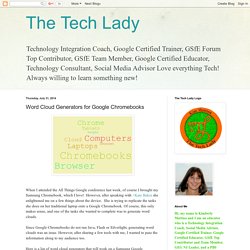
However, after speaking with +Kate Baker she enlightened me on a few things about the device. She is trying to replicate the tasks she does on her traditional laptop onto a Google Chromebook. Of course, this only makes sense, and one of the tasks she wanted to complete was to generate word clouds. Since Google Chromebooks do not run Java, Flash or Silverlight, generating word clouds was an issue. However, after sharing a few tools with me, I wanted to pass the information along to my audience too. Getting_Started_With_Your_Chromebook.pdf. Www.chromestory.com/Getting_Started_With_Your_Chromebook.pdf. Google Docs Offline On Your Chromebook.
Introducing the Chromebook. [PUBLIC] 30 Ways to use Chromebooks in the Classroom. 30 Ideas for Using Chromebooks in Education. Accessibility Features on a Chromebook - Chromebook Classroom. By mistake, one of my teachers found out about the Chromebook Accessibility features.
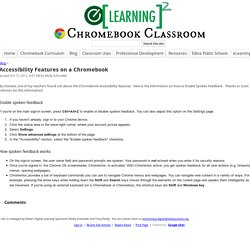
Here is the information on how to Enable Spoken Feedback. Thanks to Scott Johnson for this information! Enable spoken feedback If you're on the main sign-in screen, press Ctrl+Alt+Z to enable or disable spoken feedback. You can also adjust this option on the Settings page. If you haven’t already, sign in to your Chrome device.Click the status area in the lower-right corner, where your account picture appears.Select Settings.Click Show advanced settings at the bottom of the page.In the "Accessibility" section, select the "Enable spoken feedback" checkbox. How spoken feedback works On the sign-in screen, the user name field and password prompts are spoken.