

MacOSX. This document explains how to connect your Arduino board to the computer and upload your first sketch. 1 | Get an Arduino board and USB cable In this tutorial, we assume you're using an Arduino Uno, Arduino Duemilanove, Nano, Arduino Mega 2560 , or Diecimila.

If you have another board, read the corresponding page in this getting started guide. You also need a standard USB cable (A plug to B plug): the kind you would connect to a USB printer, for example. (For the Arduino Nano, you'll need an A to Mini-B cable instead.) 2 | Download the Arduino environment Get the latest version from the download page. When the download is finished, double click the .zip fle. 3 | Install the Software Copy the Arduino application into the Applications folder (or elsewhere on your computer). If you're using an older board (Duemilanove, Diecimila, or any board with an FTDI driver chip that looks like this: you will need to install the drivers for the FTDI chip on the board. 4 | Connect the board. Arduino to Max/MSP via OSC (Guide and Example Code) "This Article is a guide complete with example code and downloads that allows you to send and receive data between an independent Arduino microcontroller (with no external Ethernet Shield) and Max/MSP using Processing software and the OSC protocol, as well as introducing alternative methods.
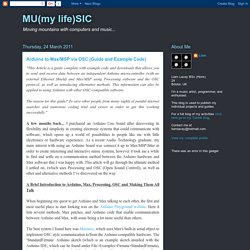
This information can also be applied to using Arduino with other OSC-compatible software. The reason for this guide? To save other people from many nights of painful internet searches and numerous coding trial and errors in order to get this working successfully. " A few months back... I purchased an Arduino Uno board after discovering its flexibility and simplicity in creating electronic systems that could communicate with software, which opens up a world of possibilities to people like me with little electronics or hardware experience.
A Brief Introduction to Arduino, Max, Processing, OSC and Making Them All Talk. Sensors. Arduino forum. Video Input/Output for Arduino. Controlling LEDs with 4 ultra sonic sensors. Video installation with sensor. XBee Buying Guide. XBee Buying Guide Welcome to the wireless world of XBee. Maybe you’ve heard of it, maybe you haven’t, either way you are in for a fun ride. XBees are tiny blue chips that can communicate wirelessly with each other. They can do simple thing like replacing a couple of wires in serial communication, which is nice when you want to make a remote for your paintball vehicle. But which of the dozen or so modules do you want? There are lots of different types of modules which we are going to go over, but one of the nice things about these is that all the modules regardless of the series or type have similar pinouts. What's an XBee, what's a Zigbee, what's a Bumblebee? XBee – According to Digi “XBee modules are embedded solutions providing wireless end-point connectivity to devices.
Series What? XBee Series 1 (also called XBee 802.15.4) - These are the easiest to work with, they don’t need to be configured, although they can benefit from it. Antenna, Antennas, Antennae... Xbee Compatible Devices.