

Configure and Use Stored Credentials for PowerPivot Data Refresh. PowerPivot data refresh jobs can run under any Windows user account as long as you create a target application in Secure Store Service to store the credentials you want to use.
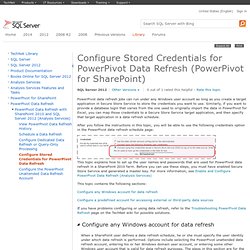
Similarly, if you want to provide a database login that varies from the one used to originally import the data in PowerPivot for Excel, you can map those credentials to a Secure Store Service target application, and then specify that target application in a data refresh schedule. After you follow the instructions in this topic, you will be able to use the following credentials option in the PowerPivot data refresh schedule page: This topic explains how to set up the user names and passwords that are used for PowerPivot data refresh in a SharePoint 2010 farm. Before you can use these steps, you must have enabled Secure Store Service and generated a master key. For more information, see Enable and Configure PowerPivot Data Refresh (Analysis Services) This topic contains the following sections: Plan a PowerPivot Deployment in a SharePoint Farm.
SharePoint farm topologies range from standalone servers to large multi-server installations.
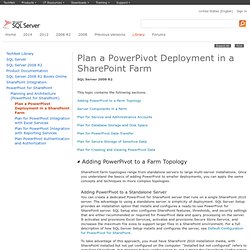
Once you understand the basics of adding PowerPivot to smaller deployments, you can apply the same concepts and techniques to more complex topologies. Adding PowerPivot to a Standalone Server To take advantage of this approach, you must have SharePoint 2010 installation media, with SharePoint installed but not yet configured on the computer. "Installed but not configured" refers to installing SharePoint, but stopping before configuration by not running the SharePoint Configuration Wizard that starts at the end of the installation process. Your choice of server for this type of deployment is important. Install PowerPivot for SharePoint on an Existing SharePoint Server. Installation (PowerPivot for SharePoint) PowerPivot Walkthrough Using SharePoint Lists. Before we can just walk through using PowerPivot and SharePoint, we need to make sure things are in order.
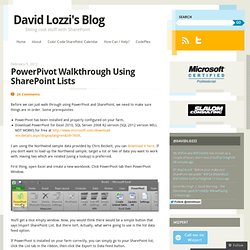
Some prerequisites PowerPivot has been installed and properly configured on your farm.Download PowerPivot for Excel 2010, SQL Server 2008 R2 version (SQL 2012 version WILL NOT WORK!) For free at I am using the Northwind sample data provided by Chris Beckett, you can download it here. If you don’t want to load up the Northwind sample, target a list or two of data you want to work with. First thing, open Excel and create a new workbook. You’ll get a nice empty window. If PowerPivot is installed on your farm correctly, you can simply go to your SharePoint list, click the List tab in the ribbon, then click the Export to Data Feed button. Management Features of PowerPivot for SharePoint. Thanks to John Hancock from the PowerPivot team for putting together this post.
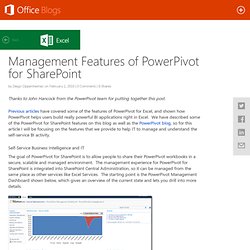
Previous articles have covered some of the features of PowerPivot for Excel, and shown how PowerPivot helps users build really powerful BI applications right in Excel. We have described some of the PowerPivot for SharePoint features on this blog as well as the PowerPivot blog, so for this article I will be focusing on the features that we provide to help IT to manage and understand the self-service BI activity.
Self-Service Business Intelligence and IT The goal of PowerPivot for SharePoint is to allow people to share their PowerPivot workbooks in a secure, scalable and managed environment. The management experience for PowerPivot for SharePoint is integrated into SharePoint Central Administration, so it can be managed from the same place as other services like Excel Services. Finding the Mission Critical PowerPivot Workbooks. How to: Use Data Feeds (PowerPivot for SharePoint) Data feeds are one or more data streams that are generated from an online data source and streamed to a destination document or application.
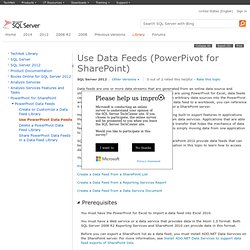
Plan for PowerPivot Integration with Reporting Services. Reporting Services can run on a broader range of SharePoint products and technologies than PowerPivot for SharePoint.
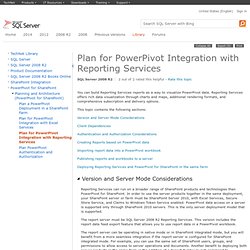
In order to use the server products together in the same deployment, your SharePoint server or farm must be SharePoint Server 2010, with Excel Services, Secure Store Service, and Claims to Windows Token Service enabled. PowerPivot data access on a server is supported only through SharePoint 2010 servers. This is the only server deployment model that is supported. The report server must be SQL Server 2008 R2 Reporting Services. How to: Share Data Feeds Using a Data Feed Library.
A data feed is an XML data stream that is generated from a service or application that exposes data in the Atom wire format.
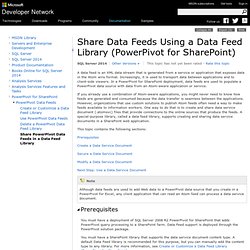
Increasingly, it is used to transport data between applications and to client-side viewers. In a PowerPivot for SharePoint deployment, data feeds are used to populate a PowerPivot data source with data from an Atom-aware application or service. If you already use a combination of Atom-aware applications, you might never need to know how feeds are generated and consumed because the data transfer is seamless between the applications. However, organizations that use custom solutions to publish Atom feeds often need a way to make feeds available to information workers. One way to do that is to create and share data service document (.atomsvc) files that provide connections to the online sources that produce the feeds. This topic contains the following sections: Prerequisites. Activate PowerPivot Feature Integration for Site Collections. Activating PowerPivot feature integration for specific site collections is required if you used the Existing Farm installation option to install SQL Server PowerPivot for SharePoint.
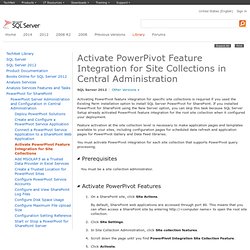
If you installed PowerPivot for SharePoint using the New Server option, you can skip this task because SQL Server Setup already activated PowerPivot feature integration for the root site collection when it configured your deployment. Feature activation at the site collection level is necessary to make application pages and templates available to your sites, including configuration pages for scheduled data refresh and application pages for PowerPivot Gallery and Data Feed libraries. You must activate PowerPivot integration for each site collection that supports PowerPivot query processing. You must be a site collection administrator.