

How to Take Screenshots in VirtualBox. Updated: January 13, 2012 This is a hot topic.
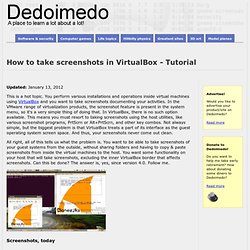
You perform various installations and operations inside virtual machines using VirtualBox and you want to take screenshots documenting your activities. In the VMware range of virtualization products, the screenshot feature is present in the system menu, so it's a very simple thing of doing that. In VirtualBox, there is no such option available. This means you must resort to taking screenshots using the host utilities, like various screenshot programs, PrtScrn or Alt+PrtScrn, and other key combos. All right, all of this tells us what the problem is. Screenshots, today Whether you use SnagIt, IrfanView, GIMP, Gnome Screenshot, KSnapshot, or any other software, the results will always be the same. This is annoying. Solution: Use VBoxManage from commandline The new feature is available in versions 4.0 and above, so this will not work on older editions of the software. VBoxManage controlvm <vm name> screenshotpng <filename>.png Scripting echo off #! Duplicate IP Issue with VM's + Disable NAT.
At this point, I have to admit that as a part of trying to streamline the configuration of this environment, I made a mistake in the first post when I added the Failover Clustering feature to the template VM that was cloned to create the two cluster node VMs.
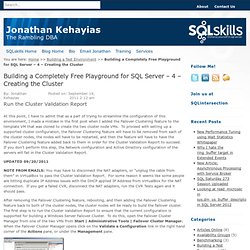
To proceed with setting up a supported cluster configuration, the Failover Clustering feature will have to be removed from each of the cluster nodes, the nodes will have to be restarted, and then the feature will have to have the Failover Clustering feature added back to them in order for the Cluster Validation Report to succeed. If you don’t perform this step, the Network configuration and Active Directory configuration of the servers will fail in the Cluster Validation Report. ServeTheHome - Intel Xeon AMD Opteron RAID Controller Reviews. After Microsoft released its free iSCSI target for Windows Server 2008 R2, we posted a guide on how to install the iSCSI target software on a server.
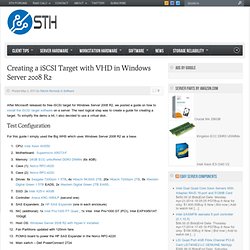
The next logical step was to create a guide for creating a target. To simplify the demo a bit, I also decided to use a virtual disk. Test Configuration For this guide I simply used the Big WHS which uses Windows Server 2008 R2 as a base. With plenty of drives, being able to export volumes using iSCSI is important on the network.
Installing the iSCSI Target In the interest of brevity, I have skipped a few of the click-through and add your description screens in this guide. Setting Up Failover Clustering for Hyper-V. Server virtualization allows hardware resources to be better utilized, but virtualization also increases the effects of hardware failure.
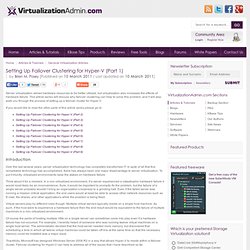
This article series will discuss why failover clustering can help to solve this problem, and it will also walk you through the process of setting up a failover cluster for Hyper-V. If you would like to read the other parts of this article series please go to: Introduction Over the last several years, server virtualization technology has completely transformed IT.
In spite of all that this remarkable technology has accomplished, there has always been one major disadvantage to server virtualization. Think about it for a moment. Virtual servers play by different rules though. Of course the perils of hosting multiple VMs on a single server can sometimes come into play even if a hardware failure has not occurred. Failover Clustering without a SAN - SQL Server 2012 and SMB for Shared Storage. Valid IP Configuration Error can be skipped during Failover cluster test. We just finished figuring out how to work with each Hyper-V Server 2008 R2 cluster node having a pair of Intel NICs teamed and then having a set of defined VLANs _on the teams_.
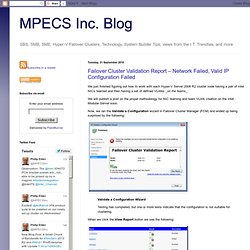
We will publish a post on the proper methodology for NIC teaming and team VLAN creation on the Intel Modular Server soon. Now, we ran the Validate a Configuration wizard in Failover Cluster Manager (FCM) and ended up being surprised by the following: Validate a Configuration Wizard Testing has completed, but one or more tests indicate that the configuration is not suitable for clustering. When we click the View Report button we see the following: Network: Failed. Static IP + Internal Network + check Firewall!! Goals- No router required - No internet required - No software required besides Windows and VirtualBox - Multiple VM's and host can all talk to each other - Multiple VM's and host have static IP's (for easy use with other software) - Multiple VM's and host can reach Internet if host has a connection - All network services work (e.g. ping)
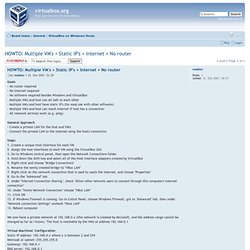
How to rename a Windows Server 2008 domain. Previously you have been able to use RENDOM utility provided by Microsoft to rename your Window 2000 and Windows Server 2003 domains.
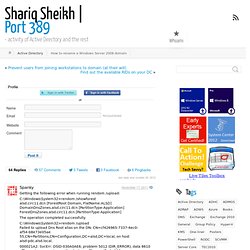
However in Windows Server 2008 domain you don’t have to separately install Rendom utility. It gets installed as part of “Active Directory Domain Services” role when you promote a server to the DC role. And It can be found here : %windir%\system32\rendom.exe. I used it to rename a Windows Server 2008 domain in my test lab environment. The process was pretty straightforward but it may require more tasks if you have multiple DCs in a multi domain environment. Building a Completely Free Playground for SQL Server – 2 – Setting up Active Directory and the iSCSI Virtual SAN. How to do networking between virtual machines in VirtualBox.