

Deployment Tools, Deployment Workbench in Microsoft Deployment Toolkit 2010. Deployment Toolkit. Instalación de Windows 7 (Beta) con Windows Deployment Services en Windows Server 2003 - Jesús Gonzales @ Windows Desktop. Nuevamente por estos lares mis amigos lectores, como les va... en realidad gracias por el feedback enviado respecto al How-To que preparé anteriormente sobre la Instalación de Windows 7 en un Virtual PC.
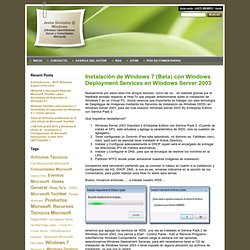
Ahora veremos que importante es trabajar con esta tecnología de Despliegue de Imágenes mediante los Servicios de Instalación de Windows (WDS) en Windows Server 2003, para ser más exactos: Windows Server 2003 R2 Enterprise Edition con Service Pack 2. Que requisitos necesitamos? Windows Server 2003 Standard ó Enterprise Edition con Service Pack 2. (Cuando se instala el SP2, este actualiza y agrega la característica de WDS, solo es cuestión de agregarlo). Tener configurado un Dominio (Para este laboratorio, mi dominio es: Fabrikam.com), claro, para esto es esencial tener instalado el Active Directory. Bueno, iniciamos entonces...., a instalar nuestro WDS.... seguimos con la instalación, y luego finalizamos.
Ahora nos queda agregar la imagen de Booteo: Hasta Pronto. What is Windows System Image Manager? Windows System Image Manager (Windows SIM) creates and manages unattended Windows Setup answer files in a graphical user interface (GUI).
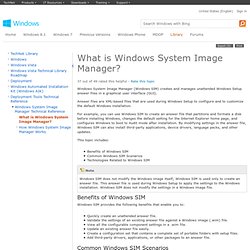
Answer files are XML-based files that are used during Windows Setup to configure and to customize the default Windows installation. For example, you can use Windows SIM to create an answer file that partitions and formats a disk before installing Windows, changes the default setting for the Internet Explorer home page, and configures Windows to boot to Audit mode after installation. By modifying settings in the answer file, Windows SIM can also install third-party applications, device drivers, language packs, and other updates. This topic includes: Overview. Published: November 09, 2007 This guide is intended to be used with Microsoft® Deployment Solution Accelerator projects.
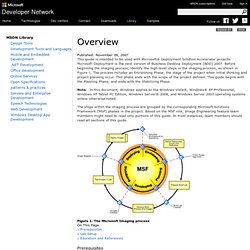
Microsoft Deployment is the next version of Business Desktop Deployment (BDD) 2007. Before beginning the imaging process, identify the high-level steps in the imaging process, as shown in Figure 1. The process includes an Envisioning Phase, the stage of the project when initial thinking and project planning occur. This phase ends with the scope of the project defined. Note In this document, Windows applies to the Windows Vista®, Windows® XP Professional, Windows XP Tablet PC Edition, Windows Server® 2008, and Windows Server 2003 operating systems unless otherwise noted.
The steps within the imaging process are grouped by the corresponding Microsoft Solutions Framework (MSF) phases in the project. Figure 1. On This Page Prerequisites Lab Setup Education and References Prerequisites Unattended setup answer files (Unattend.xml and Unattend.txt). Lab Setup Download Feedback. Windows 7: Deployment. Step-by-Step: Basic Windows Deployment for IT Professionals. October 2009 Applies to: Windows 7 Windows Server 2008 R2 Introduction IT professionals can deploy Windows 7 by using the Windows® Automated Installation Kit (Windows AIK).
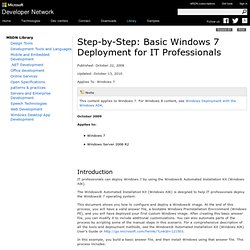
The Windows® Automated Installation Kit (Windows AIK) is designed to help IT professionals deploy the Windows® 7 operating system. This document shows you how to configure and deploy a Windows® image. In this example, you build a basic answer file, and then install Windows using that answer file. For a video version of these procedures, see the five-part, step-by-step Deployment with the Windows AIK Demo. Requirements To complete this scenario, you need the following: Windows 7 product DVD disc Windows AIK DVD disc.