

Enterprise Content Management. IMPORTANT TAGS IN FATWIRE (Continuation): In this article, we are going to discuss the PROGRAMMING CONSTRUCT TAGS IN FATWIRE.
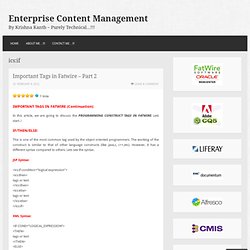
Lets start..! This is one of the most common tag used by the object oriented programmers. The working of the construct is similar to that of other language constructs (like java,c, c++,etc). However, it has a different syntax compared to others. JSP Syntax: <ics:if condition=”logical expression”> <ics:then> tags or text </ics:then> <ics:else> tags or text </ics:else> </ics:if> XML Syntax: <IF COND=”LOGICAL_EXPRESSION”> <THEN> tags or text </THEN> <ELSE> tags or text </ELSE> </IF> Example: <ics:if condition='<%=ics.GetList(“a:mypage”) == null%>’> <ics:then> No values available for this attribute </ics:then> <ics:else> <ics:listloop listname=”a:mypage”> <ics:listget listname=”a:mypage” fieldname=”value” output=”mypage_id”/> </ics:listloop> </ics:else> </ics:if> This is the looping construct of FATWIRE.
We will see the TAGS THAT LOG DEPENDENCIES in the upcoming posts.. Intalio BPMS. This article or section is a stub.
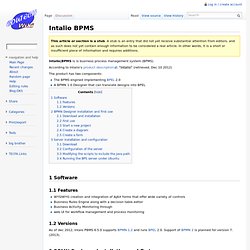
A stub is an entry that did not yet receive substantial attention from editors, and as such does not yet contain enough information to be considered a real article. In other words, it is a short or insufficient piece of information and requires additions. Intalio|BPMS is is business process management system (BPMS). According to Intalio's product description, “Intalio” (retrieved, Dec 10 2012) The product has two components: The BPMS engined implementing BPEL 2.0 A BPMN 1.0 Designer that can translate designs into BPEL 1 Software 1.1 Features WYSIWYG creation and integration of AJAX forms that offer wide variety of controls Business Rules Engine along with a decision table editor Business Activity Monitoring through web UI for workflow management and process monitoring 1.2 Versions As of dec 2012, Intalo PBMS 6.5.0 supports BPMN 1.2 and runs BPEL 2.0. 2 BPMN Designer installation and first use 2.1 Download and installation.
Instalación Intalio Server. Fecha de publicación del tutorial: 2010-06-07 Instalación Intalio Server 0.
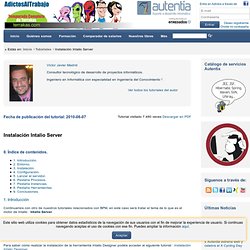
Índice de contenidos. 1. Introducción Continuamos con otro de nuestros tutoriales relacionados con BPM, en este caso será tratar el tema de lo que es el motor de Intalio : Intalio Server. El servidor de Intalio está basado en Apache ODE, que es un motor de orquestación que se ajusta a la especificación WS-BPEL 2.0 que está teniendo mucho tirón en la comunidad SOA La notación BPMN (Business Process Modeling Notation) es utilizada para modelar procesos mediante la herramienta Intalio Designer, el cual podemos desplegar en Intalio Server para generar una aplicación basada en el modelo. Para saber cómo realizar la instalación de la herramienta Intalio Designer podéis acceder al siguiente tutorial : Instalación Intalio Designer Una característica a destacar de este servidor ha sido la facilidad con la que se ha diseñado para permitir realizar operaciones complejas de forma sencilla. 2. 3. 4. 5.
Lo ejecutamos. Getting started with JBoss Enterprise Application Platform or JBoss AS 7. You may choose to use JBoss Developer Studio, or Eclipse with JBoss Tools, rather than the command line to run JBoss Enterprise Application Platform 6 and to deploy the quickstarts.
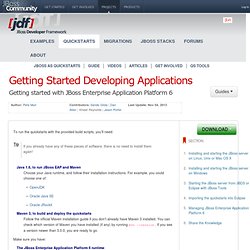
If you don’t wish to use Eclipse, you should skip this section. Make sure you have installed and started JBoss Developer Studio or Eclipse. First, we need to add our JBoss EAP instance to it. First, navigate to Preferences: Now, locate the JBoss Tools Runtime Detection preferences: Click Add and locate where you put servers on your disk: Any available servers will be located, now all you need to do is click OK, and then OK on the preferences dialog: Now, let’s start the server from Eclipse.
First, we need to make sure the Server tab is on view. And select the Server view: You should see the Server View appear with the detected servers: Now, we can start the server. You’ll see the server output in the Console : That’s it, we now have the server up and running in Eclipse!