

Install Ubuntu on a HP Pavilion 14 Chromebook: Installing Ubuntu on a HP Pavilion 14 Chromebook (Sandy Bridge) Hello!
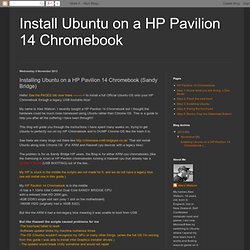
See the PAGES tab over there ----------> to install a full Official Ubuntu OS onto your HP Chromebook through a legacy USB bootable bios! My name is Alex Watson. I recently bought a HP Pavilion 14 Chromebook but I thought the hardware could be much more harnessed using Ubuntu rather than Chrome OS. This is a guide to help you after all the suffering I have been through!!!
This blog will guide you through the instructions I have spent many weeks on, trying to get Ubuntu to perfectly run on my HP Chromebook and to DUMP Chrome OS like the trash it is.
Booting GNU/Linux distribution from USB stick with Chromebook. On 11.13.11, In debian, install, kernel, usb, by jordi Yes!
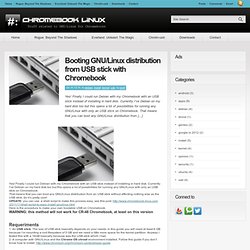
Finally I could run Debian with my Chromebook with an USB stick instead of installing in hard disk. Currently I’ve Debian on my hard disk too but this opens a lot of possibilities for running any GNU/Linux with only an USB stick on Chromebook. That means that you can boot any GNU/Linux distribution from [...] Yes! That means that you can boot any GNU/Linux distribution from an USB stick without affecting nothing else as the USB stick. Here is the procedure to make your own bootable USB on Chromebook. WARNING: this method will not work for CR-48 Chromebook, at least on this version 1. Basically what we’re going to do is formatting your USB stick with only the required Chrome OS partitions to run the system. We need at least 2 partitions, one partition for the kernel image and a second partition for the root filesystem. Coreboot + Linux on Chromebooks. Get Ubuntu running on your Chromebook.
How to install Google Chrome OS on HP Pavilion Chromebook 14-c010us. Recovery Mode. Overview This document describes how recovery mode works in a Chromium-based OS.
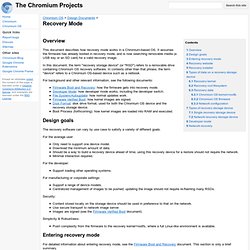
It assumes the firmware has already booted in recovery mode, and is now searching removable media (a USB key or an SD card) for a valid recovery image. In this document, the term "recovery storage device" (or "RSD") refers to a removable drive containing Chromium OS recovery software. In contexts other than that phrase, the term "device" refers to a Chromium OS-based device such as a netbook. For background and other relevant information, see the following documents: Firmware Boot and Recovery: how the firmware gets into recovery mode.Developer Mode: how developer mode works, including the developer switch.File System/Autoupdate: how normal updates work.Firmware Verified Boot: how kernel images are signed.Disk Format: disk drive format, used for both the Chromium OS device and the recovery storage device.Boot Process (forthcoming): how kernel images are loaded into RAM and executed.
Design goals. Developer Information for Chrome OS Devices. Recover your Chromebook - Chromebook Help. When your Chromebook’s operating system (OS) isn’t working properly, you can recover it.
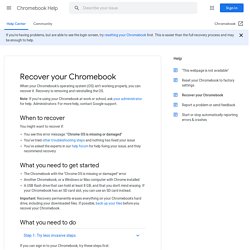
Recovery is removing and reinstalling the OS. Note: If you’re using your Chromebook at work or school, ask your administrator for help. Administrators: For more help, contact Google support. When to recover You might want to recover if: You see this error message: "Chrome OS is missing or damaged" You’ve tried other troubleshooting steps and nothing has fixed your issue You’ve asked the experts in our help forum for help fixing your issue, and they recommend recovery What you need to get started The Chromebook with the "Chrome OS is missing or damaged" error Another Chromebook, or a Windows or Mac computer with Chrome installed A USB flash drive that can hold at least 8 GB, and that you don't mind erasing.
{How to install Linux, Windows or Hackintosh on your Chromebook Pixel — Part 1} Hi guys/girls, my name is Congchen Cai, and You guys can call me Charles Cai or Charles.C.
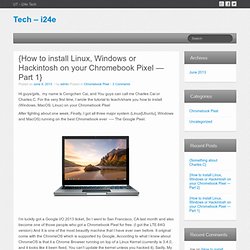
For the very first time, I wrote the tutorial to teach/share you how to install (Windows, MacOS, Linux) on your Chromebook Pixel After fighting about one week, Finally, I got all three major system (Linux[Ubuntu], Windows and MacOS) running on the best Chromebook ever —- The Google Pixel. I’m luckily got a Google I/O 2013 ticket, So I went to San Francisco, CA last month and also become one of those people who got a Chromebook Pixel for free. (I got the LTE 64G version) And It is one of the most beautify machine that I have ever own before.
It original come with the ChromeOS which is supported by Google, According to what I knew about ChromeOS is that it a Chrome Browser running on top of a Linux Kernel (currently is 3.4.0, and it looks like it been fixed, You can’t update the kernel unless you hacked it). Okay, that’s enough about goofy around, that’s get down to the real business: How to Install Mac OS Mountain Lion 10.8.3 On Samsung Chromebook. April 25, 2013 STEP 1: Down all the files of OSX Mountain Lion to Samsung Chromebook Search and download Mountain Lion in the App Store on Mac or other computer running OSX system.
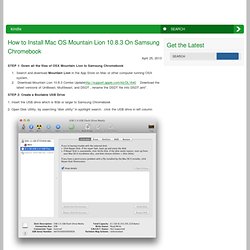
Download Mountain Lion 10.8.3 Combo Download the latest versions of UniBeast, Multibeast, and DSDT , rename the DSDT file into DSDT.aml”.