

Selenium WebDriver - How to set Page Load Timeout using C# Creating Firefox profile for your Selenium RC tests. Home > selenium > Creating Firefox profile for your Selenium RC tests Why create a new firefox profile for Selenium?
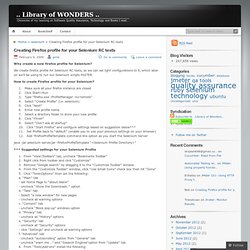
We create firefox profile for Selenium RC tests, so we can set light configurations to it, which later on we’ll be using to run our Selenium scripts FASTER. How to create Firefox profile for your Selenium? Make sure all your firefox instance are closed Click Start>Run Type “firefox.exe -ProfileManager -no-remote” Select “Create Profile” (i.e. selenium) Click “Next” Enter new profile name Select a directory folder to store your new profile Click “Finish” Select “Don’t ask at startup” Click “Start Firefox” and configure settings based on suggestion below*** Set Profile back to “default” (enable you to use your previous settings on your browser) Add -firefoxProfileTemplate command line option as you start the Selenium Server.
Asp.net - WatiN or Selenium. Downloads. Below is where you can find the latest releases of all the Selenium components.

You can also find a list of previous releases, source code, and additional information for Maven users (Maven is a popular Java build tool). Selenium Standalone Server The Selenium Server is needed in order to run Remote Selenium WebDriver. Selenium 3.X is no longer capable of running Selenium RC directly, rather it does it through emulation and the WebDriverBackedSelenium interface. Download version 3.3.1 To run Selenium tests exported from IDE, use the Selenium Html Runner. To use the Selenium Server in a Grid configuration see the wiki page. The Internet Explorer Driver Server This is required if you want to make use of the latest and greatest features of the WebDriver InternetExplorerDriver. Download version 3.3 for (recommended) 32 bit Windows IE or 64 bit Windows IE CHANGELOG Selenium Client & WebDriver Language Bindings C# NuGet NuGet latest release is 3.3.0, Released on 2017-03-07.
WatiN screenshot saver. Technorati Tags: .NET , WatiN , testing In addition to my automated unit, system and integration tests for ASP.NET projects, I like to give my customers something pretty that they can look at and visually see that the web site is behaving properly.
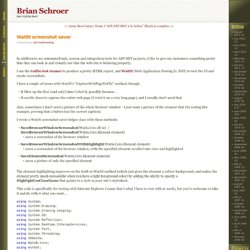
I use the Gallio test runner to produce a pretty HTML report, and WatiN (Web Application Testing In .NET) to test the UI and create screenshots. I have a couple of issues with WatiN’s “CaptureWebPageToFile” method, though: It blew up the first (and only) time I tried it, possibly because… It scrolls down to capture the entire web page (I tried it on a very long page), and I usually don’t need that Also, sometimes I don’t need a picture of the whole browser window - I just want a picture of the element that I'm testing (for example, proving that a button has the correct caption). I wrote a WatiN screenshot saver helper class with these methods: Share This Post: How to scrape or download a webpage using C# - Cambia Research. WatiNExamples. Frequently Asked Questions. Following are some frequently asked questions about WatiN Which versions of Internet Explorer are supported?
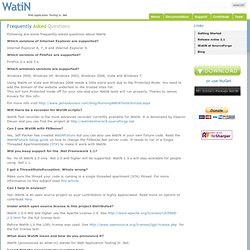
Internet Explorer 6, 7, 8 and Internet Explorer 9. Which versions of FireFox are supported? FireFox 2.x and 3.x. Which windows versions are supported? Windows 2000, Windows XP, Windows 2003, Windows 2008, Vista and Windows 7. Using WatiN on Vista and Windows 2008 needs a little extra work due to the Protected Mode. For more info visit Will there be a recorder for WatiN scripts? WatiN Test recorder is the most advanced recorder currently available for WatiN. Can I use WatiN with FitNesse? Yes, Jeff Parker has created WatiNFixture but you can also use WatiN in your own fixture code. Will you keep support for the .Net Framework 1.1? No. I get a ThreadStateException. Make sure the thread your code is running in a single threaded apartment (STA) thread. Can I help in anyway? Yes! Under which open source license is this project distributed? Using WatiN to parse and scrape HTML. Of course you can scrape web pages with WatiN so why this blog post you might ask.
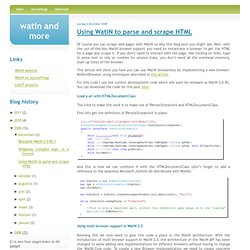
Well, with the out-of-the-box WatiN browser support you need to instantiate a browser to get the HTML for a page and scrape it. If you don’t need to interact with the page, like clicking on links, type in some text or rely on cookies for session state, you don’t need all the overhead (memory, start up time) of the browser. This article will show you how you can use WatiN browserless by implementing a new browser: MsHtmlBrowser, using techniques described in this article.
For this code I use the current development code which will soon be released as WatiN 2.0 RC. You can download the code for this post here. Load a url with HTMLDocumentClass The trick to make this work is to make use of IPersistStreamInit and HTMLDocumentClass. First lets get the definition of IPersistStreamInit in place: