

What’s so great about Google Drive? And why should my students use it? I have fallen in love with Google Drive.
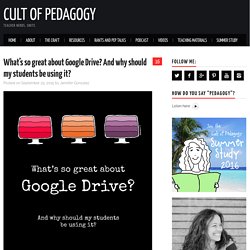
But it was not love at first sight. Our relationship was slow to get started. First, Google Drive was like the guy you know for a while as a friend. You think he’s okay looking, but you don’t really pay much attention to him. Then one day he says something funny, and you realize he’s kind of cute. That’s me and Google Drive. I’m guessing there are more of you out there, people who have this vague sense of what Google Drive is, but who have largely dismissed it as not worth your time. Teacher Tech - Alice Keeler. Slides Carnival - Free presentation templates. Using Google Apps for Education to Create Digital Portfolios from Avra Robinson. This post first appeared on Daily Genius.
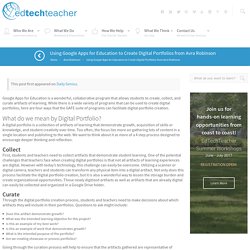
Google Apps for Education is a wonderful, collaborative program that allows students to create, collect, and curate artifacts of learning. While there is a wide variety of programs that can be used to create digital portfolios, here are four ways that the GAFE suite of programs can facilitate digital portfolio creation. What do we mean by Digital Portfolio? A digital portfolio is a collection of artifacts of learning that demonstrate growth, acquisition of skills or knowledge, and student creativity over time. Too often, the focus lies more on gathering lots of content in a single location and publishing to the web. Collect First, students and teachers need to collect artifacts that demonstrate student learning. Curate Through the digital portfolio creation process, students and teachers need to make decisions about which artifacts they will include in their portfolios.
Does this artifact demonstrate growth? Reflect Publish Shared Folder. Google Forms: Reusing Them Next Year - Teacher Tech. Hopefully, you have figured out by now that Google Forms is the best thing since sliced bread.
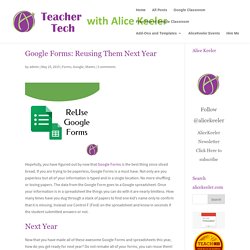
If you are trying to be paperless, Google Forms is a must have. Not only are you paperless but all of your information is typed and in a single location. No more shuffling or losing papers. Google Apps for Students and Teachers. [Teachers can try out and use any free Chrome app.]
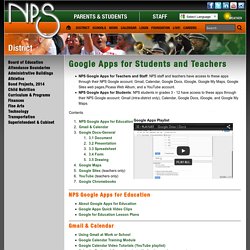
If students use Chrome as their browser, and are signed into their NPS Google account, they can add the following Chrome apps and extensions: Handouts - Google. 10 Great Free Google Forms Every Teacher Should Be Using. Today's post is about a great work that has been done by our colleague Tom Barret.
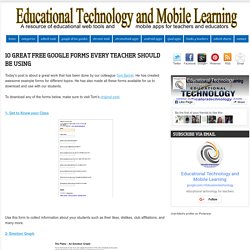
He has created awesome example forms for different topics. He has also made all these forms available for us to download and use with our students. To download any of the forms below, make sure to visit Tom's original post. 1- Get to Know your Class Use this form to collect information about your students such as their likes, dislikes, club affiliations, and many more. 2- Emotion Graph This is a form ideal for use by students when studying linear narrative both written or visual. 3- Spelling Test As its name suggests , this form is great for use inside the classroom to test students spelling.
New Passcode Lock in Google Drive. Improved Google Drive Security Over the weekend, Google came out with a very important update to the Drive app.
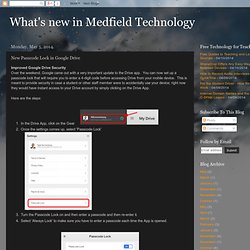
You can now set up a passcode lock that will require you to enter a 4-digit code before accessing Drive from your mobile device. This is meant to provide security in case a student or other staff member were to accidentally use your device; right now they would have instant access to your Drive account by simply clicking on the Drive App. Here are the steps: In the Drive App, click on the Gear Once the settings comes up, select 'Passcode Lock' Turn the Passcode Lock on and then enter a passcode and then re-enter it. 10 Creative Ways To Use Google Tools To Maximize Learning. The following post was co-authored by EdTechTeacher’s Beth Holland & Tracy Sockalosky. When we think about the tools and resources that benefit all learners, certain key attributes come to mind: multiple modalities, scaffolding, communication, collaboration, and support. While there are hundreds of tools and devices available, we have found 10 strategies to maximize the learning possibilities through creative uses of All Things Google . 1.
5 Google Glass uses in education. You have already heard about Google Glass and what it may offer education, no doubt.
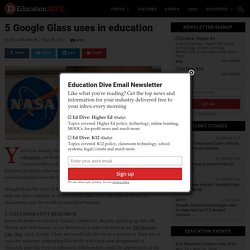
Google's magic tech visor has yet to become commercially available to the general public, but participants in its Explorer program who managed to buy earlier models in the interests of research already have them on and out in the wild. Straight from the eyes of those testers, as well as arm-chair trend-callers, here are five examples of ways Google Glass may one day be of use to classrooms and the world of education broadly: 1. COLLABORATIVE RESEARCH Research teams could stay visually connected, despite splitting up into lab, library and field teams, as Joe Robertson points out writing for The Kansas City Star. Each Google Glass set would effectively be a second or third set of eyes for someone comparing live feeds with their own assignment or research, and this type of enhanced collaboration could be appreciated at the K-12 or higher ed level. 2. Sound like something you might be interested in? 3. 4. 5.