

Microsoft Access Form Design Articles Database Solutions for Microsoft Access databasedev.co.uk. MouseWheelOnOff. New Version 2.2 March 15, 2005 This Page Viewed: times.
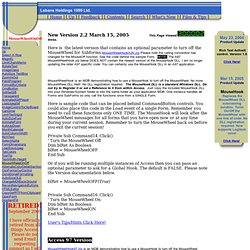
Here is the latest version that contains an optional parameter to turn off the MouseWheel for Subforms.MouseWheelHookA2K.zip Please note the calling convention has changed for the MouseOff function. See the code behind the sample Form. NOTE: The A97 MouseWHeelHook.zip below DOES NOT contain the newest version of the MouseHook DLL. I am no longer updating the older A97 specific code. MouseWheelHook is an MDB demonstrating how to use a MouseHook to turn off the MouseWheel. Here is sample code that can be placed behind CommandButton controls. Private Sub Command14_Click() ' Turn the MouseWheel Off Dim blRet As Boolean blRet = MouseWheelOFF End Sub Or if you will be running multiple instances of Access then you can pass an optional parameter to ask for a Global Hook.
BlRet = MouseWheelOFF(True) Private Sub Command16_Click() ' Turn the MouseWheel On Dim blRet As Boolean blRet = MouseWheelON End Sub User's Tips/Hints Click Here! Version 2.2. Office Assistance Using accessibility features in Access. You can use shortcut keys for quick access to frequently used commands or operations.

The topics below list the shortcut keys available in Microsoft Access. You can also use access keys to move the focus to a menu, command, or control without using the mouse. General shortcut keys Global Access shortcut keys Opening databases To open a new database To open an existing database To quit Microsoft Access Printing and saving To print the current or selected object P or CTRL+P To open the Print dialog box To open the Page Setup dialog box C or ESC To cancel Print Preview or Layout Preview CTRL+S or SHIFT+F12 or ALT+SHIFT+F2 To save a database object F12 or ALT+F2 To open the Save As dialog box Using a combo box or list box Finding and replacing text or data To open the Find tab in the Find and Replace dialog box (Datasheet view and Form view only) To open the Replace tab in the Find and Replace dialog box (Datasheet view and Form view only) Working in Design view Editing controls in form and report Design view.
Microsoft Access. Access Tips Custom Parameter Dialogs. Everyone likes parameter queries!

The database developer doesn't have to anticipate the user's every requirement, and the user can vary their enquiries without having to get involved with query design. But there's one question I'm always asked by my Access students. Can you customize the parameter input dialog? The basic input dialog box that appears when you run a parameter query simply asks the user for some text input... Here is a standard parameter input dialog. So, can you customize the parameter input dialog? This tutorial explains all of these steps in detail, so if you are already an experienced user you might want to skip straight to the bits that interest you. Finally, there is a section illustrating some useful variations on this technique such as allowing for Null entries (when the user leaves the combo box empty). I'm using a sample database containing details of the employees of a company that has offices in a number of different cities. Step 1: Build the Dialog Box ^ top.