

Best Tools for Copying a Large Number of Files in Windows. If you’ve been using Windows 8 as your main PC, you have probably noticed the vastly upgraded performance and user interface when copying files.
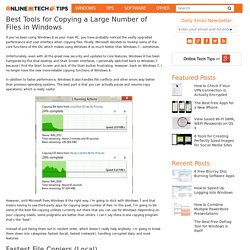
Finally, Microsoft decided to revamp some of the core functions of the OS, which makes using Windows 8 so much better than Windows 7…sometimes. Unfortunately, even with all the great new security and updates to core features, Windows 8 has been hampered by the dual desktop and Start Screen interfaces. I personally switched back to Windows 7 because I find the Start Screen and lack of the Start button frustrating.
However, back on Windows 7, I no longer have the new more-reliable copying functions of Windows 8. In addition to faster performance, Windows 8 also handles file conflicts and other errors way better than previous operating systems. However, until Microsoft fixes Windows 8 the right way, I’m going to stick with Windows 7 and that means having to use third-party apps for copying large number of files.
Dateimanager. Geschichte[Bearbeiten] Anders als im Server-Umfeld, in dem teils heute noch textbasierte Shells vorzufinden sind, entstand auf Personal Computern schon früh eine grafische Bedienoberfläche (englisch Graphical User Interface, kurz “GUI”), in der die Aufgabe des Dateimanagements ein spezielles Programm übernahm: der Dateimanager.
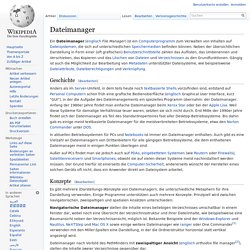
Anfang der 1980er Jahre findet man einfache Dateimanager beim Xerox Star oder bei der Apple Lisa. Weil diese Systeme für damalige Verhältnisse teuer waren, setzten sie sich nicht durch. Erst Mitte der 1990er Jahre findet sich der Dateimanager als Teil des Standardrepertoires fast aller Desktop-Betriebssysteme. Bis dahin gab es einige meist textbasierte Dateimanager für die meistverbreiteten Betriebssysteme, etwa den Norton Commander unter DOS. In aktuellen Betriebssystemen für PCs und Notebooks ist immer ein Dateimanager enthalten.
File manager. Directory editors[edit] A term that predates the usage of file manager is directory editor.
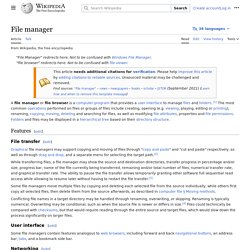
The first directory editor, DIRED, was invented circa 1974 at the Stanford Artificial Intelligence Lab by Stan Kugell[1][2] A directory editor was written for EXEC 8 at the University of Maryland, and was available to other users at that time. The term was used by other developers, including Jay Lepreau, who wrote the dired program in 1980, [3] which ran on BSD. This was in turn inspired by an older program with the same name running on TOPS-20. File-list file manager[edit] File-list file managers are lesser known and older than orthodox file managers. One such file manager is flist, which was first used in 1981 on the Conversational Monitor System.[5][6] This is a variant of fulist, which originated before late 1978, according to comments by its author, Theo Alkema.[7] The flist program provided a list of files in the user's minidisk,[8] and allowed sorting by any file attribute. Comparison of file managers. The following tables compare general and technical information for a number of notable file managers.
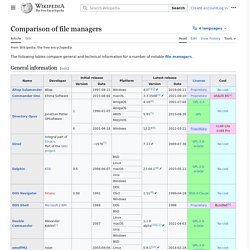
General information[edit] Basic general information about the managers: creator/company etc. 15 Free File Copy Tools Tested for the Fastest Transfer Speeds. Most of us know that it is possible to perform folder and file copy or move operations in Windows by either using your mouse to copy and paste, drag and drop or by using a number of keyboard shortcuts.
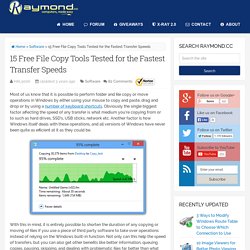
Obviously the single biggest factor affecting the speed of any transfer is what medium you’re copying from or to such as hard drives, SSD’s, USB sticks, network etc. Another factor is how Windows itself deals with these operations, and all versions of Windows have never been quite as efficient at it as they could be. With this in mind, it is entirely possible to shorten the duration of any copying or moving of files if you use a piece of third party software to take over operations instead of relying on the Windows built-in function. Not only can this help the speed of transfers, but you can also get other benefits like better information, queuing copies, pausing, skipping, and dealing with problematic files far better than what Windows does. 1.
Download Copy Handler 2. 3. 4. FastCopy. A basic format is as follows. fastcopy.exe [/options] file1 file2 ...
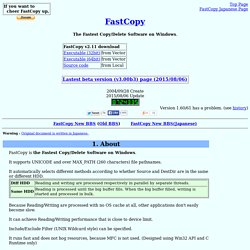
[/to=dest_dir] 1. Please use space character(' ') as separator(not semicolon). If filename contains space character, please enclose with dobule quotation marks. 2. Supported options are as follows. /cmd=(noexist_only|diff|update|sync|force_copy|move|delete) ... /auto_close ... /force_close ... FastCopy (32 Bit) FastCopy Portable. FastCopy erledgit genau eine Aufgabe: Dateien in ein anderes Verzeichnis kopieren.
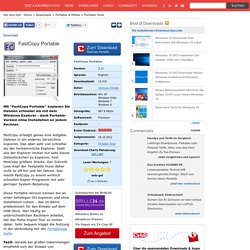
Das aber sehr viel schneller als der herkömmliche Explorer. Statt wie der Explorer immer nur sehr kleine Dateistückchen zu kopieren, liest FastCopy größere Stücke. Der Schreib-Lese-Kopf der Festplatte muss daher nicht so oft hin und her fahren. Das macht FastCopy zu einem wirklich schnellen Kopier-Programm mit sehr geringer System-Belastung. Diese Portable-Version können Sie an einen beliebigen Ort kopieren und ohne Installation nutzen - das ist damit prädestiniert für den Einsatz auf dem USB-Stick. FAR Manager.