

Free E-Commerce WordPress Theme: Balita. Advertisement In this post we release yet another freebie: the Balita WordPress theme, a theme dedicated to shops that sell products for children.
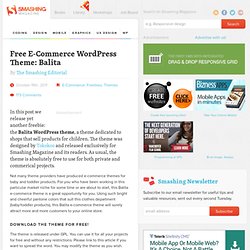
The theme was designed by Tokokoo and released exclusively for Smashing Magazine and its readers. As usual, the theme is absolutely free to use for both private and commerical projects. Not many theme providers have produced e-commerce themes for baby and toddler products. For you who have been working in this particular market niche for some time or are about to start, this Balita e-commerce theme is a great opportunity for you. Download the Theme for Free! The theme is released under GPL. Large Preview Live DemoLarge Preview (.jpg, 0,17 Mb)Download the .zip-package (zip, 16 Mb, including instructions) Balita Theme: Features WordPress E-Commerce Plugin: It will help you generate your e-commerce store on a WordPress platform. Large Preview Large Preview Capture Left Side (Large Preview) Footer Left (Large Preview) Footer Widget (Large Preview)
21 New jQuery Plugins to Add Cool Effects to Your WordPress Site. jQuery is a beautiful thing.
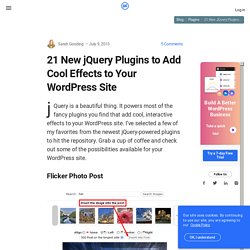
It powers most of the fancy plugins you find that add cool, interactive effects to your WordPress site. I’ve selected a few of my favorites from the newest jQuery-powered plugins to hit the repository. Grab a cup of coffee and check out some of the possibilities available for your WordPress site. Flicker Photo Post Flicker Photo Post gives you the ability to add Flickr images to your WordPress posts and even crop them as necessary. WP Sponsor Flip Wall WP Sponsor Flip Wall is an awesome plugin based on a popular tutorial for creating boxes that flip when clicked using jQuery and CSS. Custom Post Type List Shortcode Custom Post Type List Shortcode is a simply awesome plugin. Sponsor Flip Wall With jQuery & CSS. Editing a WordPress theme with Dreamweaver CS5 – Part 2: Setting up your site. After you’ve successfully configured the database information, you are ready to begin the five minute WordPress installation process, in which you’ll set up blog details such as the title, admin username/password, and more.
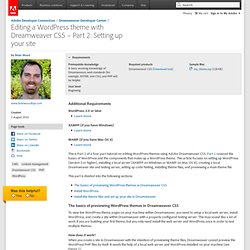
Follow the on-screen instructions. For more details see Step 5: Run the Install Script in the WordPress codex. WordPress will then be installed and you will be directed to the admin login area for your WordPress site. This is where you can login and add posts, change themes, create pages, and much more. For now, simply close the browser. Install the theme files and set up your site in Dreamweaver With the local web server and WordPress installed, the next step is to set up a local Dreamweaver site using the sample WordPress theme for this tutorial. Installing the theme files Download the sample theme for this tutorial, MyTheme.zip, and extract the contents to the WordPress themes folder.