

Get directions and show routes - Computer - Google Maps Help. Use navigation in the Google Maps app - Android - Google Maps Help. See traffic or search for places for your drive - Google Maps Help. Note: This feature is only available on Android devices and in some countries.
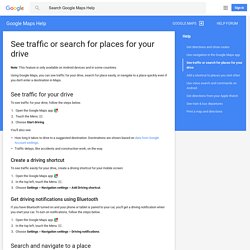
Using Google Maps, you can see traffic for your drive, search for place easily, or navigate to a place quickly even if you don't enter a destination in Maps. See traffic for your drive To see traffic for your drive, follow the steps below. Open the Google Maps app . Touch the Menu . You'll also see: How long it takes to drive to a suggested destination. Create a driving shortcut To see traffic easily for your drive, create a driving shortcut for your mobile screen: Open the Google Maps app . Get driving notifications using Bluetooth If you have Bluetooth turned on and your phone or tablet is paired to your car, you'll get a driving notification when you start your car.
Open the Google Maps app . Search and navigate to a place To search for and navigate to a place for your drive, follow the steps below. Open the Google Maps app . Tips: Add a shortcut to places you visit often - Android - Google Maps Help. Use voice search and commands on Android - Google Maps Help. With "Trips" app, will Google finally deliver a better travel experience? How to save Google Maps for offline use. Google Maps puts a crazy amount of information at your fingertips, but that's really only the case if you have an Internet connection.
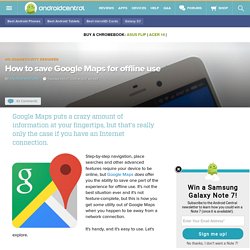
Step-by-step navigation, place searches and other advanced features require your device to be online, but Google Maps does offer you the ability to save one part of the experience for offline use. It's not the best situation ever and it's not feature-complete, but this is how you get some utility out of Google Maps when you happen to be away from a network connection. It's handy, and it's easy to use. Let's explore. Save and access offline maps Saving a map is pretty simple — to start, move the map to the location that you want to save for offline use. Move around the map to select the area you want to save — the app will save everything on the map that's in view, and nothing more.
To see the state of your offline maps and manage them, swipe in from the left edge of the app and tap Your places at the top of the menu. Download areas and navigate offline - Google Maps Help. If you're going where the Internet is slow, mobile data is expensive, or you can't get online, you can save an area from Google Maps to your phone or tablet and use it when you're offline.
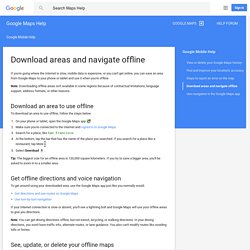
Note: Downloading offline areas isn't available in some regions because of contractual limitations, language support, address formats, or other reasons. Download an area to use offline To download an area to use offline, follow the steps below. On your phone or tablet, open the Google Maps app . Make sure you're connected to the Internet and signed in to Google Maps. Tip: The biggest size for an offline area is 120,000 square kilometers. Get offline directions and voice navigation To get around using your downloaded area, use the Google Maps app just like you normally would.
If your Internet connection is slow or absent, you'll see a lightning bolt and Google Maps will use your offline areas to give you directions. See, update, or delete your offline maps From the notification From anywhere else. Use navigation in the Google Maps app - Android - Google Maps Help. How to use Google Maps - Google Maps Help.