

50 free Photoshop actions to create stunning effects. Adobe's flagship image-editing software Photoshop has a powerful programming language built-in that allows you to record tasks as an 'action' and replay the steps to complete the task automatically.
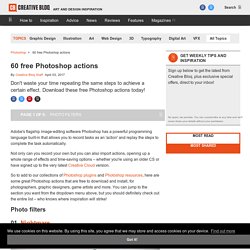
Not only can you record your own but you can also import actions, opening up a whole range of effects and time-saving options – whether you're using an older CS or have signed up to the very latest Creative Cloud version. So to add to our collections of Photoshop plugins and Photoshop resources, here are some great Photoshop actions that are free to download and install, for photographers, graphic designers, game artists and more.
You can jump to the section you want from the dropdown menu above, but you should definitely check out the entire list – who knows where inspiration will strike! Photo filters 01. If your photos just aren't sinister enough for your liking, this free action should make things a little more unsettling. 02. 03. 04. 05. 06. How to Create Vector Sketch Using Photoshop and Illustrator. Final Image Preview A good vector sketch is always in demand on microstock websites.
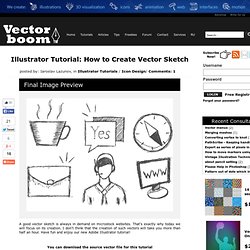
That's exactly why today we will focus on its creation. I don't think that the creation of such vectors will take you more than half an hour. Have fun and enjoy our new Adobe Illustrator tutorial! You can download the source vector file for this tutorial Illustrator Tutorial Details Program: Photoshop CS5, Adobe Illustrator CS - CS6;Difficulty:Intermediate; Estimated Completion Time: 30 minutes; Processing of a pencil sketch in Photoshop Step 1 I drew some simple six pencil sketches on a standard A4 paper. The style of our icons can be called "casual"; I've spent not more than 10 minutes on all the drawing. Step 2 Click on the "New fill or adjustment layer" in the Layers panel holding down Option / Alt. Name a new layer and click on OK in a newly opened dialog box. Step 3 As you can see, the lines of our pencil sketch turned black, but there still remain some grey spots around sketches.
Let's remove them. Step 4. Photoshop Tutorials. How to Create a Photo Manipulation of a Wolf in Stormy Weather. How to Create a Photo Manipulation of a Wolf in Stormy WeatherReviewed by Daniela Owergoor on Dec 15Rating: Preview of Final Results Wolf in Stormy Weather Photoshop Tutorial Sources: Lightning Bolt by redheadstock Wolf by PlutoPlus NY City by pcelsi Wall by Rafael Rigues Clouds by DanyStocks Step 1 First of all, in this work will use a specific brush, of lightning, in the link you will find it for downloading and installing it is simple, but I’ll go early so that when you open it is already within PS: After download, get the ABR file, go to My Computer > System C > Program Files > Adobe Photoshop > Presets > Brushes, and put in this folder.
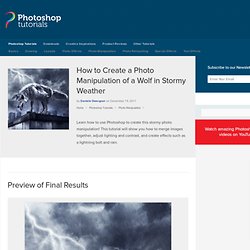
Well I still use CS3… Let’s start… In File > New, we will open a new document: Width:1535 Height:1910 Step 2 Then open the image of the wolf and cut out. I use the Pen Tool to cut, I will show how (because not all people know): In the tools menu select the Pen Tool and the Path palette, Create a New Path.