

List of the Best XBMC Addons. The latest Kodi v15 Isengard, which was released in July 2015, includes an improved Kodi Add-on Manager that helps you to find apps more easily.
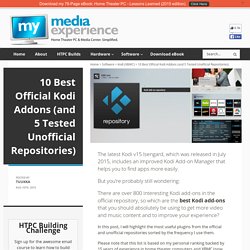
But you’re probably still wondering: There are over 800 interesting Kodi add-ons in the official repository, so which are the best Kodi add-ons that you should absolutely be using to get more video and music content and to improve your experience? In this post, I will highlight the most useful plugins from the official and unofficial repositories sorted by the frequency I use them. Please note that this list is based on my personal ranking backed by 15 years of experience in home theater computers and XBMC (now Kodi) media center. Top 10 Official Kodi Add-ons Here is the list of the best Kodi add-ons from the official repository. If you are not yet familiar how to install official and unofficial plugins, check out this step by step guide. So, let’s dive in… 10. Where: Programs 9. Where: Pictures 8. 7. My kids especially love this screensaver. 6.
Spotimc: howto. Got Spotimc working on Raspbmc RC3!
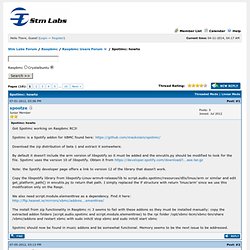
Spotimc is a Spotify addon for XBMC found here: Download the zip distribution of beta 1 and extract it somewhere. By default it doesn't include the arm version of libspotify so it must be added and the envutils.py should be modified to look for the file. Spotimc uses the version 10 of libspotify. Obtain it from Note: the Spotify developer page offers a link to version 12 of the library that doesn't work. Copy the libspotify library from libspotify-Linux-armv6-release/lib to script.audio.spotimc/resources/dlls/linux/arm or similar and edit get_platform_path() in envutils.py to return that path. We also need script.module.elementtree as a dependency. Spotimc should now be found in music addons and be somewhat functional. 3 Easy Steps to Install OpenELEC with WiFi on Raspberry Pi. Further to my comprehensive Raspberry Pi XBMC guide, this tutorial will show you how to install Raspberry Pi OpenELEC distribution and configure wireless USB WiFi adapter in 3 easy steps.
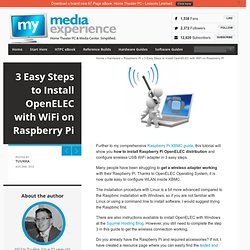
Many people have been struggling to get a wireless adapter working with their Raspberry Pi. Thanks to OpenELEC Operating System, it is now quite easy to configure WLAN inside XBMC. The installation procedure with Linux is a bit more advanced compared to the Raspbmc installation with Windows, so if you are not familiar with Linux or using a command line to install software, I would suggest trying the Raspbmc first. There are also instructions available to install OpenELEC with Windows at the Squirrel Hosting Blog. However, you still need to complete the step 3 in this guide to get the wireless connection working.
Do you already have the Raspberry Pi and required accessories? So, let’s get started… Step 1: Install a Linux distribution to a USB drive. The Only Raspberry Pi XBMC Tutorial You Will Ever Need. Raspbmc's HDMI-CEC to Control XBMC with your TV remote. Edit: Raspbmc RC4 now has CEC enabled out of the box – No need to enable the XBMC web server.
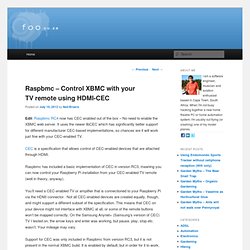
It uses the newer libCEC which has significantly better support for different manufacturer CEC-based implementations, so chances are it will work just fine with your CEC-enabled TV. CEC is a specification that allows control of CEC-enabled devices that are attached through HDMI. Raspbmc has included a basic implementation of CEC in version RC3, meaning you can now control your Raspberry Pi installation from your CEC-enabled TV remote (well in theory, anyway). You’ll need a CEC-enabled TV or amplifier that is connectioned to your Raspberry Pi via the HDMI connector.
Not all CEC-enabled devices are created equally, though, and might support a different subset of the specification. Support for CEC was only included in Raspbmc from version RC3, but it is not present in the normal XBMC build. How to install openelec on Raspberry pi with windows. How to install openelec on Raspberry pi with windows : 23-06-2012 How to install openELEC / xbmc on the Raspberry Pi with Windows.
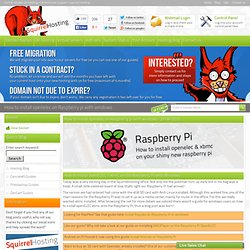
Today was a very exciting day in the SquirrelHosting office. Not only did the postman turn up early but in his bag was a treat. A small, little soldered board of love, that's right our Raspberry Pi had arrived! The version we had ordered had come with the 4GB SD card with Arch Linux installed. Want to buy an SD card with Openelec already installed? Step 1 : Download all the needed files You will need the following A copy of SDFormatter ( The binary version of win32diskimager from this location: An image of openELEC (Download the latest image file at the bottom) or official images here (thank's Chris for the link) Step 2 : Format the Memory Card First thing to do is to format the memory card. Once installed, run SDformatter (start > all programs > SDFormatter). Using your Raspberry Pi: (PART 2) Set up RaspBMC (XBMC) and watching Youtube.