

Vectips - Part 2. After four years of creating tutorials, tips, and hunting for vector art inspiration for Vectips, I’m taking a break and putting Vectips on a hiatus.
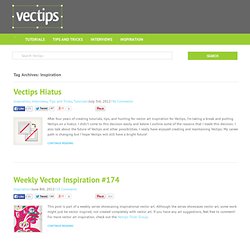
I didn’t come to this decision easily and below I outline some of the reasons that I made this decision. I also talk about the future of Vectips and other possibilities. I really have enjoyed creating and maintaining Vectips. Weekly Vector Inspiration #167. Vectips is a site dedicated to Illustrator tutorials, tips, tricks, and resources.
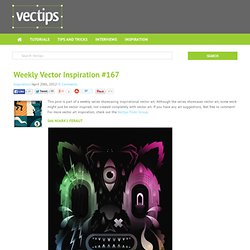
It was created by Ryan Putnam of Rype Arts who is now an exclusive vector art contributor to iStockphoto. The site is now operated by his good friend Victor Jansen and his little dog Lou. Learn More We're currently looking for writers that can write articles on topics such as Adobe Illustrator, design and illustration techniques. If you would like to apply, please send us a brief email detailing your experience as well as links to your published material. Set ALL the Things Illustrator Script. Automate Actions in Illustrator. Actions are a set of commands or a series of events that you can record and playback in the Actions panel.
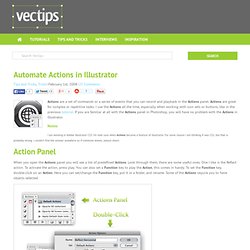
Actions are great for complex or repetitive tasks. I use the Actions all the time, especially when working with icon sets or buttons, like in the previous tutorial. Quick Reflections In Illustrator. The Create Web 2.0 Stickers and Shiny Buttons tutorials have been very popular.
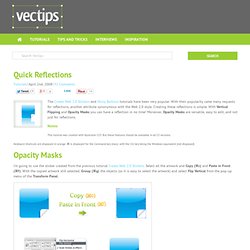
With their popularity came many requests for reflections, another attribute synonymous with the Web 2.0 style. Create A Water Texture In Illustrator. I declare this week Texture Week on Vectips!
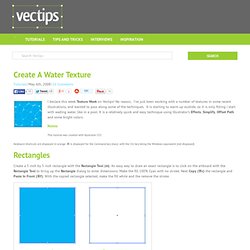
No reason, I’ve just been working with a number of textures in some recent illustrations, and wanted to pass along some of the techniques. It is starting to warm up oustide, so it is only fitting I start with wading water, like in a pool. It is a relatively quick and easy technique using Illustrator’s Effects, Simplify, Offset Path and some bright colors. Notes This tutorial was created with Illustrator CS3. Keyboard shortcuts are displayed in orange. ⌘ is displayed for the Command key (mac), with the Ctrl key being the Windows equivalent (not displayed). Create A Grisly Zombie Illustration With A Pen Tablet In Illustrator. Halloween is almost here, and I’m sure some of you need to do some last minute graphics for a client project or maybe so graphics for your Halloween party.
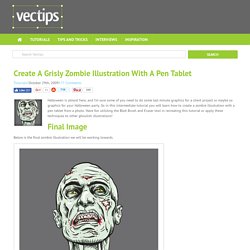
So in this intermediate tutorial you will learn how to create a zombie illustration with a pen tablet from a photo. Have fun utilizing the Blob Brush and Eraser tool in recreating this tutorial or apply these techniques to other ghoulish illustrations! Final Image Below is the final zombie illustration we will be working towards. Create A Cute Creature Character From A Sketch In Illustrator. In this tutorial I will show you how to create a cute creature from a sketch.
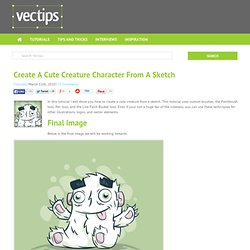
This tutorial uses custom brushes, the Paintbrush tool, Pen tool, and the Live Paint Bucket tool. Even if your not a huge fan of the cuteness, you can use these techniques for other illustrations, logos, and vector elements. Final Image Below is the final image we will be working towards. Tutorial Details Program: Adobe Illustrator CS4 Difficulty: Intermediate Topics Covered: Custom Brushes, Paintbrush Tool, Live Paint Bucket tool Estimated Completion Time: 1-1.5 hours Step 1. Create a Grimy Text Treatment with a Pen Tablet in Illustrator. In this tutorial I will show you how to create a grimy text treatment utilizing Illustrator’s Blog brush, Live Paint, and a pen tablet.
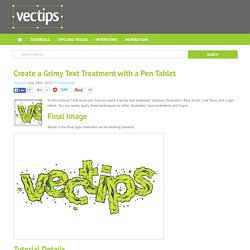
You can easily apply these techniques to other illustrates, type treatments and logos. Final Image Below is the final type treatment we be working towards. Tutorial Details Program : Adobe Illustrator CS4 (This tutorial uses the Blob Brush, a tool specific to CS4. Step 1. Create a Dirty Water Drop Character in Illustrator. Did you know that 3.575 million people die each year from water-related disease?
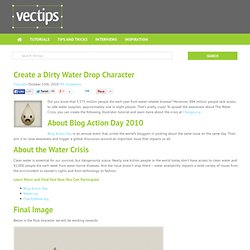
Moreover, 884 million people lack access to safe water supplies; approximately one in eight people. That’s pretty crazy! To spread the awareness about The Water Crisis, you can create the following Illustrator tutorial and learn more about the crisis at Change.org. About Blog Action Day 2010 Blog Action Day is an annual event that unites the world’s bloggers in posting about the same issue on the same day. About the Water Crisis Clean water is essential for our survival, but dangerously scarce. Quick Tutorial: Create a Reusable Retro Type Treatment In Illustrator. In this tutorial I will show you how to create a simple retro type treatment.
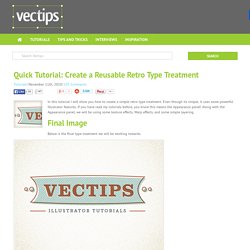
Even though its simple, it uses some powerful Illustrator features. If you have read my tutorials before, you know this means the Appearance panel! Along with the Appearance panel, we will be using some texture effects, Warp effects, and some simple layering. Final Image Below is the final type treatment we will be working towards. Create Sketchy-Style Vectors In Illustrator. Illustrator is great for creating clean and precise illustrations, but some of the time you don’t want clean and precise. There are many illustrations that call for a sketchy or hand-drawn feel. Creating these effects are relatively easy with Illustrator’s Live Trace, Live Paint, Brushes and the ability to create you own brushes. Check out some of my sketchy illustrations on iStock for more inspiration.
Notes. Creating Complex Style Illustrations: A Process. Learn the process of making a tribal-style illustration using only some fundamental techniques in Adobe Illustrator. This is more of a process overview than a play-by-play tutorial and thus, some basic skills in the program are needed in order to follow along. The main goal here is to show a workflow process, and from there, it’s up to you to add your own style and aesthetical preferences to your piece. The Making of Abe, The Are My Sites Up Mascot. This post was originally published in 2009 The tips and techniques explained may be outdated. I recently had the opportunity to work with fellow design blogger Chris Coyier of CSS-Tricks as part of a little project to produce a cartoon monster mascot for the newly launched service; Are My Sites Up.
The challenge was to create a monster character that could become part of the Are My Sites Up branding, during the process I took the time to document each step of the project in order to present The Making of Abe, The Are My Sites Up Mascot. Are My Sites Up is an indispensable resource for all website owners, the service does exactly what it says – informs you of any unexpected downtime your websites might be experiencing. With free and premium accounts with plenty of features it’s definitely worth checking out. Combining the idea of loveable monsters and a slant on the word ‘chill’ I decided to base the design on a Yeti. Adobe Illustrator Shortcuts. If you liked my previous article on Photoshop shortcuts, you’ll probably find this post useful. Here are 26 Illustrator shortcuts that can help you to speed up productivity. I use most of them (in fact, I can’t work without them).
Most of shortcuts listed in this article aren’t documented in the software, so keep reading and you’re sure to find at least one new trick to put up your sleeve. Loish.net. 10 Illustrators You Should Know. Scott McCloud: Lettering Comics in Illustrator (1 of 2) How to Create Typeface Characters. I started a character design project that merges typefaces into unique monsters, cute animals, and various other font inspired character creations. The method is simple, I take different sections of the characters of a specific font and I put them together, giving birth to different kinds of creatures. The interesting thing about Typefaces is that each font gives a different aspects to the characters. That is the essence of Typefaces - Faces with Type. Learn the basics of how to create these fun characters! Final Image Preview Want access to the full Vector Source files and downloadable copies of every tutorial, including this one?