

Exporting to PDF in Scribus. PDF format is essential to Scribus.
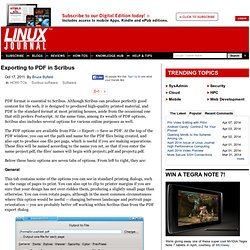
Although Scribus can produce perfectly good content for the web, it is designed to produced high-quality printed material, and PDF is the standard format at most printing houses, aside from the occasional one that still prefers Postscript. At the same time, among its wealth of PDF options, Scribus also includes several options for various online purposes as well. The PDF options are available from File -> Export -> Save as PDF. At the top of the PDF window, you can set the path and name for the PDF files being created, and also opt to produce one file per page, which is useful if you are making separations.
These files will be named according to the name you set, so that if you enter the name project.pdf, the files' names will begin with project1.pdf and project2.pdf. Below these basic options are seven tabs of options. General This tab contains some of the options you can see in standard printing dialogs, such as the range of pages to print. Fonts. Craig Maloney » Scribus Tutorial. Scribus is an incredibly powerful Desktop Publishing program similar to Microsoft Publisher and Pagemaker.
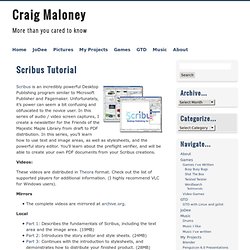
Unfortunately, it’s power can seem a bit confusing and obfuscated to the novice user. In this series of audio / video screen captures, I create a newsletter for the Friends of the Majestic Maple Library from draft to PDF distribution. In this series, you’ll learn how to use text and image areas, as well as stylesheets, and the powerful story editor. You’ll learn about the preflight verifier, and will be able to create your own PDF documents from your Scribus creations. Videos: These videos are distributed in Theora format. Mirrors The complete videos are mirrored at archive.org. Local Part 1: Describes the fundamentals of Scribus, including the text area and the image area. (19MB)Part 2: Introduces the story editor and style sheets. (24MB)Part 3: Continues with the introduction to stylesheets, and demonstrates how to distribute your finished product. (28MB) Search Results. Private PaaS for the Agile Enterprise If you already use virtualized infrastructure, you are well on your way to leveraging the power of the cloud.
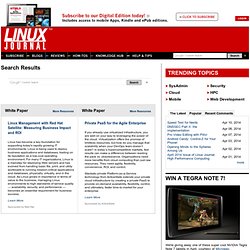
Virtualization offers the promise of limitless resources, but how do you manage that scalability when your DevOps team doesn’t scale? In today’s hypercompetitive markets, fast results can make a difference between leading the pack vs. obsolescence. Organizations need more benefits from cloud computing than just raw resources. They need agility, flexibility, convenience, ROI, and control. Stackato private Platform-as-a-Service technology from ActiveState extends your private cloud infrastructure by creating a private PaaS to provide on-demand availability, flexibility, control, and ultimately, faster time-to-market for your enterprise.
Learn More. Navigating and Working in Scribus. Scribus has mixed reputation among free software users.
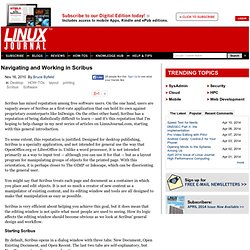
On the one hand, users are vaguely aware of Scribus as a first-rate application that can hold its own against proprietary counterparts like InDesign. On the other other hand, Scribus has a reputation of being diabolically difficult to learn -- and it's this reputation that I'm hoping to help change in my next series of articles on LinuxJournal.com, starting with this general introduction. To some extent, this reputation is justified.
Designed for desktop publishing, Scribus is a specialty application, and not intended for general use the way that OpenOffice.org or LibreOffice is. Unlike a word processor, it is not intended primarily as a way to input text -- although you can use it for that -- but as a layout program for manipulating groups of objects for the printed page. You might say that Scribus treats each page and document as a container in which you place and edit objects. Four Hidden Tools in Scribus. Scribus is a powerful tool, but its menus are poorly laid-out.
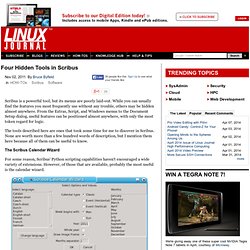
While you can usually find the features you most frequently use without any trouble, others may be hidden almost anywhere. From the Extras, Script, and Windows menus to the Document Setup dialog, useful features can be positioned almost anywhere, with only the most token regard for logic. The tools described here are ones that took some time for me to discover in Scribus. None are worth more than a few hundred words of description, but I mention them here because all of them can be useful to know. The Scribus Calendar Wizard For some reason, Scribus' Python scripting capabilities haven't encouraged a wide variety of extensions. As packaged in most distributions, the calendar wizard is available from Script -> Scribus Scripts.
To produce a calendar, select the language and the layout options, the year, and the months to include (there's a check box if you want the entire year). Scribus Videos, Tutorials and Screencasts.