

ADB Guide (updated 12/05/2011) The Mini-SDK During the course of rooting, you'll likely be instructed to go grab the Android SDK.
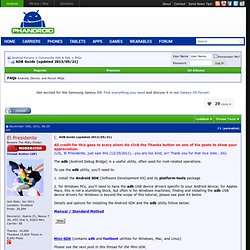
You very likely don't need that. If you go and download the whole Android SDK shebang and get a platform tools folder, you'll have everything to begin development in Android. And a big waste of space on your hard drive if you're not into that. Use our forums' Mini-SDK and unzip that to C:\sdk-tools under Windows - or - ... under an sdk-tools folder inside your home directory or Documents Mac or Linux. Then, wherever you see instructions telling you to go to "platform tools" - just use your sdk-tools folder and you're all set. Contents: Version.txtWindows:adb.exeAdbWinApi.dllAdbWinUsbApi.dllfastboot.exemd5sums.exeLinux:adb-linuxfastboot-linuxMac OS X:adb-macfastboot-macsdk.shinstaller for Linux and Mac OS X onlyTo use: sh sdk.sh Good for both 32/64-bit Windows or Linux, 64-bit OS X. Note to 64-bit Fedora users or others using distros based on that - Setup Android Development - FedoraProject . Root Terminology. ClockworkMod/Recovery Images ClockworkMod (or any recovery image) is the piece of software used to install a custom ROM on your phone, flash themes, kernels or other scripts etc.
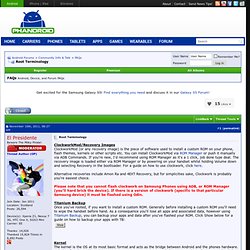
You can install ClockworkMod via ROM Manager or push it manually via ADB Commands. If you're new, I'd recommend using ROM Manager as it's a 1 click, job done type deal. The recovery image is loaded either via ROM Manager or by powering on your handset whilst holding Volume down and selecting Recovery in the bootloader. For a guide on how to use clockwork, click here. Alternative recoveries include Amon Ra and 4EXT Recovery, but for simplicities sake, Clockwork is probably you're easiest choice. Please note that you cannot flash clockwork on Samsung Phones using ADB, or ROM Manager (you'll hard brick the device).
Titanium Backup Once you've rooted, if you want to install a custom ROM. From there, hit the Backup & Restore button at the top of the screen. Press select all, then run the batch operation. Quote: What Is ClockworkMod Recovery And How To Use It On Android [Complete Guide] ClockworkMod, abbreviated as CWM, is a popular custom recovery for Android phones and tablets developed by Koushik Dutta (Koush) – a well-known name in the Android dev community.
![What Is ClockworkMod Recovery And How To Use It On Android [Complete Guide]](http://cdn.pearltrees.com/s/pic/th/clockworkmod-recovery-complete-11333368)
ClockworkMod recovery allows you to perform several advanced recovery, restoration, installation and maintenance operations on your Android device that aren’t possible with the stock recovery, and is one of the most common ways used to gain root access, back up device data, install custom ROMs, kernels, themes & mods, and more. However, for anyone new to Android customization and hacking, some of its options might prove to be a tad confusing. In what follows, we will cover all that this recovery is capable of doing, and how to do it. Here is what we shall be covering in this guide: Now let’s take a look at each of these topics in detail.
About Android Recovery All Android devices ship with a recovery console that is basically a partition on the device’s internal memory and can be booted into. Multiple devices: Samsung Galaxy Ace: All Things Root Guide. *** Important Note *** Since this is a new root guide for your all-things-root sub-forum, we need your help to populate it and keep it organized with the best and most relevant information.
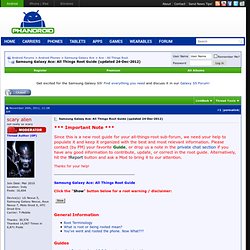
Please contact (by PM) your favorite Guide, or drop us a note in the private chat section if you have any good information to contribute, update, or correct in the root guide. Alternatively, hit the ! Report button and ask a Mod to bring it to our attention. Thanks for your help! Samsung Galaxy Ace: All Things Root Guide Click the "Show" button below for a root warning / disclaimer: Quick note / disclaimer: as always, you are ultimately responsible for any root-related activities on your phone. You should understand not only the benefits of rooting, but also any possible consequences (voided warranty, boot-loops, bricking, etc.) that might occur as a result of your root-related actions.