

Setting up Eclipse For Using OpenCV. OpenCV is an open source "computer vision" library, which means that it can be used to extract information from an image, or a series of images (like a video).
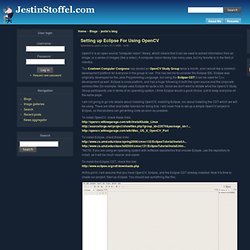
A computer vision library has many uses, but my favorite is in the field of robotics. The Cowtown Computer Congress has started an OpenCV Study Group twice a month, and I would like a common development platform for everyone in the group to use. This has led me to consider the Eclipse IDE. Eclipse was originally developed for the Java Programming Language, but using the Eclipse CDT it can be used for C++ development as well.
Eclipse is cross platform, and has a huge following in both the open source and the corporate communities (for example, Google uses Eclipse for quite a bit). I am not going to go into details about installing OpenCV, installing Eclipse, nor about installing the CDT which we will be using. To install OpenCV, check these links: To install the Eclipse CDT, check this link: if( ! Developing applications using the Eclipse C/C++ Development Toolkit. This article, which is a follow-up to "C/C++ development with the Eclipse Platform," is intended for C++ developers who want to learn C++ development using the Eclipse CDT.
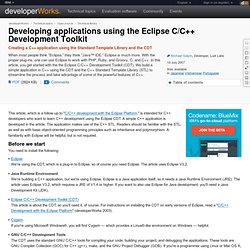
A simple C++ application is developed in the article. The application makes use of the C++ STL. Readers should be familiar with the STL, as well as with basic object-oriented programming principles such as inheritance and polymorphism. A familiarity with Eclipse will be helpful, but is not required. Before we start You need to install the following: EclipseWe're using the CDT, which is a plug-in to Eclipse, so of course you need Eclipse. Back to top The Eclipse CDT The Eclipse CDT is an Eclipse plug-in that transforms Eclipse into a powerful C/C++ IDE. Installing the CDT We start by assuming you installed Eclipse and can run it.
Figure 1. Next, you'll want to choose Search for new features to install. Figure 2. If you're using a newer version of Eclipse, the Callisto or Europa discovery sites should be included. How to create separate library for include in C++/Eclipse. Adding Boost Library to a C++ project in OS X Eclipse.
Python Development with PyDev and Eclipse. Python Development with PyDev and Eclipse - Tutorial Copyright © 2009, 2010, 2011, 2012, 2013 vogella GmbH Python, Pydev and Eclipse This article describes how to write and debug Python programs with Eclipse This article is based on Eclipse 4.3, Python 3.3.1 and PyDev version 2.7.3.
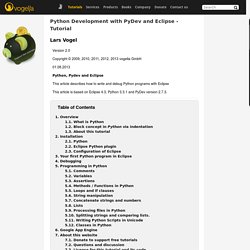
Python is an interpreted programming language and claims to be a very effective programming language. The name Python is based on the TV show called Monty Python's Flying Circus. Key features of Python are: high-level data types, as for example extensible lists statement grouping is done by indentation instead of brackets variable or argument declaration is not necessary supports for object-orientated, procedural and functional programming style 1.2. Python identify blocks of code by indentation. This tutorial will first explain how to install Python and the Python plugins for Eclipse. Download Python from Download the version 3.3.1 or higher of Python. 2.2. 2.3. Warning 3. Select File -> New -> Project.