

Attenction. Old Task Manager in Windows 8. Follow. Hyperlink. Classic msconfig.exe back in Win10 & Win8. 5 Tips For Navigating the Windows 8 Desktop With Touch. Windows 8’s desktop hasn’t seen many improvements for touch use, but even 8-inch Windows tablets have a desktop.
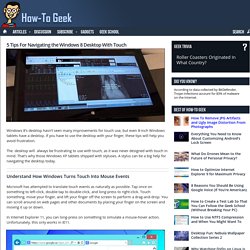
If you have to use the desktop with your finger, these tips will help you avoid frustration. The desktop will always be frustrating to use with touch, as it was never designed with touch in mind. That’s why those Windows XP tablets shipped with styluses. A stylus can be a big help for navigating the desktop today. Understand How Windows Turns Touch Into Mouse Events Microsoft has attempted to translate touch events as naturally as possible. In Internet Explorer 11, you can long-press on something to simulate a mouse-hover action. Bring Up the On-Screen Keyboard The on-screen keyboard will sometimes appear when you tap a text field in a desktop application, but not always. By default, the keyboard will float over your desktop applications, obscuring part of them. Like the keyboard in Windows 8’s new interface, this keyboard has multiple layouts. Enable Touch Mode in Office.
3 Cool Ways to Tweak File Explorer in Windows 8.1. How to Speed up Windows 8 or (8.1) - Free and Easy. Windows 8.1 Remove Libraries Folder Explorer. Windows 8.1 Explorer.exe Process taking +90% load of CPU Usage & hangs/freeze with Metro File Search. Windows 8.1 Tutorial File Explorer in Windows 8.1 Microsoft Training Lesson 2.1. Windows 8.1 Explorer - Tipps für die optimalen Einstellungen. ▶ How to reinstall Windows like a pro.
Reinstalling Windows is an important strategy for any geek, and a useful skill for anybody who doesn’t want to pay one.
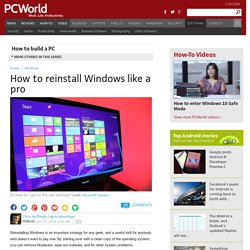
By starting over with a clean copy of the operating system, you can remove bloatware, wipe out malware, and fix other system problems. A full, clean reinstall is different from the Refresh or Reset your PC options in Windows 8, or a manufacturer’s recovery partition or disk for Windows 7. Those built-in options will set your PC back to its factory-default state—which could include some vendor-installed junk you never wanted anyway.
A clean install uses the generic Windows installation media that you can download from Microsoft, and it’ll have just the OS, no other frills. You shouldn’t need to regularly reinstall Windows to keep it performing well. Reinstalling Windows can also save a computer infected with malware or afflicted by blue-screens and other system problems caused by software issues. Before we begin, back up all of your personal data. Windows 8. Windows Picture Passwords – are they really as “easily crackable” as everyone’s saying? If you've used Windows 8, or even just seen the ads for it, you'll know it has a feature called Picture Passwords.
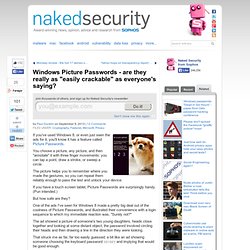
You choose a picture, any picture, and then "annotate" it with three finger movements: you can tap a point, draw a stroke, or sweep a circle. The picture helps you to remember where you made the gestures, so you can repeat them reliably enough to pass the test and unlock your device. If you have a touch screen tablet, Picture Passwords are surprisingly handy. (Pun intended.) But how safe are they? One of the ads I've seen for Windows 8 made a pretty big deal out of the coolness of Picture Passwords, and illustrated their convenience with a login sequence to which my immediate reaction was, "Surely not? " The ad showed a picture of someone's two young daughters, heads close together and looking at some distant object; the password involved circling their heads and then drawing a line in the direction they were looking. But what did the researchers really find? Customizing the Windows 8.1 Start Screen? Don’t follow Microsoft’s guidance.
For enterprises, Windows 8.1 delivers the control around the Start Screen that should have been there in Windows 8.0, although I’m sure what they’ve delivered won’t appease everyone as there’s still no programmatic way to pin or unpin shortcuts from the Start Screen.
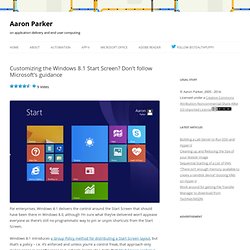
Windows 8.1 introduces a Group Policy method for distributing a Start Screen layout, but that’s a policy – i.e. it’s enforced and unless you’re a control freak, that approach only makes sense in specific cases (e.g. schools, kiosks etc.). Note that Start Screen control is only available in Windows 8.1 Enterprise and Windows RT 8.1, so you’re either paying SA or delivering the Surface RT/2 (or maybe even the Lumia 2520) to your users. Microsoft have an article available on TechNet that describes a number of ways that you can configure the default Start Screen experience that will work for Windows 8/8.1, Window Server 2012 and Windows Server 2012 R2, but the choices are: Each one of those approaches looks tedious.
5 Handy Tips for Windows 8. We are planning to include windows 8 in to our coverage along with the usual Windows phone stuff.
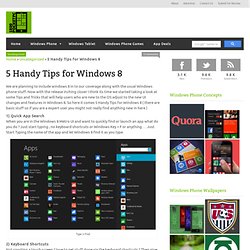
Now with the release inching closer I think its time we started taking a look at some Tips and Tricks that will help users who are new to the OS adjust to the new UI changes and features in Windows 8. So here it comes 5 Handy Tips for Windows 8 ( there are basic stuff so if you are a expert user you might not really find anything new in here ) 1) Quick App Search When you are in the Windows 8 Metro UI and want to quickly find or launch an app what do you do ?
Just start typing , no keyboard shortcuts or Windows Key + F or anything … Just Start Typing the name of the app and let Windows 8 find it as you type. Type n Find 2) Keyboard Shortcuts Not sporting a touch screen ? 3) Close Metro Apps Hey where is my “x” button in the top right to close the app ? Windows 8.1 Update: 8 Tips To Avoid Headaches. Windows 8.1 Update offers the best blend of legacy and Modern apps yet -- but only if your device is properly configured.
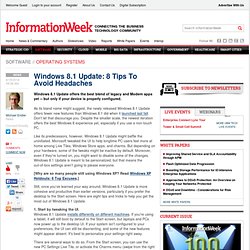
As its bland name might suggest, the newly released Windows 8.1 Update offers fewer new features than Windows 8.1 did when it launched last fall. Don't let that discourage you. Despite the smaller scale, the newest iteration offers the best Windows 8 experience yet, especially if you use a non-touch PC. Like its predecessors, however, Windows 8.1 Update might baffle the uninitiated. Microsoft tweaked the UI to help longtime PC users feel more at home among Live Tiles, Windows Store apps, and charms. [Why are so many people still using Windows XP? Still, once you’ve learned your way around, Windows 8.1 Update is more cohesive and productive than earlier versions, particularly if you prefer the desktop to the Start screen. The Top 12 PC Settings in Windows 8.1 You Should Know. Since Windows 8.1 has launched, a lot that has changed.
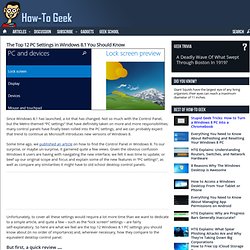
Not so much with the Control Panel, but the Metro-themed “PC settings” that have definitely taken on more and more responsibilities; many control panels have finally been rolled into the PC settings, and we can probably expect that trend to continue as Microsoft introduces new versions of Windows 8. Some time ago, we published an article on how to find the Control Panel in Windows 8. To our surprise, or maybe un-surprise, it garnered quite a few views. Given the obvious confusion Windows 8 users are having with navigating the new interface, we felt it was time to update, or beef up our original scope and focus and explain some of the new features in “PC settings”, as well as compare any similarities it might have to old school desktop control panels. Better Explorer - For Windows 7 and 8. Where do I find the Windows 8 product key when it was preinstalled on. Here are four utilities, all of which will may display your product keys if they are still there: Belarc Advisor: (It does a good job of providing a wealth of information.)
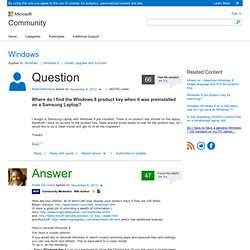
Also: and: and RockXP: which has additional features. How To Install Windows 8 or 8.1 From a USB Device. The need to install Windows 8 or Windows 8.1 from a USB device, like a flash drive, is a common one these days.
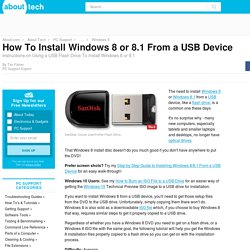
It's no surprise why - many new computers, especially tablets and smaller laptops and desktops, no longer have optical drives. That Windows 8 install disc doesn't do you much good if you don't have anywhere to put the DVD! Prefer screen shots? Factory image restore method for Windows 8 (DBRM) Table of Contents : Restore Dell Factory Image Factory image restore method for Windows 8, using Dell Backup and Recovery Manager. 1.
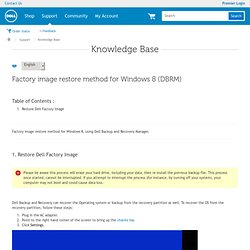
Restore Dell Factory Image Please be aware this process will erase your hard drive, including your data, then re-install the previous backup file. Dell Backup and Recovery can recover the Operating system or backup from the recovery partition as well. Plug in the AC adapter. Where Can I Download Windows 8 or 8.1? (Free & Legally) UPDATE: Windows 10 is now available and is a free upgrade for current Windows 8 users. See Where Can I Download Windows 10? For help. There are any number of reasons why someone might want to download Windows 8, or maybe the newer Windows 8.1. Most obviously, if you don't have Windows 8, getting your hands on the operating system via a download is much easier than buying a boxed copy.
Even if you already have Windows 8 on a computer, most manufacturers don't include a copy, making a clean install of Windows 8 or 8.1 pretty much impossible, as well some kinds of troubleshooting that having a copy of Windows 8 available makes a lot easier. Finally, maybe you just want to give it a try on a spare computer or on a virtual machine. How To Find Your Windows 8 or 8.1 Product Key [Easy] Wenn Windows 8-Apps nicht mehr starten. Windows 8.1. Windows 8/8.1 + IE - internet explorer 11 64 bits. Come visualizzare file nascosti Windows 8. Guida: come trasformare Windows 8 in Windows 7. Windows 8: prendere il meglio con il peggio Ogni volta che Microsoft presenta una nuova versione di Windows il pubblico quasi si spacca sempre in due. Windows XP ha avuto qualche problema iniziale a causa del codice largamente riscritto, ma i cambiamenti dell'interfaccia (salvo i colori) furono lievi, permettendo agli utenti di adattarsi velocemente. Windows Vista, anche se non molto diverso dai predecessori, apportò altre interessanti modifiche all'interfaccia, anche se il suo fallimento non fu da imputare di certo a questo.
Il rapido aggiornamento a Windows 7, una versione nettamente migliorata di Windows Vista, è la prova che le piccole modifiche all'interfaccia si possono far digerire al grande pubblico. Trasformare Windows 8 in Windows 7 - Eseguire il desktop all'avvio - Pagina 2. La più grande paura con Windows 8 è l'abbandono da parte di Microsoft dell'interfaccia desktop in favore di quella formata dalle Tile, e anche se il desktop non è del tutto scomparso queste paure non sono del tutto infondate. Durante la varie fasi di sviluppo, dalla versione Developer alla Consumer Preview, gli utenti hanno trovato vari modi per disabilitare la nuova interfaccia e favore di quella desktop e Microsoft di conseguenza in ogni release ha cercato di evitare che l'interfaccia Metro venisse disabilitata.
Visto che stiamo attualmente usando la versione RTM non c'è nessuna certezza che le modifiche attuali funzioneranno all'uscita ufficiale di Windows 8. Fortunatamente il desktop non è scomparso, è solamente meno in vista. Guida: come trasformare Windows 8 in Windows 7 - Riabilitare il pulsante Start senza software esterni - Pagina 3. Riabilitare il pulsante Start senza software esterni Partire all'avvio con il desktop è solo una piccola vittoria. Guida: come trasformare Windows 8 in Windows 7 - Il ritorno del pulsante Start grazie ad applicazioni esterne - Pagina 4. Il ritorno del pulsante Start grazie ad applicazioni esterne Se non avete problemi a installare applicativi di terze parti è possibile riabilitare sia l'estetica che le funzionalità del pulsante Start in maniera quasi completa.
Ci sono due programmi abbastanza famosi per questo scopo: Start 8 della Stardock e ViStart della Lee-Soft, ed offrono due soluzioni diverse fra loro. Guida: come trasformare Windows 8 in Windows 7 - Trucchi per sentirsi a proprio agio con Windows 8 - Pagina 5. Disattivare interfaccia Metro all avvio.
Windows 8. Da Wikipedia, l'enciclopedia libera. Microsoft (linguaggio di design) Da Wikipedia, l'enciclopedia libera. Il linguaggio di design Modern, come mostrato nell'hub "Musica + Video" nel sistema operativo Windows Phone, incorpora l'utilizzo degli elementi tipografici, di un layout orizzontalmente panoramico, e di grandi miniature dei contenuti a cui si accede. I concetti chiave del linguaggio di design Microsoft. Il linguaggio di design Microsoft è stato progettato specificatamente per riunire gruppi di operazioni comuni velocizzandone l'utilizzo.
Turn off or Disable Automatic App Updates in Windows 8.1. In Windows 8, one has to manually update the Windows apps, but Microsoft has made it easier in Windows 8.1. Windows 8.1 will automatically download and install updates to all your Windows Store Apps. Automatic updates to Windows Store apps is good in my opinion and can save your time and efforts. But if for some reason you wish to turn off or disable Automatic updates to Windows Store apps, here is how you can do it.
Turn off or Disable Automatic App Updates in Windows 8.1 You will be required to log in to your Windows PC with your Microsoft Account. Here you will see the setting: Automatically update my apps.
Windows 7 o 8??? ModernMix: Software from Stardock Corporation. Hyperlink. Launchers & Shells for Windows. WindowFX: Software from Stardock Corporation. Hyperlink. Launchers & Shells for Windows.