

InDesign FX: How to create a Polaroid picture effect. By Mike Rankin | Thursday, November 10, 2011 Say cheese!
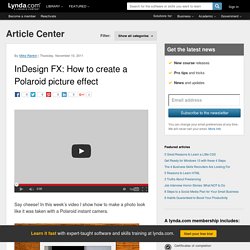
In this week’s video I show how to make a photo look like it was taken with a Polaroid instant camera. The key to the effect is using Directional Feather to create an unequal stroke around the photo, where the bottom stroke is much thicker than the stroke on the top and sides. This is not only a fun exercise, but it’s also useful for learning about two important (and somewhat obscure) Effects dialog box settings: Choke, and Shadow Honors Other Effects. The Polaroid effect is also useful for illustrating how your scaling preferences affect your effects. Give Your Photos a Fast and Simple Instagram Effect. We all know how much fun Instagram can be.
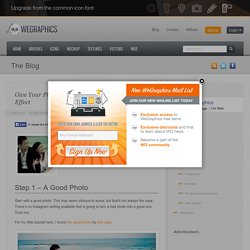
Adding some really stunning effects to your smartphone images in the click of a button is great. But adding them in Photoshop can also be fast and simple, if you know the right moves. Lets take a quick look at how to accomplish an easy “Instagram Look” in just a few steps. Remove Complex Backgrounds from Images in Photoshop. While tools like the Magic Eraser can sometimes remove your backgrounds, the fact is you’re going to have to get your hands dirty with the eraser if you have images with complex backgrounds that need removing.
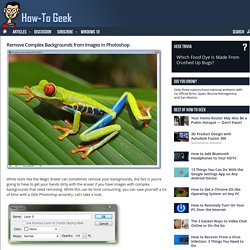
While this can be time consuming, you can save yourself a lot of time with a little Photoshop wizardry. Let’s take a look. Photo Manipulation Tutorials: How to Remove Background from an Image in Photoshop. How to Quickly and Easily Remove a Background in Photoshop. This article was written in 2009 and remains one of our most popular posts.
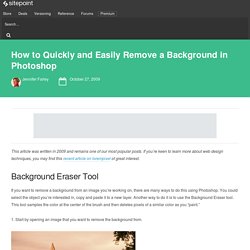
If you’re keen to learn more about web design techniques, you may find this recent article on lorempixel of great interest. If you want to remove a background from an image you’re working on, there are many ways to do this using Photoshop. You could select the object you’re interested in, copy and paste it to a new layer. Another way to do it is to use the Background Eraser tool. Photoshop Background Eraser Tutorial. Written by Steve Patterson.
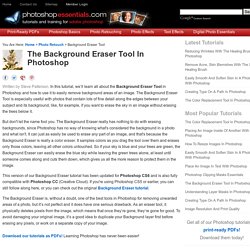
In this tutorial, we’ll learn all about the Background Eraser Tool in Photoshop and how to use it to easily remove background areas of an image. The Background Eraser Tool is especially useful with photos that contain lots of fine detail along the edges between your subject and its background, like, for example, if you want to erase the sky in an image without erasing the trees below it. But don't let the name fool you. The Background Eraser really has nothing to do with erasing backgrounds, since Photoshop has no way of knowing what's considered the background in a photo and what isn't.
It can just as easily be used to erase any part of an image, and that's because the Background Eraser is really a color eraser.