

Step by Step guide to setup Active Directory on Windows Server 2012RebelAdmin. This tutorial will explain how to install AD on server 2012 R2.
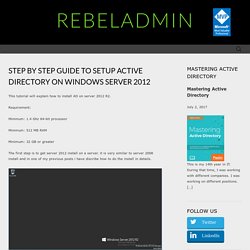
Requirement: Minimum: 1.4 Ghz 64-bit processor Minimum: 512 MB RAM Minimum: 32 GB or greater The first step is to get server 2012 install on a server. it is very similar to server 2008 install and in one of my previous posts i have discribe how to do the install in details. Next thing we need to do is get network interfaces configured. it is obvious to use static ip address for the server.
It is recommend to use meaning full name as the server name. in demo i renamed it as "DCPR1" After this we are ready to start on the AD install. Then in Server Manager window click on option "Add roles and features" option. Then it will load the "Add Role Wizard", Click next to continue In next window keep "Role-based or feature-based installation" default selection and click on next.
In next window we can select which server to install role. in our case it will be local. so keep the default selection and click on next. user : contoso\Administrator. How Does Active Directory Work? Active Directory is a system that allows an entire computer network to be controlled from a single, central location by a network administrator.
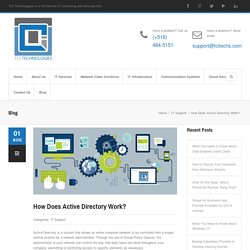
Through the use of Group Policy Objects, the administrator of your network can control the way that daily tasks are done throughout your company, permitting or restricting access to specific elements as necessary. There are a number of issues that may arise if your company computer network is inefficiently connected, or worse yet, not connected at all. Computers running completely independently of one another, called workgroups, make sharing information within your organization so much more frustrating and stressful than necessary.
How to Control Your Network with Group Policy Objects. The Benefits of Group Policy. Once you’ve put Active Directory in play in your office, how does it all come together?
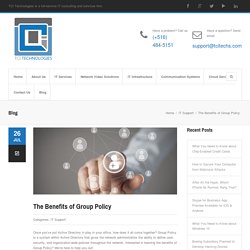
Group Policy is a system within Active Directory that gives the network administrators the ability to define user, security, and organization-wide policies throughout the network. Interested in learning the benefits of Group Policy? How Workgroups Can Bite You in the Ass. In our last post, we talked about some of the advantages of using Active Directory for your business.
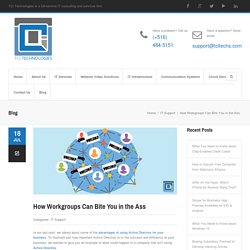
To illustrate just how important Active Directory is to the success and efficiency of your business, we wanted to give you an example of what could happen to a company that isn’t using Active Directory. Last week we introduced a fictional office of five employees who are running independent workgroups. Phil has been working on a big project for a client, and all of the information regarding the project is stored on his machine locally (because none of the machines are communicating on a domain). The client comes into the office and has questions that cannot be answered without consulting some of the documents that Phil has been working on, but Phil is out for the day. In order to access those files, someone else in the office needs to have the credentials for Phil’s machine (his username and password), so that they can log onto his machine to access the locally-stored files. What is Active Directory? Why Does My Company Need It?
Last week we went over some Active Directory basics to answer the question “What is Active Directory?”
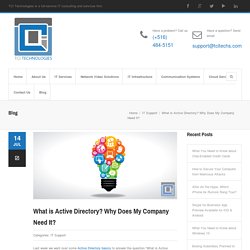
We concluded that it’s a database system that connects all of the individual machines within your network. Active Directory Basics: What is Active Directory? Remember when you started college and they gave you a username and password to use on the school’s computer network?
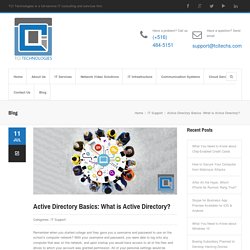
With your username and password, you were able to log onto any computer that was on the network, and upon startup you would have access to all of the files and drives to which your account was granted permission. All of your personal settings would be enabled, and it was as though any computer on the network that you logged onto became your personal computer for the moment. That’s the easiest way to put Active Directory into perspective. The basics of Active Directory are that it’s a database system that connects all of the individual machines within your network, makes information easy to access from anywhere, and allows the network administrators to grant permissions to specific users.
For starters, all of the user account and password information for your entire network is stored in a single, protected location, which is beneficial to your company’s security. Group Policy for Beginners. If you are an IT pro who has never used Group Policy to control computer configurations, this white paper is for you.
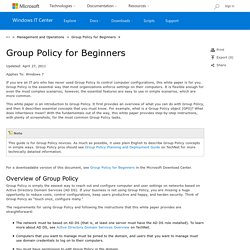
Group Policy is the essential way that most organizations enforce settings on their computers. It is flexible enough for even the most complex scenarios; however, the essential features are easy to use in simple scenarios, which are more common. This white paper is an introduction to Group Policy. It first provides an overview of what you can do with Group Policy, and then it describes essential concepts that you must know. For example, what is a Group Policy object (GPO)? For a downloadable version of this document, see Group Policy for Beginners in the Microsoft Download Center. Group Policy is simply the easiest way to reach out and configure computer and user settings on networks based on Active Directory Domain Services (AD DS). The requirements for using Group Policy and following the instructions that this white paper provides are straightforward: Figure 1.