

All About Floats. What is "Float"?
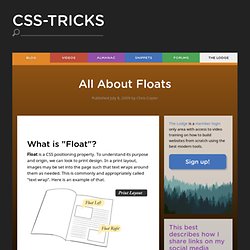
Float is a CSS positioning property. To understand its purpose and origin, we can look to print design. In a print layout, images may be set into the page such that text wraps around them as needed. This is commonly and appropriately called "text wrap". Here is an example of that. In page layout programs, the boxes that hold the text can be told to honor the text wrap, or to ignore it. In web design, page elements with the CSS float property applied to them are just like the images in the print layout where the text flows around them. Setting the float on an element with CSS happens like this: There are four valid values for the float property. What are floats used for? Aside from the simple example of wrapping text around images, floats can be used to create entire web layouts. Floats are also helpful for layout in smaller instances. This same layout could be accomplished using relative positioning on container and absolute positioning on the avatar as well.
Alternatives. Clearing a float container without source markup. (This clearing technique was developed by Tony Aslett, of csscreator.com.
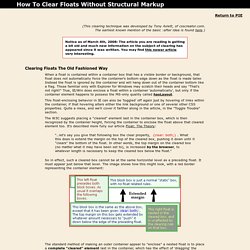
The earliest known mention of the basic :after idea is found here.) Notice as of March 4th, 2008: The article you are reading is getting a bit old and much new information on the subject of clearing has appeared since it was written. You may find this newer article very interesting. Clearing Floats The Old Fashioned Way When a float is contained within a container box that has a visible border or background, that float does not automatically force the container's bottom edge down as the float is made taller. This float-enclosing behavior in IE can also be 'toggled' off again just by hovering of links within the container, if that hovering alters either the link background or one of several other CSS properties. The W3C suggests placing a "cleared" element last in the container box, which is then recognized by the container height, forcing the container to enclose the float above that cleared element too.
<div><! Step by step CSS float tutorial. Floatutorial takes you through the basics of floating elements such as images, drop caps, next and back buttons, image galleries, inline lists and multi-column layouts.
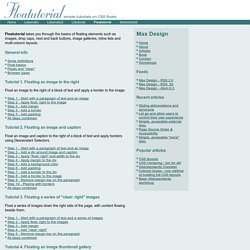
General info Tutorial 1. Floating an image to the right Float an image to the right of a block of text and apply a border to the image. Tutorial 2. Float an image and caption to the right of a block of text and apply borders using Descendant Selectors. Tutorial 3. Float a series of images down the right side of the page, with content flowing beside them. Tutorial 4. Float a series of thumbnail images and captions to achieve an image gallery.
Tutorial 5. Float a simple list into rollover "back" and next "buttons". Tutorial 6. Float a simple list, converting it into a horizontal navigation bar. Tutorial 7. Float a scaleable drop cap to the left, resize it and adjust line-heights to suit your needs. Tutorial 8. Float a left nav to achieve a two column layout with header and footer.