

WordPress Optimization Bible. Update: Automate and simplify many things outlined in this article for free using ManageWP.
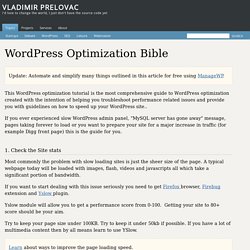
This WordPress optimization tutorial is the most comprehensive guide to WordPress optimization created with the intention of helping you troubleshoot performance related issues and provide you with guidelines on how to speed up your WordPress site.. If you ever experienced slow WordPress admin panel, "MySQL server has gone away" message, pages taking forever to load or you want to prepare your site for a major increase in traffic (for example Digg front page) this is the guide for you. 1. Check the Site stats Most commonly the problem with slow loading sites is just the sheer size of the page.
If you want to start dealing with this issue seriously you need to get Firefox browser, Firebug extension and Yslow plugin. Top CDN Services to Make Your WordPress Site Blazingly Fast (and More Reliable) #cdn If you’re serious about speeding up your site and you’ve optimized the bejesus out of it (smushed images, minified CSS and JavaScript, set up a caching plugin…), it’s time to think about signing up to a content delivery network, or CDN.
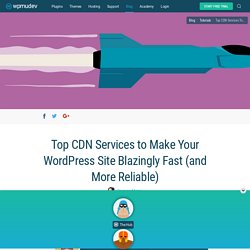
A CDN will drastically reduce server lag by storing static resources on a network of fast loading servers. Choosing a CDN can be tricky since there are many options available. Finding the right one depends entirely on your needs and the popularity of your site. In this post we’ll look at some of the more popular CDNs available for websites, big and small. What is a CDN and Why Use One? A CDN is a network of servers, usually located at various sites around the world, which cache the static content of a site, such as image, CSS and JavaScript files. The CDN provider copies your site’s static content to its servers, so when someone lands on your site, the static content is delivered from the server closest to them. WordPress Optimization. Languages: English • 日本語 • (Add your language) Whether you run a high traffic WordPress installation or a small blog on a low cost shared host, you should optimize WordPress and your server to run as efficiently as possible.
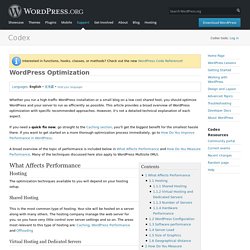
This article provides a broad overview of WordPress optimization with specific recommended approaches. However, it's not a detailed technical explanation of each aspect. If you need a quick fix now, go straight to the Caching section, you'll get the biggest benefit for the smallest hassle there. If you want to get started on a more thorough optimization process immediately, go to How Do You Improve Performance in WordPress. A broad overview of the topic of performance is included below in What Affects Performance and How Do You Measure Performance. What Affects Performance Hosting The optimization techniques available to you will depend on your hosting setup. Shared Hosting This is the most common type of hosting. Virtual Hosting and Dedicated Servers. WP Super Cache — WordPress Plugins. This plugin generates static html files from your dynamic WordPress blog.
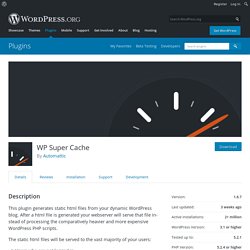
After a html file is generated your webserver will serve that file instead of processing the comparatively heavier and more expensive WordPress PHP scripts. The static html files will be served to the vast majority of your users: Users who are not logged in.Users who have not left a comment on your blog.Or users who have not viewed a password protected post. 99% of your visitors will be served static html files. One cached file can be served thousands of times. The plugin serves cached files in 3 ways (ranked by speed): Expert. If you’re not comfortable with editing PHP files then use simple mode. Recommended Settings.
WordPress WP Smush Pro Plugin. WordPress Hummingbird Plugin. WP Hummingbird helps keep your site running fast and efficiently.
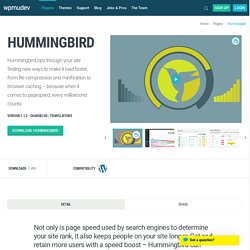
With a few simple steps, you can find the weak points in your site’s performance and develop a plan to improve. Let’s dig in. New to WordPress? The Installing Plugins section or our comprehensive WordPress and WordPress Multisite Manual will guide you through installing your first plugin. Once WP Hummingbird is installed, your first stop is the plugin’s dashboard, which you’ll find under Hummingbird in your WP Admin menu.
Run a performance scan when using Hummingbird for the first time to establish a baseline of your site’s overall performance. *Hero Tip* Grab a screenshot if you want to look back after you’ve implemented all your optimizations and see how much better your site is performing – it’s for fun. We’ve based our Performance Scan on some of the most critical metrics Google uses in their PageSpeed tool. Run Your First Scan When the scan is complete your results will be listed from lowest score to highest. Lazy Load.