

ZyWALL USG 20. Moving world from Minecraft server, to Bukkit? Wiki. Get Bukkit. Bukkit Forums. Bukkit.pl - Polski support Bukkit. Documentation. Mine Control for Minecraft. When you run the Mine Control server for the first time, you'll be prompted to select the folder where you have the minecraft_server.jar file. If you don't have that yet, go to the official Minecraft site to get it. If the Java folder is in its usual spot (\Program Files\Java\jre6), it will autoamtically add that for you.
If it can't find the Java folder, you'll have to select it yourself. If you don't have Java installed on the computer, you'll need to download it from here . The last folder is where you keep your custom Minecraft textures, if you have download any. The Server Parameters are the standard options you can specify for the command-line version of the Minecraft Server. By default, the Mine Control server will listen on all IP addresses it finds on your computer. If you are using Hamachi , iOS devices will not be able to connect to the Mine Control server! The server registration tab is for listing your server online, but we'll cover that further down. Commands. Commands are advanced functions activated by typing certain strings of text.
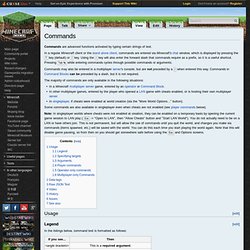
In a regular Minecraft client or the stand alone client, commands are entered via Minecraft's chat window, which is displayed by pressing the T key (default) or / key. Using the / key will also enter the forward slash that commands require as a prefix, so it is a useful shortcut. Pressing Tab ↹ while entering commands cycles through possible commands or arguments. Commands may also be entered in a multiplayer server's console, but are not preceded by a / when entered this way. Commands in Command Blocks can be preceded by a slash, but it is not required. The majority of commands are only available in the following situations: Some commands are also available in singleplayer even when cheats are not enabled (see player commands below).
[edit] Usage [edit] Legend In the listings below, command text is formatted as follows: [edit] Specifying targets [edit] Arguments @p only specifies the nearest player. [edit] Data tags. Konfiguracja serwera Minecraft - Serwery Minecraft - Serwer Minecraft. Konfiguracja serwera minecraft Konfiguracja serwera Minecraft Dobrze skonfigurowany serwer to masa dobrej zabawy dla Ciebie i Twoich kolegów.
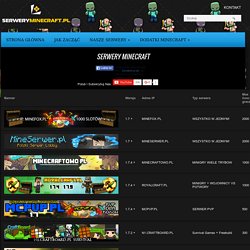
Jak dowiedziałeś się w poprzedniej części poradnika za konfigurację serwera odpowiedzialny jest plik server.properties. Otwórz go w Notatniku. Opcja true oznacza, że opcja jest włączona, natomiast false że jest wyłączona. Allow-nether=true Włącza/wyłącza piekło level-name=world Nazwa świata jaki będzie ładowany podczas uruchamiania serwera. Enable-query=false Włącza/wyłącza używanie protokołu GameSpy4 (mało istotna opcja). allow-flight=false Włącza/wyłącza latanie na serwerze. Poradniki/Konfiguracja serwera – Minecraft Wiki Polska. Istnieją różne oprogramowania serwerowe minecraft: normalny (od Mojang) pobierz Bukkit pobierz Canary pobierz [ edytuj ] Oficjalne oprogramowanie Mojang [ edytuj ] Windows [ edytuj ] Instalacja Java Upewnij się, że posiadasz zainstalowaną aplikację Java Wciśnij kombinację klawiszy Windows + R (okno Uruchom) i wpisz cmd .
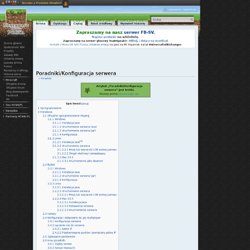
W wierszu poleceń wpisz: java -version Jeśli posiadasz starszą wersję niż 1.6 lub otrzymujesz komunikat, że nie rozpoznano polecenia musisz zaktualizować/zainstalować aplikację Java. . [ edytuj ] Uruchomienie serwera (exe) Kliknij dwa razy na ikonie Minecraft_Sever.exe. . [ edytuj ] Uruchomienie serwera (jar) By uruchomić serwer najlepiej jest otworzyć notatnik i wkleić: java -Xmx1024M -Xms1024M -jar minecraft_server.jar nogui (wartości 1024 oznaczają 1GB RAM przydzielanej aplikacji, nie przydzielaj całej fizycznej pamięci RAM) . [ edytuj ] Konfiguracja Zobacz Poradniki/Konfiguracja_serwera#Konfiguracja serwera. Server.properties. A server.properties file opened with Notepad++ server.properties is the file which stores all the settings for a multiplayer (Minecraft or Minecraft Classic) server.
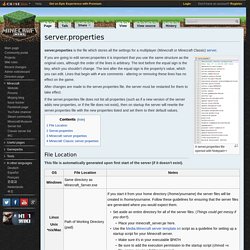
If you are going to edit server.properties it is important that you use the same structure as the original uses, although the order of the lines is arbitrary. The text before the equal sign is the key, which you shouldn't change. The text after the equal sign is the property's value, which you can edit. Lines that begin with # are comments - altering or removing these lines has no effect on the game. After changes are made to the server.properties file, the server must be restarted for them to take effect.