

Innovative Mobile Solutions » iBeacon AIR Native Extension for iOS – v1.07. iBeacon is a new technology that extends Location Services in iOS 7.1.
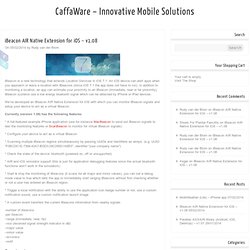
An iOS device can alert apps when you approach or leave a location with iBeacons (since iOS 7.1 the app does not have to run). In addition to monitoring a location, an app can estimate your proximity to an iBeacon (immediate, near or far proximity). iBeacon systems use a low energy bluetooth signal which can be detected by iPhone or iPad devices. We’ve developed an iBeacon AIR Native Extension for iOS with which you can monitor iBeacon signals and setup your device to act as a virtual iBeacon. Currently (version 1.08) has the following features: * A full-featured example iPhone application (use for instance MacBeacon to send out iBeacon signals to test the monitoring features or ScanBeacon to monitor for virtual iBeacon signals) * Configure your device to act as a virtual iBeacon * Scanning multiple iBeacon regions simultaneously by passing UUIDs and Identifiers as arrays. Developing and using Adobe AIR native extensions for Android devices.
ANESample.java and the FREExtension interface You are now ready to implement the FREExtension interface, which is the initial entry point for the native Java code.
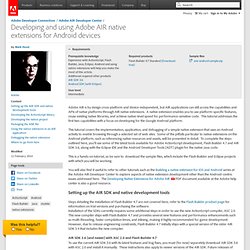
The name of this class is significant, as you will use it in the <initializer> and <finalizer> nodes of the extension.xml file that you will use to package the native extension. Choose File > New > Class to create a new Java class in the project.Type com.adobe.sampleasextension as the Package, ANESample for the Name, and com.adobe.fre.FREExtension for the Interface.Click Finish.The new file will show up in the Package Explorer under src/com.adobe.sampleasextension.You can delete MainActivity.java since you won't be using it.Double-click ANESample.java to display the stub code in the editor. Enable true full screen in your Android apps using out new ANE for Adobe AIR. One of the most common complaints you hear from Adobe AIR developers is that they can’t get true full screen on Android devices that have an on-screen navigation bar (the one that contains the back, home and task buttons), with full screen usually meaning that the buttons are simply replaced with a series of grey dots.
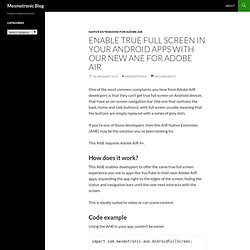
If you’re one of those developers, then this AIR Native Extension (ANE) may be the solution you’ve been looking for. This ANE requires Adobe AIR 4+. How does it work? Native Extensions for Adobe AIR. Preventing Automatic Cloud Backup on iOS devices. AIR App Compliance with Apple Data Storage Guidelines. List of displays by pixel density. This is a list of selected devices' displays by pixel density in pixels per cm (PPCM) and pixels per inch (PPI).
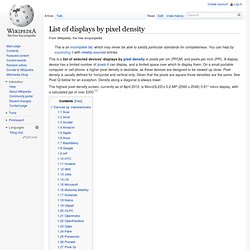
A display device has a limited number of pixels it can display, and a limited space over which to display them. On a small portable computer or cell phone, a higher pixel density is desirable, as these devices are designed to be viewed up close. Pixel density is usually defined for horizontal and vertical only. Mateuszmackowiak/NativeDialogs. Mateuszmackowiak/SystemProperties. S Blog » Blog Archive » Getting a “Shake” Event on the iPhone with Flash CS5. February 8th, 2010 by Gabor Wraight If you need to find out if a User shakes his iPhone the following might help: var accel:Accelerometer = new Accelerometer(); accel.addEventListener(AccelerometerEvent.UPDATE, onAccelUpdate); var lastAccelX:Number;var lastAccelY:Number;var lastAccelZ:Number; var shaked:Boolean;var shakeTreshhold: Number = 1.5 function onAccelUpdate(e:AccelerometerEvent):void{ if ((e.accelerationX - lastAccelX > shakeTreshhold)||(e.accelerationY - lastAccelY > shakeTreshhold)||(e.accelerationZ - lastAccelZ > shakeTreshhold)) { if(shaked) return; shaked = true; // do your shake action here!!!
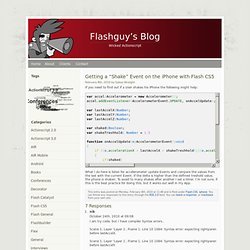
Sizes of iPhone UI Elements. How to detect the current device size and kind Other dimensions common to all screen sizes: Points vs.
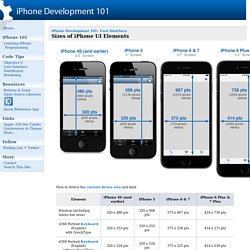
Pixels Apple introduced retina displays starting with the iPhone 4. You don't have to modify your code to support high-res displays; the iOS coordinate system uses points rather than pixels, so the dimensions and position in points of all UI elements remains the same across all devices. iOS supports high resolution displays via the scale property on UIScreen, UIView, UIImage, and CALayer classes. To refer to an image in your code (or in Interface Builder), use the filename of the standard sized image. iOS will automatically detect and use the @2x version if the device supports it: The Unofficial Guide to the New iPad 3 Retina Display and Adobe AIR. Apple has been traditionally very good at introducing new features you initially didn’t know you would desire.
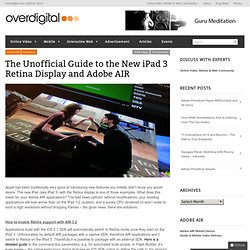
The new iPad (aka iPad 3) with the Retina display is one of those examples. What does this mean for your Adobe AIR applications? The bad news upfront: without modifications, your existing applications will look worse than on the iPad 1/2 (scaled), and a purely CPU rendered UI won’t scale to such a high resolution without dropping frames – the good news: there are solutions.
How to enable Retina support with AIR 3.2 Applications build with the iOS 5.1 SDK will automatically switch to Retina mode once they start on the iPad 3. During my tests (keep in mind this is not the official guide, nor is Retina support an official feature yet), I had to add a native extension to switch to the new SDK when targeting the “fast mode”, while the release build target worked without specifying one. How to make your application perform well Stage3D based applications Flex Mobile Conclusion.