

Playground. By default, SplitView pane is partially visible in its closed state and it’s an overlay in its opened state.
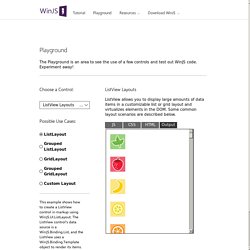
This scenario shows how to create a SplitView with the '.win-splitview-button' div that sits at the top left corner of the SplitView and toggles the state of the pane when clicked. The first element of SplitView will be part of the pane and the rest will be part of the content area. Developers can set the position of the pane relative to the content.
By default, SplitView has a left aligned pane. This scenario shows how to create a right aligned pane. This scenario shows how to change the display modes of the pane for its closed and opened states. This sample chooses to reconfigure the SplitView for different screen sizes as follows: Large screen option: Pane is partially visible in its closed state. This FlipView is created using a simple JSON array as a data source and a simple template to create the items. The FlipView can host interactive HTML. Multiple Remote Desktop Viewer (C# / WCF) Private static void RefreshConnection() viewerProxy = new RemoteDesktopServer.ViewerProxy.ViewerServiceClient(); capture.Reset(); private static void ScreenThread() Rectangle bounds = Rectangle.Empty; while (!
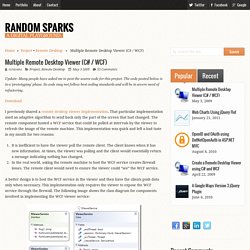
Try Bitmap image = capture.Screen(ref bounds); if (_numByteFullScreen == 1) _numByteFullScreen = bounds.Width * bounds.Height * 4; if (bounds ! Byte[] data = Utils.PackScreenCaptureData(image, bounds); if (data ! Lock (viewerProxy) Top 10 RDP Protocol Misconceptions – Part 1 - Remote Desktop Services (Terminal Services) Team Blog. Hi, My name is Nadim Abdo and I’m the development manager responsible for the Remote Desktop Protocol (RDP).
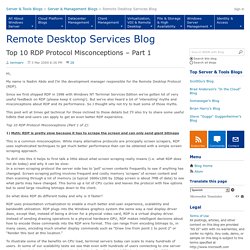
Since we first shipped RDP in 1998 with Windows NT Terminal Services Edition we’ve gotten lot of very useful feedback on RDP (please keep it coming!). But we’ve also heard a lot of ‘interesting’ myths and misconceptions about RDP and its performance. So I thought why not try to bust some of those myths. This post will at times get technical for those inclined to those details but I’ll also try to share some useful tidbits that end-users can apply to get an even better RDP experience.
Top 10 RDP Protocol Misconceptions (Part 1 of 2): 1) Myth: RDP is pretty slow because it has to scrape the screen and can only send giant bitmaps This is a common misconception. So what does RDP do different today and why is it faster? RDP uses presentation virtualization to enable a much better end-user experience, scalability and bandwidth utilization. 2) Myth: RDP uses a lot of bandwidth · ClearType.
Multi RDP Client .NET. Latest SVN commit details Check latest release details Introduction .
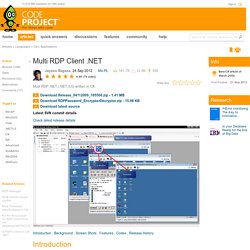
Background . Screen Shots . Features . Introduction Multi RDP Client .NET (formerly known as Multi Remote Desktop Client .NET) comes on handy when managing your RDP connections. Background Thanks to AxInterop.MSTSCLib (mstscax.dll) an ActiveX COM Component which you can use to connect on Remote Desktop. You must have the ActiveX file in your system called "mstscax.dll".if not, then you can Google for the file and download it, then make sure you registered it using "RegSvr32 ". Go to your toolbox and Open Choose Toolbox Items and look for Microsoft RDP Client Control in COM Components tab.
I'm guessing you successfully added that control in your toolbar. Screenshots Features Command Line Parameters - requested by: Simon Capewell /sname "server name"Can open a new client window by providing a Server Name/gname "group name" Can open a multiple client window by specifying the Group Name Add, Edit, Delete Servers Import/Export. Remote Desktop using C#.NET. Introduction Remote Desktop Services is one of Microsoft Windows components to access a remote computer through the network.
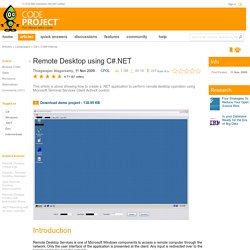
Only the user interface of the application is presented at the client. Any input is redirected over to the remote computer over the network. At work, we use Remote Desktop a great deal. It allows us to login to a remote server to perform health checks, deploy applications, troubleshoot problems, etc. Why do you want to write a .NET application to do this when you have the MS Terminal Services client available from OS?
Background We will be using AxMSTSCLib an ActiveX component in our program to connect to the remote computer. This is How We Do It We will start by creating a Windows application in the Visual Studio IDE. Add a reference to “Microsoft Terminal Services Control Type Library” from the COM tab. To add MSTSC to the toolbox, right click the toolbox and select “Choose Items…”. Drag the newly added control from toolbox to the form. Connect Button - Click Event.