

Release Notes for the 2.7 development snapshots. This is an unstable development version of the GNU Image Manipulation Program.
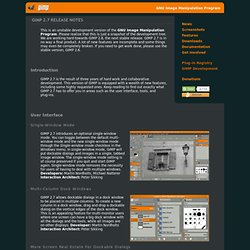
Please realize that this is just a snapshot of the development tree. We are working hard towards GIMP 2.8, the next stable release. GIMP 2.7 is in no way a final product. A lot of new features are incomplete and some things may even be completely broken. If you need to get work done, please use the stable version, GIMP 2.6.
Introduction GIMP 2.7 is the result of three years of hard work and collaborative development. User Interface Single-Window Mode GIMP 2.7 introduces an optional single-window mode. Multi-Column Dock Windows GIMP 2.7 allows dockable dialogs in a dock window to be placed in multiple columns. More Screen Real Estate For Dockable Dialogs The docking bars have been removed and replaced with overlaid highlights. Save And Export A rather big conceptual change is that saving and exporting images now are clearly separated activities. To export into other formats File->Export... needs to be used.
License. Custom Brushes Tutorial. Text and images Copyright (C) 2002 Gautam N.
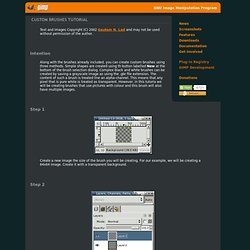
Lad and may not be used without permission of the author. Intention Along with the brushes already included, you can create custom brushes using three methods. Simple shapes are created using th button labelled New at the bottom of the brush selection dialog. Complex black and white brushes can be created by saving a grayscale image as using the .gbr file extension. Step 1 Create a new image the size of the brush you will be creating. Step 2 Go to the Layers dialog and create additional layers with the fill type Transparent (if necessary, delete or clear the background layer if you forgot to make it transparent when creating the image).
Step 3 Draw the images you want in the layers that were already created. Step 4 The last step is to save your brush as a GIMP picture brush. Final To see our brush, go to the Brushes dialog and hit the Refresh button. Batch Tools Watermark. Add Watermark text to images in batch mode.
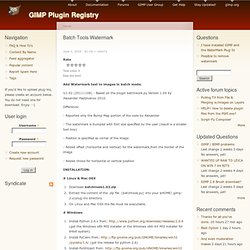
V.1.02 (20111108) - Based on the plugin batchwork.py Version 1.04 by Alexander Hadjiivanov 2010. Difference: - Reported only the Bump Map portion of the code by Alexander - The watermark is bumped with font size specified by the user (result is a smaller text box) - Position is specified as corner of the image - Added offset (horizontal and vertical) for the watermark,from the border of the image - Added choice for horizontal or vertical position # Linux & Mac OSX Download batchtools1.02.zipExtract the content of the .zip file (batchtools.py) into your $HOME/.gimp-2.x/plug-ins directory.
. # Windows Windows XP: C:\Documents and Settings\<your user name>\.gimp-2.6\plug-ins Windows Vista/7: C:\Users\<your user name>\.gimp-2.6\plug-ins <your user name> : Is your windows logon username # Usage Start GimpStart the plug-in: the scripts is located under Tools/BatchTools/Watermark menu entry of the Gimp GUI.