

Flashcards Deluxe. About Dropbox Dropbox is a free service that allows you to store your files online.
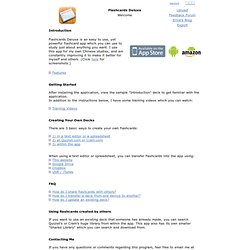
By installing their client on your PC/Mac, Dropbox will create a special folder on your local hard drive and keep this folder in-sync with their online data. So, instead of dealing with files though a web-browser, you use Windows Explorer or Finder (Mac). Here's how it works with Flashcards Deluxe... In your Dropbox folder (on your local hard drive), create a subfolder called "Flashcards Deluxe". Inside this folder, create a .txt file with your flashcard text. Creating the .txt file The flashcard text for each deck must be saved as a .txt file in the "Flashcards Deluxe" folder in your Dropbox directory. Special points when saving your text file: 1) If your text uses special characters (like for Greek or Asian languages), then you’ll need to save your text with either UTF8 or Unicode encoding.
Adding pictures and sounds Put your pictures and sound files in a folder on Dropbox. VTrain, the Vocabulary Software adopted by 50 Universities (voca. How to Create Flash Quizzes With Sound. Free Flashcards Maker: Create Free Online Flash Cards. CueCard - Free software downloads and software reviews - CNET Do. Download Now Secure Download Download Editors' Rating: Editors' Rating: No Rating Average User Rating: out of 92 votes out of 36 votes Quick Specs Version: 1.51 Total Downloads: 343,012 Date Added: Nov. 22, 2008 Price: Free File Size: 758.35KB Downloads Last Week: 59 Platform: Windows Product ranking: #31 in Teaching Tools x Explore Further Publisher's Description From Wade Brainerd: CueCard is a simple and intuitive flash card program.
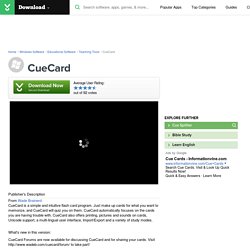
What's new in this version: CueCard Forums are now available for discussing CueCard and for sharing your cards. User Reviews Current Version 4.6 out of 36 votes 5 star 25 4 star 9 3 star 1 2 star 0 1 star 1 All Versions 4.4 out of 92 votes 5 star 62 4 star 16 3 star 7 2 star 3 1 star 4 My rating 0 stars Write review Reviews: Sort: Results 1–10 of 36 Pros Simple to use Free Adaptive learning Minimal setup. Cons Not a single thing. Summary Reply to this review Was this review helpful? None, love this program! MuleSoft. Language FAQ Knowledgebase - How do I import from a Microsoft Excel sheet into Byki? In order to import an Excel file, follow the steps below: Click "List" and select the "Import List...
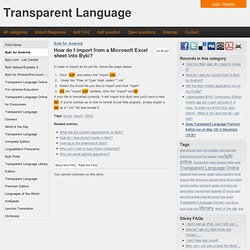
" Under the "Files of Type" field, select "*.xls"Select the Excel file you like to import and click "Open"On the "Import List" window, click the "Import" button If your file is formatted correctly, it will import into Byki and you'll have a new list. If you're curious as to how to format Excel files properly, simply export a list as a ".xls" file and review it. Tags: Excel, import, Office Related entries: