

Ma mémoire est défaillante » Blog Archive » Serveur Subsonic sur Rapsberry PI. Le Raspberry Pi est un excellent petit engin pour bidouiller.

Pas cher, peu consommateur, tout petit, des milliers d’utilisateurs sur le web entier ne cesse de lui trouver des utilités. En effet, son coût modique permet de l’envisager un peu partout dans votre maison dans des rôles très différents et inattendus. Chez moi, j’ai décidé de m’en servir en tant que serveur audio branché sur ma chaîne. Piloté par les PCs ou des applications mobiles/tablettes, on dispose ainsi d’un jukebox de qualité, ultra modulable, pour une fraction du prix dans le commerce d’une machine dédiée et propriétaire. Bien sûr, il faut prendre sur soi et faire un de peu de « do it yourself », mais rien d’insurmontable, surtout quand on aime apprendre.
Commençons à zéro en allant télécharger la distribution. L’installation de Raspyfi est un jeu d’enfant, je vous conseille de vous orienter vers le site officiel ainsi que sur celui de Raspbian pour plus de détails. sudo apt-get install openjdk-7-jre ffmpeg Voilà ! KHresearch/subsonic. Subsonic, toute une histoire - Home server du pont. Raspberry Pi Home Server – Installer un serveur Subsonic. Subsonic… Quezako ?
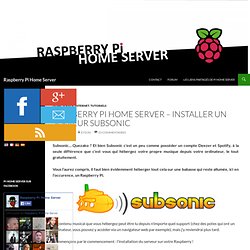
Et bien Subsonic c’est un peu comme posséder un compte Deezer et Spotify, à la seule différence que c’est vous qui hébergez votre propre musique depuis votre ordinateur, le tout gratuitement. Vous l’aurez compris, il faut bien évidemment héberger tout cela sur une babasse qui reste allumée, ici en l’occurence, un Raspberry Pi. Le contenu musical que vous hébergez peut être lu depuis n’importe quel support (chez des potes qui ont un ordinateur, vous pouvez y accéder via un navigateur web par exemple), mais j’y reviendrai plus tard. Commençons par le commencement : l’installation du serveur sur votre Raspberry ! Si tout s’est bien déroulé, vous arrivez sur cette interface : Interface de connexion Pour la première authentification, utilisez le login et mot de passe admin / admin. Une fois authentifié, vous arrivez sur l’écran d’accueil de subsonic. Ecran de configuration de Subsonic Il ne vous reste plus qu’à déclarer le dossier contenant vos fichiers musicaux : Voilà !
Install Subsonic media streaming server on a Raspberry Pi. Edit: There are also instructions for building a Subsonic Raspberry Pi using Java 8 here.
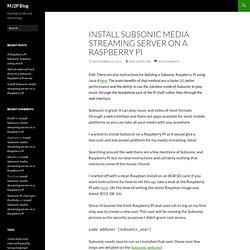
The main benefits of that method are a faster UI, better performance and the ability to use the Jukebox mode of Subsonic to play music through the headphone jack of the Pi itself rather than through the web interface. Subsonic is great. It can play music and video of most formats through a web interface and there are apps available for most mobile platforms so you can take all your media with you anywhere. I wanted to install Subsonic on a Raspberry Pi as it would give a low-cost and low power platform for my media streaming. Ideal! Searching around the web there are a few mentions of Subsonic and Raspberry Pi but no clear instructions and certainly nothing that mentions some of the issues I found. I started off with a clean Raspbian install on an 8GB SD card. Once I’d booted the fresh Raspberry Pi and used ssh to log on my first step was to create a new user. Sudo adduser [subsonic_user] Like this:
A Raspberry Pi Subsonic Jukebox using Java 8. In the comments of my Install Subsonic media streaming server on a Raspberry Pi post, Ross very kindly posted some instructions on how to get the Jukebox mode of Subsonic working on the Raspberry Pi.
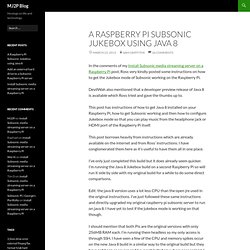
DevilWah also mentioned that a developer preview release of Java 8 is available which Ross tried and gave the thumbs up to. This post has instructions of how to get Java 8 installed on your Raspberry Pi, how to get Subsonic working and then how to configure Jukebox mode so that you can play music from the headphone jack or HDMI port of the Raspberry Pi itself. This post borrows heavily from instructions which are already available on the internet and from Ross’ instructions. I have conglomerated them here as it’s useful to have them all in one place. I’ve only just completed this build but it does already seem quicker. Edit: the java 8 version uses a lot less CPU than the open jre used in the original instructions. So, without Further ado, on with the instructions. sudo raspi-config That’s it!