

Create 3D Widgets. This is an experimental feature that is currently undergoing development.
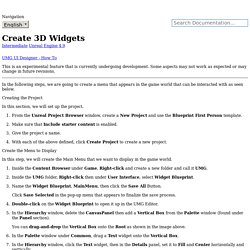
Some aspects may not work as expected or may change in future revisions. In the following steps, we are going to create a menu that appears in the game world that can be interacted with as seen below. In this section, we will set up the project. From the Unreal Project Browser window, create a New Project and use the Blueprint First Person template. Make sure that Include starter content is enabled. Create the Menu to Display In this step, we will create the Main Menu that we want to display in the game world. Inside the Content Browser under Game, Right-click and create a new folder and call it UMG. We will not be hooking up functionality for the buttons in this tutorial, but this will give us a menu that we can navigate in 3D world space. Creating and Adding the 3D Actor to the Game World. 1. Creating and Attaching Components. If you are new to Unreal Engine 4 (UE4), you might want to read our Programming Quick Start tutorial first.
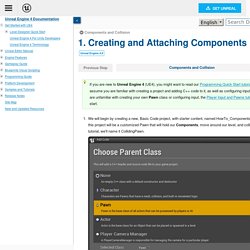
For this tutorial, we will assume you are familiar with creating a project and adding C++ code to it, as well as configuring input in the Unreal Editor. If you are unfamiliar with creating your own Pawn class or configuring input, the Player Input and Pawns tutorial might be a good place to start. We will begin by creating a new, Basic Code project, with starter content, named HowTo_Components. The first thing we'll need to add to this project will be a customized Pawn that will hold our Components, move around our level, and collide with solid objects. For this tutorial, we'll name it CollidingPawn. Our new Pawn now has a collection of useful Components attached to it, and is ready to be configured for user control. How to create a simple object in C++ with UE4? - UE4 AnswerHub. Hi.
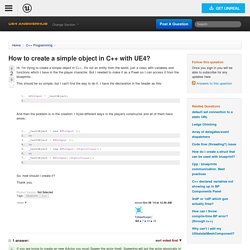
I'm trying to create a simple object in C++. It's not an entity from the world, just a class with variables and functions which I have in the the player character. But I needed to make it as a Pawn so I can access it from the blueprints. This should be so simple, but I can't find the way to do it. I have the declaration in the header as this: APLInput * _testObject; And then the problem is in the creation: I tryed different ways in the player's constructor and all of them have errors: _testObject = new APLInput (); or _testObject = APLInput (); or _testObject = new APLInput::StaticClass(); or _testObject = APLInput::StaticClass(); So, how should I create it?
Thank you. Entry Level Guide to UE4 C++ Approved for Versions:(please verify) Overview Author Rama (talk) Dear Community, This wiki page is devoted to reducing the intensity of the C++ entry point for new coders.
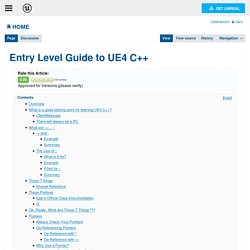
If you have general questions as you are trying to get comfortable with C++, please ask them in the Discussion Tab. I and hopefully others can then answer those questions in this main page. What is a good starting point for learning UE4 C++? I personally can recommend starting with extending the PlayerController class, and then making a blueprint of that. Then you reference your custom player controller in your Game Mode Class. I have a tutorial on this here: Game Mode, Linking to Player Controller Blueprint ClientMessage When you are learning C++ you need to be able to give yourself feedback on what functions are running, what info your algorithms are getting, and what different parts of the code are actually computing. You can use logs for this, but you can also use ClientMessage! ClientMessage("Yes this function did run! ") if(! UE4 retargeting default Owen skeleton animations to Infinity Blade assets.
Google. Unity3D Developer's Guide to Unreal Engine 4. Overview This guide is to help people coming from Unity3D and C# make the jump to Unreal Engine 4 and C++.
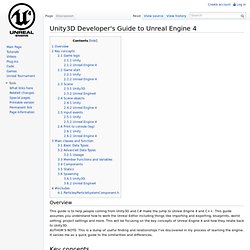
This guide assumes you understand how to work the Unreal Editor including things like importing and exporting, blueprints, world setting, project settings and more. This will be focusing on the key concepts of Unreal Engine 4 and how they relate back to Unity3D. AUTHOR'S NOTE: This is a dump of useful finding and relationships I've discovered in my process of learning the engine. It serves me as a quick guide to the similarities and differences. Game logic Unity Game logic is written using the Mono environment. Unreal Engine 4 Game logic is written using C++ and/or Blueprint Editor. Game start By default the level with index 0 is loaded. The level set by default in (Edit > Project Settings > Maps & Modes) is loaded.
Lmalave/unreal-augmented-reality-toolkit. 2 - Create a C++ Class. In the Unreal Editor, we can create a new C++ class with the New C++ Class... command, located in the File drop-down menu.
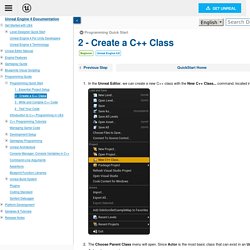
The Choose Parent Class menu will open. Since Actor is the most basic class that can exist in an Unreal Engine level, we'll use the Actor class as our base. The Name Your New Actor menu will open. For this example, let's enter the name "FloatingActor", and then click Create Class.