

Truly Amazing YouTube Tools. 10 Ideas for Creating Literacy Centers with Technology – From Beth on Edudemic. Top 20 uses of Virtual Worlds in Education – School Leadership 2. Editor’s Note: This is part two of Using Virtual Worlds to educate.
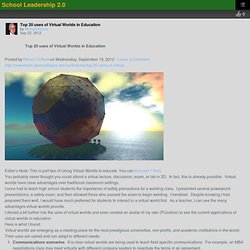
You can find part 1 here. You probably never thought you could attend a virtual lecture, discussion, exam, or lab in 3D. In fact, this is already possible. Virtual worlds have clear advantages over traditional classroom settings. I once had to teach high school students the importance of safety precautions for a welding class. I delved a bit further into the uses of virtual worlds and even created an avatar of my own (PiJustice) to see the current applications of virtual worlds in education. Here is what I found: Virtual worlds are emerging as a meeting place for the most prestigious universities, non-profits, and academic institutions in the world. Their uses are varied and can adapt to different needs. Communications scenarios.
But not all virtual worlds are created equal. Students in COM 563:Virtual Environments class created a 3D tour of the iMedia floor at Elon University. What is the Current Trend? Image by John Lester. Top 10 Digital Toy Box Essentials. We co-authored the following post with Dan Donahoo of Wired’s GeekDad.com, featured here on GeekDad on Dec. 15 2011.
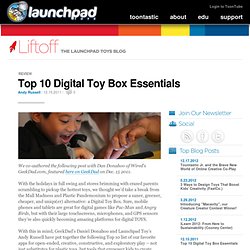
With the holidays in full swing and stores brimming with crazed parents scrambling to pickup the hottest toys, we thought we’d take a break from the Mall Madness and Plastic Pandemonium to propose a saner, greener, cheaper, and uniqu(er) alternative: a Digital Toy Box. Sure, mobile phones and tablets are great for digital games like Pac-Man and Angry Birds, but with their large touchscreens, microphones, and GPS sensors they’re also quickly becoming amazing platforms for digital TOYS. With this in mind, GeekDad’s Daniel Donahoo and Launchpad Toy’s Andy Russell have put together the following Top 10 list of our favorite apps for open-ended, creative, constructive, and exploratory play – not just substitutes for plastic toys, but tools that empower kids to create, learn, and share through play.
The Secret To Successfully Using iPads In Education. iPads and Text Types – a match made in heaven! Technology for Kids - Developmental Milestones. © Jon Whittle (photo) / Monika Melnychuk (illustration) If you’re like most parents, you’re proudly documenting your child’s firsts: smile, steps, words. But today’s photo albums are filling up with other firsts as well: electronic toy, iPod, computer. These are digital milestones, but you won’t find them in the parenting book on your nightstand. “There's really is no ‘right’ age to allow our kids to dip a toe into the digital pond,” says the American Academy of Pediatrics’s (AAP) tech expert, Gwenn Schurgin O’Keeffe M.D., author of CyberSafe .
English Apps for Middle School. English iPad Apps. The Four Pillars of Technology Use in the Classroom » Philly Teacher. Adjectives. Puzzle Me Words. Puzzle Me Words is a fun, educational game designed for kindergarten and first-grade students.
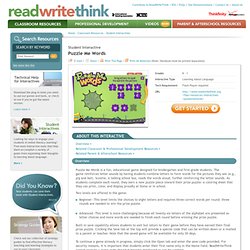
The game reinforces letter sounds by having students combine letters to form words for the pictures they see (e.g., pig and hat). Scootie, a talking school bus, reads the words aloud, further reinforcing the letter sounds. As students complete each round, they earn a new puzzle piece toward their prize puzzle: a coloring sheet that they can print, color, and display proudly at home or in school.
Two levels are offered in the game: Beginner—This level limits the choices to eight letters and requires three correct words per round; three rounds are needed to win the prize puzzle.Advanced—This level is more challenging because all twenty-six letters of the alphabet are presented as letter choices and more words are needed to finish each round before winning the prize puzzle. Built-in save capability allows students to exit but return to their game before they have earned their final prize puzzle.
Word Games Online for Kids, Teachers & Parents - FunBrain.com. Year 5 App Review - Apps that help them learn. K-5 Computer Lab Technology Lessons. Students will use a free paint program to write the letters of their name and then draw rectangles around each letter.
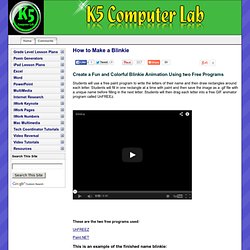
Students will fill in one rectangle at a time with paint and then save the image as a .gif file with a unique name before filling in the next letter. Students will then drag each letter into a free GIF animator program called UnFREEz. These are the two free programs used: UnFREEZ Paint.NET This is an example of the finished name blinkie: Step One Open Paint.NET and on the Paint.NET menu bar go to File > new and set the Height to 200 pixels. Step Two On the Tools toolbar select the text tool (it's the "A") and type your name.
Step Three On the Tools toolbar select the rectangle tool and then draw a rectangle around the letters. Step Four Using the rectangle tool, draw different size rectangles around each letter. Step Five On the Tools toolbar, select the Paint Bucket tool and fill the first rectangle with paint. Step Six Step Seven.