

Un gestionnaire de paquets pour Xcode. Si vous êtes sous Mac OSX et que vous utilisez XCode pour développer vos applications (pour iOS par exemple), vous vous êtes probablement rendu compte que trouver des plugins ou des templates sympas et les installer n'était pas simple.
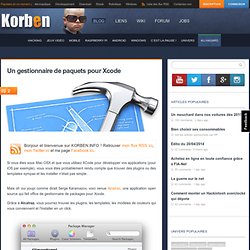
Mais oh oui youpi comme dirait Serge Karamazov, voici venue Alcatraz, une application open source qui fait office de gestionnaire de packages pour Xcode. Grâce à Alcatraz, vous pourrez trouver les plugins, les templates, les modèles de couleurs qui vous conviennent et l'installer en un click. Pour fonctionner, Alcatraz a besoin de l'outil en ligne de commande d'Xcode que vous devrez installer via le menu Xcode -> Preferences -> Downloads. Ensuite, lancez un terminal puis entrez les commandes suivantes : mkdir -p ~/Library/Application\ Support/Developer/Shared/Xcode/Plug-ins;curl -L | tar xv -C ~/Library/Application\ Support/Developer/Shared/Xcode/Plug-ins - Vous aurez alors accès à ce plugin dans XCode.
Amusez-vous bien ! Vous avez aimé cet article ?
Xcode linking. Manage __MyCompanyName__ and Auther. Complete Xcode Keyboard Shortcut List (UPDATED) Xcode Shortcuts.png (2088×2160) XCode Shortcuts I Can’t Live Without. Iphone - How do I use the ios 4.2 base sdk using Xcode 4.2. Automated ad hoc builds using Xcode 4. #!
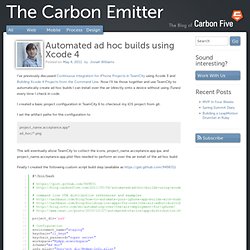
/bin/bash project_dir=`pwd` environment_name="staging" keychain="ci_keys" keychain_password="super secret" workspace="MyApp.xcworkspace" scheme="Ad Hoc" info_plist="$project_dir/MyApp-Info.plist" environment_plist="$environment_name.plist" environment_info_plist="$environment_name-Info.plist" product_name="My App $environment_name" mobileprovision="$project_dir/ad_hoc/MyAppStaging.mobileprovision" provisioning_profile="iPhone Distribution: My Company, LLC" build_number="%env.BUILD_NUMBER%" display_image_name="Icon-57.png" Command line iOS project builds and over-the-air distribution.
#!
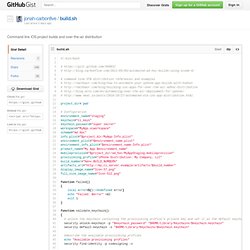
/bin/bash # # # command line OTA distribution references and examples # # Xcode 4 User Guide: Distributing Applications. Running a release build with Xcode 4. Introduction to Auto Layout in iOS Programming. Editor’s note: If you’ve downloaded the Xcode 6 beta and played around with it, one thing you may notice is the change of Interface Builder.
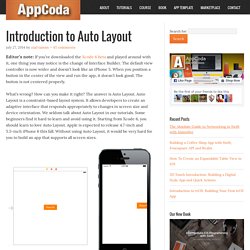
The default view controller is now wider and doesn’t look like an iPhone 5. When you position a button in the center of the view and run the app, it doesn’t look good. The button is not centered properly. What’s wrong? How can you make it right? So starting from this week, we’ll publish a series of articles about Auto Layout. Enter the introduction of Auto Layout by Ziad. I know that there are many developers who hates Auto Layout, maybe because it’s relatively new or it’s hard to use for the very first time. Why Auto Layout? Auto Layout is a way that lets developers create user interface by defining relationships between elements.
Auto Layout is a fantastic tool. Okay, let me give you an example and hopefully you’ll have a better idea why Auto Layout is needed. Why? Obviously, we want to the app look good on both 3.5-inch and 4-inch iPhone. How To Make an App - Ep 7 - Size Classes in Xcode 7 (iOS 9) How To Make an App - Ep 6 - Auto Layout in Xcode 7 (iOS 9)