

Quel gestionnaire de mots de passe est fait pour vous ? KeePass Password Safe. Tutoriels & Wikis – Keepass. KeePass Wiki. KeePass Password Safe is an open source password management utility for Microsoft Windows.
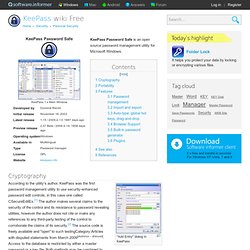
Cryptography "Add Entry" dialog in KeePass According to the utility's author, KeePass was the first password management utility to use security-enhanced password edit controls, in this case one called CSecureEditEx.[1] The author makes several claims to the security of the control and its resistance to password revealing utilities, however the author does not cite or make any references to any third-party testing of the control to corroborate the claims of its security.[2] The source code is freely available and "open" to such testingCategory:Articles with disputed statements from March 2009[dubious ].
Access to the database is restricted by either a master password or a key file. Both methods may be combined to create a "composite master key". Portability KeePass 1.x does not use any functions that require the latest Windows operating system, such as theming on XP, or relying on the .NET Framework. KeePassDroid. KeePass. KeePass is flexible and extensible, with many configuration options.
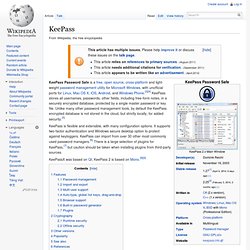
It supports two-factor authentication and Windows secure desktop option to protect against keyloggers. KeePass can import from over 30 other most commonly used password managers.[6] There is a large selection of plugins for KeePass,[7] but caution should be taken when installing plugins from third-party sources.
Features[edit] Password management[edit] Passwords stored by this application can be further divided into manageable groups. Further, KeePass tracks the creation time, modification time, last access time, and expiration time of each password stored. Import and export[edit] The password list can be exported to various formats like TXT, HTML, XML and CSV. Using Your YubiKey with KeePass : Yubico Support. Applicable Products Requirements These instructions will show you how to configure your YubiKeys to protect your KeePass database with OATH HOTP.
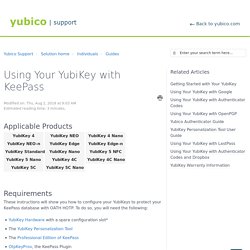
To do so, you will need the following: * YubiKey 4 or YubiKey NEO series only How to enable YubiKey + KeePass Install the YubiKey Personalization Tool, if you have not already done so, and launch the program.Click Settings.Under Output Settings, disable the carriage return on the output by clicking the Enter button (it is enabled by default).Click Save.Click OATH-HOTP, then click Advanced.Select the configuration slot that you want to program. If you are able to gain access to your database, then everything has been configured correctly.
Password Managers : Why You Need Them - Keepass. Programming the YubiKey with a Static Password. KeePass 2 Factor. IOTA wallet - how to make keyloggers useless with TCATO. KeePassX - Using AutoType Login - Linux XFCE. Auto-Type - KeePass. Basic Auto-Type Information KeePass features an "Auto-Type" functionality.
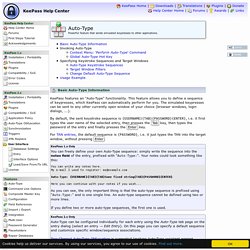
This feature allows you to define a sequence of keypresses, which KeePass can automatically perform for you. The simulated keypresses can be sent to any other currently open window of your choice (browser windows, login dialogs, ...). By default, the sent keystroke sequence is {USERNAME}{TAB}{PASSWORD}{ENTER}, i.e. it first types the user name of the selected entry, then presses the Tab key, then types the password of the entry and finally presses the Enter key.
For TAN entries, the default sequence is {PASSWORD}, i.e. it just types the TAN into the target window, without pressing Enter. KeePass 1.x Only You can freely define your own Auto-Type sequence: simply write the sequence into the notes field of the entry, prefixed with "Auto-Type:". You can write any notes here. As you can see, the only important thing is that the auto-type sequence is prefixed using "Auto-Type:" and is one single line. KeePass 2.40 : autocomplétion, frappe automatique et autres améliorations. KeePass2 et la synchronisation SSH/SFTP - G33Keries.org. Salut à tous, je vous avait parlé, il y déjà quelques temps, de la bonne gestion des mots de passe.
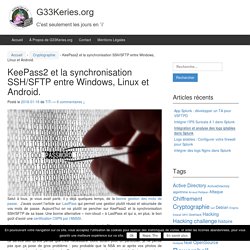
J’avais ouvert l’article sur LastPass qui permet une gestion plutôt réussi et sécurisée de vos mots de passe. Aujourd’hui on va plutôt se pencher sur KeePass2 et la synchronisation SSH/SFTP de sa base. Une bonne alternative « non-cloud » à LastPass et qui a, en plus, le bon goût d’avoir une certification CSPN par l’ANSSI. Un des problèmes de LastPass et de ses concurrents dans le Cloud pour un usage en entreprise c’est que la société mère du produit est américaine. Avec les lois du type Patriot Act qui s’appliquent autant vous dire que la NSA peut demander l’accès aux mots de passe stockés par ce service dès qu’elle pense que c’est nécessaire.
Donc aujourd’hui on va voir comment on peut installer KeePass et surtout le synchroniser la base de mot de passe entre différentes machines avec un serveur accessible en SSH. Utiliser KeePass dans Chrome avec l’extension ChromeIPass.