

How can I edit the registry from the command prompt? Tip: If you're attempting to edit the Registry from the command line because you're unable to get into normal windows try first booting into Windows Safe Mode and run regedit from Safe Mode.
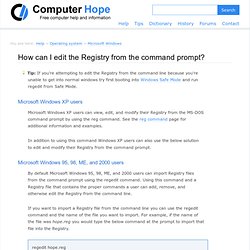
Microsoft Windows XP users Microsoft Windows XP users can view, edit, and modify their Registry from the MS-DOS command prompt by using the reg command. See the reg command page for additional information and examples. In addition to using this command Windows XP users can also use the below solution to edit and modify their Registry from the command prompt. Microsoft Windows 95, 98, ME, and 2000 users By default Microsoft Windows 95, 98, ME, and 2000 users can import Registry files from the command prompt using the regedit command. Add Command Prompt Here Shortcut to Windows Explorer. By Daniel Petri - January 7, 2009 How can I add a Command Prompt option to the default Explorer right click context menu?
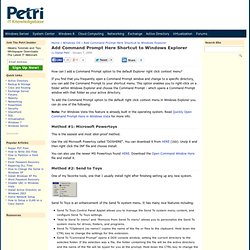
If you find that you frequently open a Command Prompt window and change to a specific directory, you can add the Command Prompt to your shortcut menu. This option enables you to right-click on a folder within Windows Explorer and choose the Command Prompt - which opens a Command Prompt window with that folder as your active directory. To add the Command Prompt option to the default right click context menu in Windows Explorer you can do one of the following: Note: For Windows Vista this feature is already built in the operating system. Method #1: Microsoft Powertoys This is the easiest and most idiot-proof method.
Use the old Microsoft Powertoy called "DOSHERE". You can also use the newer MS Powertoys found HERE. Method #2: Send to Toys One of my favorite tools, one that I usually install right after finishing setting up any new system. Download Send to Toys v2.4 (527kb) Add the Command Prompt to the Windows Explorer Right-Click Menu. A hidden functionality in Windows allows you to right click on a directory, and select “Command Prompt Here” from the menu.
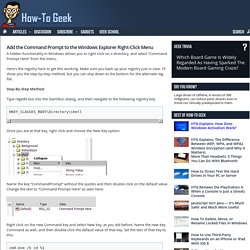
Here’s the registry hack to get this working. Make sure you back up your registry just in case. I’ll show you the step-by-step method, but you can skip down to the bottom for the alternate reg file. Step-By-Step Method: Type regedit.exe into the Start\Run dialog, and then navigate to the following registry key: HKEY_CLASSES_ROOT\Directory\shell Once you are at that key, right click and choose the New Key option: Name the key “CommandPrompt” without the quotes and then double-click on the default value. Right click on the new Command key and select New key, as you did before. Cmd.exe /k cd %1 You can see what it should look like here: Now when you right click on the folder, you should see this dialog: That will open up a prompt like this: Alternate method: You can create a text file named anything.reg, and insert this text into it: Another Alternate Method: Windows 7 / XP – Right Click to Open a Command Prompt. This tech-recipe describes how to open a command prompt by right clicking on a folder in explorer.
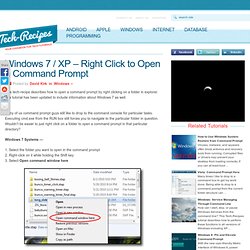
The tutorial has been updated to include information about Windows 7 as well. Many of us command prompt guys still like to drop to the command console for particular tasks. Executing cmd.exe from the RUN box still forces you to navigate to the particular folder in question. Wouldn’t be easier to just right click on a folder to open a command prompt in that particular directory? Windows 7 Systems — 1. XP Systems – Manual Method:(This requires editing your registry. Your popup menu when you right click on a folder will now contain an option called Command Prompt Here which will open a command prompt in the selected folder. Easy Method:Microsoft also has developed this ability into one of its powertoys. About David Kirk David Kirk is one of the original founders of tech-recipes and is currently serving as editor-in-chief.
Share this article.