

Either You Succeed or Explain: Ten Tips for Installing Plugins in Eclipse Galileo. Eclipse Galileo (3.5) has a shiny new plugin installation dialog box.

In fact, the whole process went through a complete re-factoring. This has become a tradition in Eclipse: 3.3 and 3.4 each had a completely different plugin installation routines. While the process itself is simpler in Galileo, there are still some issues you should be aware of. Here are some pitfalls to avoid and tips to make the process smoother. Most of these tips are around the Install dialog box found under Help → Install New Software. 1.
There's a small check box in the Install dialog box labeled "Contact all update sites during install to find required software". In reality this has some unwanted side-effects: first, the process may be slower because Eclipse may contact more update sites then you intended. Clearly, this process needs perfecting. 2. After you select the plugins to install and click next, Eclipse performs several checks. 3. The next check box to tackle is "Group items by category". Eclipse Plugin Development Tutorial (Page 1) Useful Eclipse Shortcut Keys. Effective Eclipse: Shortcut keys. You should try to keep your hands on keyboard.
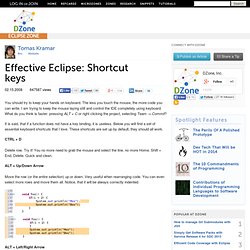
The less you touch the mouse, the more code you can write. I am trying to keep the mouse laying still and control the IDE completely using keyboard. What do you think is faster: pressing ALT + C or right clicking the project, selecting Team -> Commit? It is said, that if a function does not have a key binding, it is useless. Below you will find a set of essential keyboard shortcuts that I love. Delete row. ALT + Up/Down Arrow Move the row (or the entire selection) up or down. ALT + Left/Right Arrow Move to the last location you edited. Organize imports. Probably the most useful one. Quick fix comes handy in other situations too. You could use the "Split variable declaration" on the bar variable, and then move it with Alt+Arrows above the try block..
Or you could use the "Add unimplemented methods" fix here. The best thing you can do if you see an error is to use the quick fix. Become an Eclipse hotkey showoff. The great thing about Eclipse is that it's so feature rich.
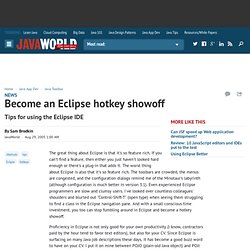
If you can't find a feature, then either you just haven't looked hard enough or there's a plug-in that adds it. The worst thing about Eclipse is also that it's so feature rich. The toolbars are crowded, the menus are congested, and the configuration dialogs remind me of the Minotaur's labyrinth (although configuration is much better in version 3.1). Even experienced Eclipse programmers are slow and clumsy users.
I've looked over countless colleagues' shoulders and blurted out "Control-Shift-T" (open type) when seeing them struggling to find a class in the Eclipse navigation pane. Proficiency in Eclipse is not only good for your own productivity (I know, contractors paid by the hour tend to favor text editors), but also for your CV. 10 Eclipse Navigation Shortcuts Every Java Programmer Should Know « The Curious Schemer. Digg Man, I’m such an impatient guy.
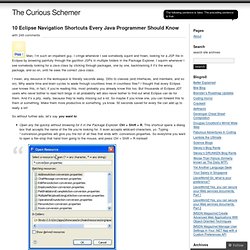
I cringe whenever I see somebody squint and frown, looking for a JSP file in Eclipse by browsing painfully through the gazillion JSPs in multiple folders in the Package Explorer. I squirm whenever I see somebody looking for a Java class by clicking through packages, one by one, backtracking if it’s the wrong package, and so on, until he sees the correct Java class.
I mean, any resource in the workspace is literally seconds away. Ditto to classes (and interfaces, and members, and so on). Why waste time and brain cycles to wade through countless lines in countless files? So without further ado, let’s say you want to: Open any file quickly without browsing for it in the Package Explorer: Ctrl + Shift + R. Open a type (e.g.: a class, an interface) without clicking through interminable list of packages: Ctrl + Shift + T. Go directly to a member (method, variable) of a huge class file, especially when a lot of methods are named similarly: Ctrl + O. The Aspects Blog: Tips for using Eclipse effectively. « A Practical Guide to Using an Aspect Library (part I) | Main | Graham Hamilton on AOP » February 23, 2006 Tips for using Eclipse effectively In Germany they have an entire magazine devoted to Eclipse, called (imaginatively ;) "Eclipse Magazin"".
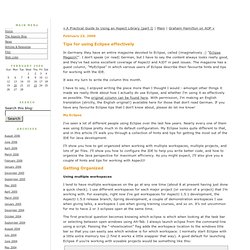
I don't speak (or read) German, but I have to say the content always looks really good, and they've had some excellent coverage of AspectJ and AJDT in past issues. The magazine has a guest column, "MyEclipse" in which various users of Eclipse describe their favourite hints and tips for working with the IDE. It was my turn to write the column this month. I have to say, I enjoyed writing the piece more than I thought I would - amongst other things it made we really think about how I actually do use Eclipse, and whether I'm using it as effectively as possible. Eclipse Keyboard Shortcuts.