

Rebuilding Spotlight’s Index on OS X (Manually) After doing a number of disk clean up and optimizations, I found myself in the circumstance of OS X’s spotlight returning no results. Whether I searched for a keyword in Mail, or by Spotlight using Command-Space, I got no results backs – just an empty list for my troubles. It turns out there’s a neat utility out there called Rebuild Spotlight Index 2.7 that does all the grunt work for you. Problem is, it didn’t work for me. What’s going on is actually fairly trivial, and it’s possible to simply do everything via the command line. The metadata utilities need to run as root, so to see what your drive is up to, you’d enter something like: sudo mdutil -s / This shows the status on the root volume. Abductive Intelligence — OS X Lion Upgrade Remedy - Disable Spotlight and Clear Spotlight Indices.
After wasting time with AppleCare support (who appear to have no idea how OSX actually works and how to troubleshoot it), I finally solved my continued OSX churning by disabling Spotlight indexing on all volumes, completing all configuration changes, shutting down all applications, reenabling Spotlight indexing, rebuilding the Spotlight indices and then letting the computer sit overnight to index itself.
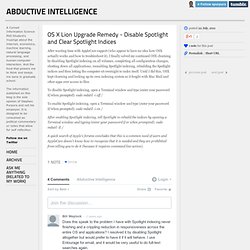
Five essential Mail rules. If you’re overwhelmed by your e-mail, Mail’s rules can help. Use these simple yet powerful tools to sift through your e-mail and apply changes to messages, filter messages into specific folders, forward them automatically, set off alarms, and more. Using e-mail rules is easy, and Mail’s interface lets you set up their conditions and actions with just a few clicks. Here are five essential e-mail rules that will help you take control of your correspondance. 1. Make messages stand out with color One of the most practical rules I use changes the color of certain messages to make them stand out.
First, to create a rule in Apple’s Mail, choose Mail -> Preferences, then click on the Rules icon. Click on Add Rule to display the dialog box where you set the rule’s conditions and determine its actions. About the SD and SDXC card slot. What is SD?
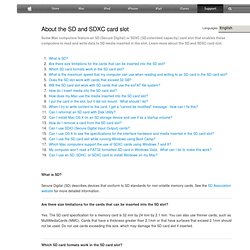
Secure Digital (SD) describes devices that conform to SD standards for non-volatile memory cards. See the SD Association website for more detailed information. Are there size limitations for the cards that can be inserted into the SD slot? Yes. The SD card specification for a memory card is 32 mm by 24 mm by 2.1 mm. Which SD card formats work in the SD card slot? Cards that conform to the SD 1.x, 2.x, and 3.x standards should work. Change language settings for. Aye, in order to open a US iTunes store account, you need *From the itunes store terms of service*: +to purchase from an iTunes Store in a particular country, you must have both a residential address and a billing address in that particular country.
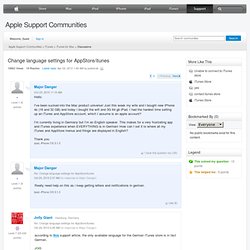
Items on any particular country's iTunes Store are available only for distribution to customers who use a credit card, debit card, iTunes Gift Certificate, or iTunes Gift Card issued in and for that country. Batteries - Notebooks. Portables: How to use your computer in closed clamshell (display closed) mode with an external display. The following Mac notebooks support the use of an external display or projector while the internal display is closed: MacBook Pro MacBook Pro with Retina display MacBook MacBook Air This is known as "closed clamshell" or "closed display" mode.
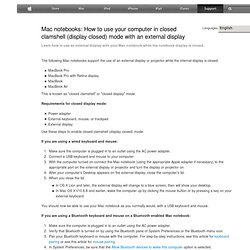
Configuring the built-in Cisco IPSec VPN client in Snow Leopard and iPhone (Mac OS X SIG) Here's how to configure Snow Leopard (and iPhone) to use an enterprise Cisco VPN concentrator (which is what you connect to from internet when you want to virtually join a company or school's LAN). Open System Preferences --> Network --> click the plus sign (Create a new service).
On the iPhone, choose Settings --> General --> Network --> VPN --> Add VPN Configuration. On the Mac, chose VPN as the interface. Choose Cisco IPSec as the VPN type, and supply a service name as a description (an arbitrary name for the connection, whatever makes sense to you). Screencasting On Mac. I’m as annoyed as the next guy about how hard it is to find a decent screencast app for Mac.
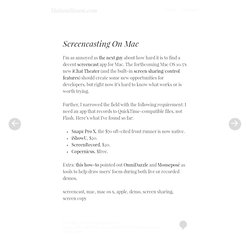
The forthcoming Mac OS 10.5′s new iChat Theater (and the built-in screen sharing/control features) should create some new opportunities for developers, but right now it’s hard to know what works or is worth trying. Further, I narrowed the field with the following requirement: I need an app that records to QuickTime-compatible files, not Flash. A mini-guide to Mac OS X for new Mini owners. Introduction A couple of weeks after its unveiling, the budget-priced Mac mini has begun shipping.
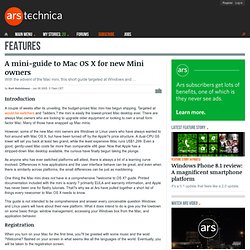
Mac 101: Change your icons. Languages Every volume (disk), application, file, and folder on your Mac is represented by an icon. Icons look like the item that they represent. For example, your hard disk volume icon (Macintosh HD) looks like a hard drive, a text document looks like a piece of paper, and a folder icon looks like a folder where you store papers. Change the default keyboard layout. While changing the keyboard layout for your user account is straightforward enough (System Preferences -> International pane -> Input Menu), changing the default keyboard layout is not so easy. I use Dvorak almost exclusively (with US English enabled for when friends want to use the computer), but foolishly, I did not choose this keyboard layout when I ran through the initial setup.
Every time I login, I must type my name and password in US English, before then being able to use Dvorak as I would like. The solution is simple enough: run Setup Assistant again. Mac OS X System Startup. © Amit Singh.
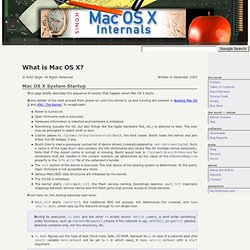
All Rights Reserved. Written in December 2003 This page briefly describes the sequence of events that happen when Mac OS X boots. Some details of the boot process from power-on until the kernel is up and running are covered in Booting Mac OS X and XNU: The Kernel. Macfusion. Mac OS X keyboard shortcuts. To use a keyboard shortcut you press a modifier key with a character key. For example, pressing the Command key (it has a symbol) and then the "c" key copies whatever is currently selected (text, graphics, and so forth) into the Clipboard. This is also known as the Command-C keyboard shortcut. Tuning Mac OS X Performance. This FAQ provides recommendations for optimizing Mac® OS X performance.
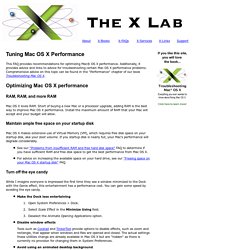
Additionally, it provides advice and links to advice for troubleshooting certain Mac OS X performance problems. Comprehensive advice on this topic can be found in the "Performance" chapter of our book Troubleshooting Mac OS X. Optimizing Mac OS X performance RAM, RAM, and more RAM Mac OS X loves RAM. A brief tutorial on symbolic links. OS X's file structure mounts all partitions under the "/Volumes" directory at the root level of the filesystem. However, when navigating the filesystem with "cd" and other commands, it can be annoying to type "/Volumes/volume_name" each time you want to access a different partition. To learn about symbolic links and use them to add shortcuts at the root level of your filesystem, read the rest of this article. This assumes you are moderately comfortable in the Terminal, and that you have administrative privileges.
Enabling Terminal’s directory and file color highlighting in Mac OS X. Migrate from evolution email to Mail to Entourage. Using the shell (Terminal) in Mac OS X. 4 Help: Allowing remote terminal access to your computer. Uninstall Programs on Mac. Good Hard Drive Benchmark for Mac OS X? - Ars Technica OpenForum. Ditto(1) Mac OS X Manual Page. Create a RAM Disk in Mac OS X. Easily Mount an ISO in Mac OS X. My MacBook Pro Goes Multimonitor: 4 Monitors At Once! Snow Leopard's System Preferences shuffle. As it does in every major upgrade to Mac OS X, Apple has renovated System Preferences in Snow Leopard, reorganizing individual panes and changing the layout of settings within panes.
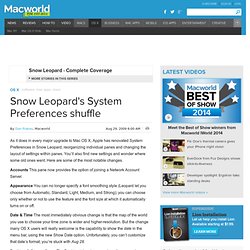
You’ll also find new settings and wonder where some old ones went. Here are some of the most notable changes. Accounts This pane now provides the option of joining a Network Account Server. Appearance You can no longer specify a font smoothing style (Leopard let you choose from Automatic, Standard, Light, Medium, and Strong); you can choose only whether or not to use the feature and the font size at which it automatically turns on or off. Date & Time The most immediately obvious change is that the map of the world you use to choose your time zone is wider and higher-resolution.
Show all files in the Finder. If you work with Unix files and folders a lot, you’ve probably already noticed that you can’t see many of them in the Finder—the /usr, /bin, and /etc folders, amongst many others, don’t show up in the Finder. If you want to, for instance, use a GUI editor such as Smultron or BBEdit to open a Unix file, you can’t do it via a double-click (or drag and drop) in the Finder, because those Unix files will be hidden from view.
Although most editors, including BBEdit and Smultron, include an “Open Hidden” menu item for reaching these files, sometimes it’s more convenient to browse and open them from the Finder. Macs & Mac OS X: Revealing Mac OS X's Hidden Single-Application Mode. Having returned from an archeological dig into the dark history of Mac OS X, I've unearthed a feature that could change the way you interact with your applications, enabling you to focus on one or two more easily than in the past. Back in 1999, when Steve Jobs first showed off the new Finder in Mac OS X, it ran in a single-application mode, where switching from one application to another caused the first application to minimize (this was the original demo of the Genie effect). This was intended to be the default behavior, but it was so widely reviled that Apple quickly changed the default to the familiar multi-application mode that shows multiple applications on the screen at the same time.