

6 Ways to Transfer Cassette Tape to Computer. Edit Article Preparing to RecordUsing AudacityUsing QuickTimeUsing Sound RecorderUsing A Professional AppFinishing Your Recorded Audio (Mastering) Edited by Xia Huang, Jack Herrick, Jonathan Thorne, Waited and 39 others Audio cassettes opened up a world of portability unimaginable in the days when LPs ruled the roost.
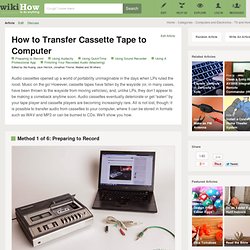
Music on the go! However, cassette tapes have fallen by the wayside (or, in many cases, have been thrown to the wayside from moving vehicles), and, unlike LPs, they don’t appear to be making a comeback anytime soon. Ad Steps Method 1 of 6: Preparing to Record 1Gather your materials. 8Determine what software you will use. Method 2 of 6: Using Audacity 1Use Audacity. Method 3 of 6: Using QuickTime 1Use QuickTime. Method 4 of 6: Using Sound Recorder 1Take advantage of Sound Recorder. 3Click Start Recording. Method 5 of 6: Using A Professional App 1Use a professional app. Record and copy vinyl to cd and mp3. Recording to hard disk from audio tape [Archive]
Originally posted by astro Assuming you have audio outputs from your PC chose the line level output (not speaker level if you have both line level and speaker level outputs).
![Recording to hard disk from audio tape [Archive]](http://cdn.pearltrees.com/s/pic/th/recording-archive-straight-46684593)
Plug a cable with a 1/8 inch stereo mini-plug at one end and two RCA phono (L+R) jacks at the other (about $5-$7 at Radio Shack). If the cable is too short (they come in 3 and 6 foot lengths) to reach from your tape deck to your PC get a 1/8 inch - 20 foot male to female stereo headphone extension cord )Radio Shack about $7) and extend the mini-lug to pnono jack cable if necessary. So you will plug the 1/8 inch stereo mini-plug into your line level audio out jack on the PC and the L+R phono plugs into the input side jacks on the back of your tape deck or receiver depending on how you have it hooked up.
After you've now made the connection you simply make a few test recordings while adjusting the PC audio intput levels and the tape deck output levels for the cleanest signal and record away. Lets try that again. How to transfer a tape to a CD using Audacity. NOTE: I originally wrote this article as a reference, after I transferred a cassette tape to a CD using the ahead Nero Wave Editor software.
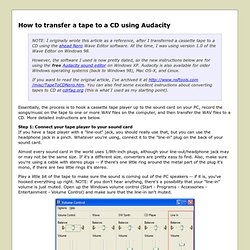
At the time, I was using version 1.0 of the Wave Editor on Windows 98. However, the software I used is now pretty dated, so the new instructions below are for using the free Audacity sound editor on Windows XP. Audacity is also available for older Windows operating systems (back to Windows 98), Mac OS-X, and Linux. If you want to read the original article, I've archived it at You can also find some excellent instructions about converting tapes to CD at cdrfaq.org (this is what I used as my starting point).
Essentially, the process is to hook a cassette tape player up to the sound card on your PC, record the songs/music on the tape to one or more WAV files on the computer, and then transfer the WAV files to a CD. Almost every sound card in the world uses 1/8th-inch plugs, although your line-out/headphone jack may or may not be the same size. 1. Tutorial - Copying tapes, LPs or minidiscs to CD. This set of tutorials provides instructions on how to record audio material from a variety of sources and then deploy it to CD, your computer or portable music player.
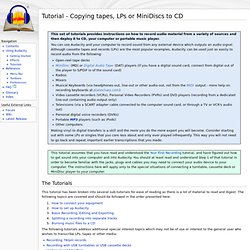
You can use Audacity and your computer to record sound from any external device which outputs an audio signal. Although cassette tapes and records (LPs) are the most popular examples, Audacity can be used just as easily to record audio from the following: Making vinyl to digital transfers is a skill and the more you do the more expert you will become. Consider starting out with some LPs or singles that you care less about and only ever played infrequently. How to connect your computer audio output to your stereo audio input. Computer (PC/Mac) to Home Stereo Connections: Connect your Computer to your Receiver or home Theater system, cassette deck or turntable.
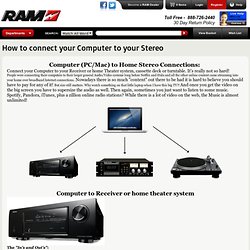
It's really not so hard! People were connecting their computers to their larger general Audio/Video systems long before Netflix and Hulu and all the other online content came streaming into your home over broadband Internet connections. Nowadays there is so much "content" out there to be had it is hard to believe you should have to pay for any of it! But size still matters. Computer to Receiver or home theater system The "In's and Out's":Home audio amplifiers are pretty standardized as far as input and output levels. Normal stereo amplifiers and receivers have two analog RCA jack connectors for input for each device. Surround sound receivers generally have other types of inputs (digital) and outputs that you normally will not find on stereo receivers/amplifiers. "Power" Amplifiers are another story.