

50 Stunning Photoshop Text Effect Tutorials. Dynamic Recessed Watercolor Typography in Photoshop - Psdtuts+ How to Add Decorative Glamour to Your Ordinary Script Font. Sometimes you need to go a little bit wild with your typography.
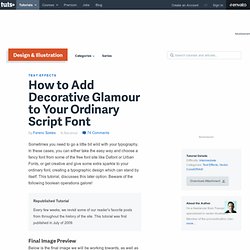
In these cases, you can either take the easy way and choose a fancy font from some of the free font site like Dafont or Urban Fonts, or get creative and give some extra sparkle to your ordinary font, creating a typographic design which can stand by itself. This tutorial, discusses this later option. Beware of the following boolean operations galore! Republished Tutorial Every few weeks, we revisit some of our reader's favorite posts from throughout the history of the site. Final Image Preview Below is the final image we will be working towards, as well as a few color variations. For this tutorial, I used CorelDRAW but the techniques discussed apply for most vector editing software. Step 1 - Type, Organize, and Choose the Font Find the relationships in your copy and organize the text accordingly. Step 2 - Convert to Curves and Break Apart To modify the font we will need curves. Step 3 - Trim Inner Parts. Create a Vibrant 3D Pixel Type Treatment.
In this tutorial, I will show you how to create a fun 3D pixel font type treatment.
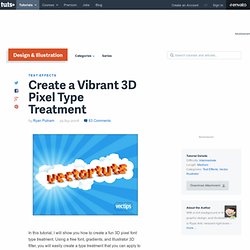
Using a free font, gradients, and Illustrator 3D filter, you will easily create a type treatment that you can apply to many other fonts. Video Tutorial The VECTORTUTS editor Sean Hodge has created this video tutorial to compliment this text + image tutorial. Step 1 Download the 04b_03 font from Dafont and install it on your system. Step 2 Create a new document and type out some text with the Text Tool (T) and apply the 04b_03 font. Step 3 Change the color of the type to an orange so we can see the shading effect when we use the Extrude and Bevel Filter, but we will be changing the color later. Step 4 With the outline text selected go to Filter > Effect > 3D > Extrude and Bevel to open up the 3D Extrude & Bevel Options dialog. Step 5 With the 3D text selected, go to Object > Expand Appearance. Colorful Glowing Text Effect in Photoshop. After seeing some recent Type work by Vicenç Fontanet (or, Drasik), in his recent project for “Miniblack“, I just had to give the effect a shot myself in Photoshop.
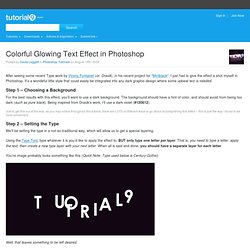
It’s a wondeful little style that could easily be integrated into any dark graphic design where some upbeat text is needed. Step 1 – Choosing a Background For the best results with this effect, you’ll want to use a dark background. The background should have a hint of color, and should avoid from being too dark (such as pure black). Being inspired from Drasik’s work, I’ll use a dark violet (#120612). Just to get this out of the way, as you may notice throughout this tutorial, there are LOTS of different ways to go about accomplishing this effect – this is just the way I found to be most convenient. Step 2 – Setting the Type We’ll be setting the type in a not-so-traditional way, which will allow us to get a special layering.
You’re image probably looks something like this (Quick Note: Type used below is Century Gothic): How to Create a Richly Ornate Typographic Illustration - Psdtuts+ When looking for top quality content, you're usually forced to pay for your resources.
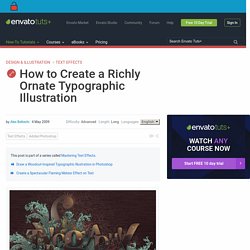
They're generally better and easier to work with, and offer a wider range of use. Sometimes though, you can find the same level of quality at zero cost, and it's exactly what we're going to do today. We're going to create a detailed illustration with free gifts and self made goodies. Our video editor Gavin Steele has created this video tutorial to compliment this text + image tutorial. I love doing type treatments.
In this tutorial, I went for a decorative look, by firstly choosing a typeface: Ayosmonika. My initial colors were violet and yellow, but they seemed out of place. The first thing we'll do is create a very large wooden texture. Select a dark brown (#48403a) as the foreground color and a lighter version (#ac9f92) as the background color. OR: If you're a Graphic River user, you can download a similar texture from my Wood Texture Pack. We'll now give the fibers more depth and a darker color. 40+ Gorgeous and Artistic Typography Tutorials Using Photoshop. Typography is an example or designed text wave technique where we arranging of text on a page, in this modern designing world Photoshop typography tutorials which will inspire you and boost up your creativity, typography is an art which can use in Newspapers, books, print media campaigns and now also using in latest web designs.
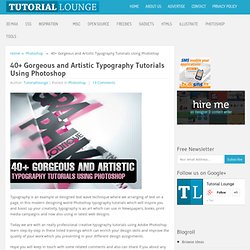
Today we are with an really professional creative typography tutorials using Adobe Photoshop learn step-by-step in these listed trainings which can enrich your design skills and improve the quality of your work which you presenting in your different design assignments. Hope you will keep in touch with some related comments and also can share if you about any typography tutorial. Create and Then Shatter a Grid, while Making a Typographic Poster Print design for the web.