

Tweet Button. The Tweet Button provides an easy way for your readers to share links to your post on their Twitter stream.
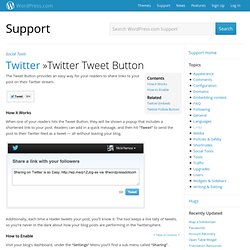
How it Works When one of your readers hits the Tweet Button, they will be shown a popup that includes a shortened link to your post. Readers can add in a quick message, and then hit “Tweet” to send the post to their Twitter feed as a tweet — all without leaving your blog. Additionally, each time a reader tweets your post, you’ll know it: The tool keeps a live tally of tweets, so you’re never in the dark about how your blog posts are performing in the Twittersphere. ↑ Table of Contents ↑ How to Enable Visit your blog’s dashboard, under the “Settings” Menu you’ll find a sub menu called “Sharing”.
On the sharing page, you enable the Twitter share service by dragging the button from the Available Services to the Enabled Services. For more information on managing sharing services please see this support doc. Help us improve: Polls. Polls are another great way to enhance your blog with an interactive element or feature.
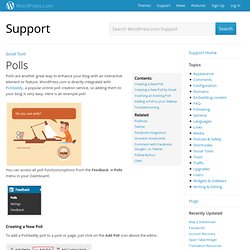
WordPress.com is directly integrated with Polldaddy, a popular online poll creation service, so adding them to your blog is very easy. Here is an example poll: <a href=" Our Poll</a> You can access all poll functions/options from the Feedback → Polls menu in your Dashboard. Gravatars. WordPress.com associates an Avatar with your email address.
Once you configure your avatar, you’ll see it when you post to the forums, when you comment on blogs, and with any post displayed in WordPress.com’s community features. Here are some examples of how we display avatars on WordPress.com: Forums. Twitter Widget. Gravatar Widget. The Gravatar Widget allows you to display a Gravatar image along with some custom text.
This is ideal for displaying a brief About Me section on your blog sidebar. Here’s an example of what it looks like: Once you add the widget to your sidebar from Appearance -> Widgets, you’ll see that the widget settings look like this: Wufoo. Wufoo is an Internet application that helps anybody build amazing online forms.
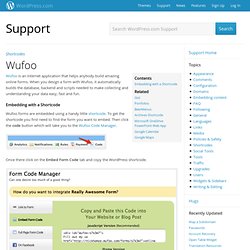
When you design a form with Wufoo, it automatically builds the database, backend and scripts needed to make collecting and understanding your data easy, fast and fun. Embedding with a Shortcode Wufoo forms are embedded using a handy little shortcode. To get the shortcode you first need to find the form you want to embed. Then click the code button which will take you to the Wufoo Code Manager. Once there click on the Embed Form Code tab and copy the WordPress shortcode. The shortcode will look something like this:[wufoo username="exampleuser" formhash="x7w3w3" autoresize="true" height="458" header="show"] Paste the shortcode into the WordPress editor for a post, page or text widget.
Who Can Comment. Comments are enabled on WordPress.com blogs by default.

You can enable and disable comments. Each blog owner has full control to approve, delete, or edit comments left on their blog. You can allow only registered WordPress.com users to comment, or you can allow anyone to comment. If you allow anyone to comment, you can choose whether the name and email fields are required or not. Using WordPress.com through the Twitter API. If you’re a software developer interested in talking to WordPress.com using the Twitter protocol–you’ve found the right page.
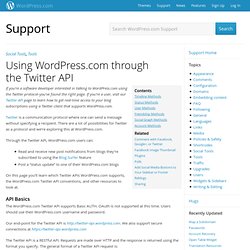
If you’re a user, visit our Twitter API page to learn how to get real-time access to your blog subscriptions using a Twitter client that supports WordPress.com. Twitter is a communication protocol where one can send a message without specifying a recipient. There are a lot of possibilities for Twitter as a protocol and we’re exploring this at WordPress.com. Through the Twitter API, WordPress.com users can: Read and receive new post notifications from blogs they’re subscribed to using the Blog Surfer featurePost a “status update” to one of their WordPress.com blogs.
Twitter Blackbird Pie. Embedding a tweet is as easy as pasting a Tweet URL on its own line.

Unlike the Twitter Timeline Widget, which displays a Twitter feed in your sidebar, Twitter embeds allows you to display any individual tweet in a blog post or post comment, complete with: The tweet’s textAction links allowing readers to reply, retweet, and favorite tweets without leaving your siteInline links, links to hashtag pages, linked usernames, and a follow button in the tweetA border around the tweet showing part of the background image from the Twitter profile. Twitter. Technorati.
Technorati is an Internet search engine for searching blogs.
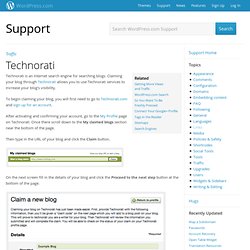
Claiming your blog through Technorati allows you to use Technorati services to increase your blog’s visibility. To begin claiming your blog, you will first need to go to Technorati.com and sign up for an account. After activating and confirming your account, go to the My Profile page on Technorati. Once there scroll down to the My claimed blogs section near the bottom of the page.
Then type in the URL of your blog and click the Claim button. On the next screen fill in the details of your blog and click the Proceed to the next step button at the bottom of the page. Publicize. This guide provides instructions for how to connect your WordPress.com blog to various social networking services.
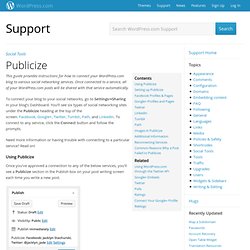
Once connected to a service, all of your WordPress.com posts will be shared with that service automatically. To connect your blog to your social networks, go to Settings→Sharing in your blog’s Dashboard. You’ll see six types of social networking sites under the Publicize heading at the top of the screen: Facebook, Google+, Twitter, Tumblr, Path, and LinkedIn. To connect to any service, click the Connect button and follow the prompts.
Need more information or having trouble with connecting to a particular service? Using Publicize. Geotagging « Support — WordPress.com. WordPress.com allows you to geotag your user profile and posts. That means you can assign an earthly location to your account and to each of your posts. Turn Geotagging On. Facebook Integration. Publicize to Facebook Publicizing your blog posts to Facebook is an excellent way to get more traffic on your blog and to keep your friends and family involved in your site. ↑ Table of Contents ↑ Facebook Like Button You can add a Facebook Like button (and other sharing options such as Twitter, Google or Pocket) through Settings → Sharing in your dashboard. To add it to your blog, enable the sharing options you want and drag the Facebook button from Available Services to Enabled Services.
Getting More Views and Traffic. Want more traffic? Here are some tips for attracting more visitors to your site: Tell people in your social networks about your new post. Gravatar Hovercards. Press This. Press This provides a lightning-fast way to grab text, images, or video from any website and post it to your blog without ever visiting WordPress.com. You can also use Press This to quickly share a link on your blog. It only takes a second to get the Press This mini-application going. Simply go to Tools → Available Tools in your dashboard and find the link to the bookmarklet: Next, drag the Press This link to the bookmarks/favorites area of your web browser. (It may look different than what’s pictured below, depending on your browser.) Likes. Facebook and Twitter Comments.