

Le Mode Entreprise d'Internet Explorer 11. I.

Présentation Le nouveau Internet Explorer 11 introduit un mode Entreprise, ce dernier fût introduit dans Windows 8.1 Update 1. Il permet de répondre aux problèmes de compatibilité entre Internet Explorer et certaines applications. En effet, certains sites ou applications exigent le navigateur Internet Explorer 8 alors que dans le même temps Microsoft sort de nouveaux services comme Office 365 qui ne supportent pas IE 8. Ce qui pose problème… Pour répondre à ce besoin de compatibilité, le mode Entreprise (Entreprise Mode for IE – EMIE) permet de définir une liste de sites qui doivent être affichés en mode compatibilité IE 8 et ceux qui n’en ont pas besoin.
Ce mode est présent sous IE 11, avec Windows 7 ou Windows 8.1. II. Voyons les deux paramètres disponibles pour l’activation du Mode Entreprise. Configuration Ordinateur > Modèles d’administration > Composants Windows > Internet Explorer – Laisser les utilisateurs activer et utiliser le mode Entreprise dans le menu Outils. Déploiement d'IE11 sur Windows 7.
I.
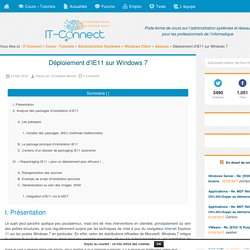
Présentation Le sujet peut paraître quelque peu poussiéreux, mais lors de mes interventions en clientèle, principalement au sein des petites structures, je suis régulièrement surpris par les techniques de mise à jour du navigateur Internet Explorer 11 sur les postes Windows 7 en particulier. En effet, selon les distributions officielles de Microsoft, Windows 7 intègre la version 8 ou 9 du navigateur, mais pour les versions suivantes, 10 ou 11, il faut procéder à une installation de packages. L’emploi du pluriel est volontaire puisque certains correctifs (KB) constituent des prérequis d’installation, mais je vais y revenir dans cet article.
Pour mettre à jour Internet Explorer, il y a plusieurs méthodes telles que : En ligne, via Windows Update ou WSUS …Via un script chargé d’exécuter les différents packages …Via le kit IEAK (Déconseillé pour un déploiement)Injection au sein de vos images de référence (construites via MDT bien sûr ) II. A. 1. B. C. A. Expand -F:* KB.msu <target_dir> Group Policy for Beginners. If you are an IT pro who has never used Group Policy to control computer configurations, this white paper is for you.
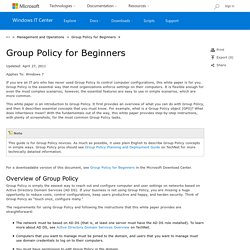
Group Policy is the essential way that most organizations enforce settings on their computers. It is flexible enough for even the most complex scenarios; however, the essential features are easy to use in simple scenarios, which are more common. This white paper is an introduction to Group Policy. It first provides an overview of what you can do with Group Policy, and then it describes essential concepts that you must know. For example, what is a Group Policy object (GPO)?
For a downloadable version of this document, see Group Policy for Beginners in the Microsoft Download Center. Group Policy is simply the easiest way to reach out and configure computer and user settings on networks based on Active Directory Domain Services (AD DS). New group policy settings for Internet Explorer 11 (Windows) Internet Explorer 11 gives you some new Group Policy settings to help you manage your company's web browser configurations, including: Removed Group Policy settings IE11 no longer supports these Group Policy settings: Turn on Internet Explorer 7 Standards ModeTurn off Compatibility View buttonTurn off Quick Tabs functionalityTurn off the quick pick menuUse large icons for command buttons Viewing your policy settings After you've finished updating and deploying your Group Policy, you can use the Resultant Set of Policy (RSoP) snap-in to view your settings.
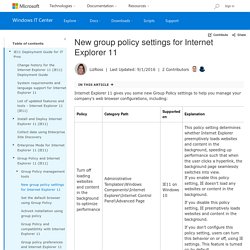
To use the RSoP snap-in Open and run the Resultant Set of Policy (RSoP) wizard, specifying the information you want to see.Open your wizard results in the Group Policy Management Console (GPMC). Download Administrative Templates for Internet Explorer from Official Microsoft Download Center. <a id="b7777d05-f9ee-bedd-c9b9-9572b26f11d1" target="_self" class="mscom-link download-button dl" href="confirmation.aspx?
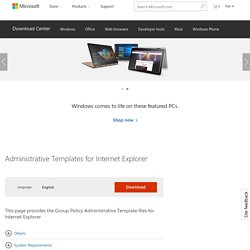
Id=40905" bi:track="false"><span class="loc" locid="46b21a80-a483-c4a8-33c6-eb40c48bcd9d" srcid="46b21a80-a483-c4a8-33c6-eb40c48bcd9d">Download</span></a> Group policy preferences and Internet Explorer 11 (Windows)