

Profile Manager Help: Enable mobile device management. Enable mobile device management To use Profile Manager as mobile device management (MDM) server, your server must have a static Internet network address and cannot be on a closed network. iOS and Mountain Lion devices communicate with the server to obtain configuration profiles over the network.
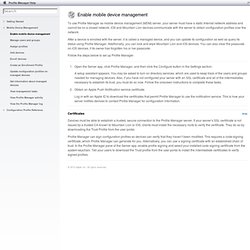
After a device is enrolled with the server, it is called a managed device, and you can update its configuration as well as query its status using Profile Manager. Additionally, you can lock and wipe Mountain Lion and iOS devices. You can also clear the passcode on iOS devices, if its owner has forgotten his or her passcode. Follow the steps below to set up Profile Manager. Open the Server app, click Profile Manager, and then click the Configure button in the Settings section. Hide Certificates Devices must be able to establish a trusted, secure connection to the Profile Manager server. The Community of iOS Administrators. Managing & Using iPads in School – How We Do It. School iPad Program – not as easy as I thought! One term into the official launch of our iPad program, I thought it would be opportune to reflect on the successes, failures and everything in between.
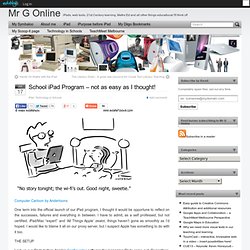
I have to admit, as a self professed, but not certified, iPad/Mac “expert” and ‘All Things Apple’ zealot, things haven’t gone as smoothly as I’d hoped. I would like to blame it all on our proxy server, but I suspect Apple has something to do with it too. I set up our iPads before Apple’s Configurator software for managing iPads came out. Regardless, the initial set up was pretty smooth. I set up the base iPad configuration on a targeted iPad and backed it up to my dedicated Mac Mini iPad machine. In the main it was fine. The hassles came in the weeks to follow. The next issue to arise is the updating and installing of new apps and system updates. Just as frustratingly problematic has been upgrading the iOS system software. Plan. Apple Configurator Help: Unsupervise devices. Configurator: Preserving user-installed apps when updating settings on an assigned device. Configurator: Enrolling devices in Profile Manager. Languages Learn how to import Enrollment Profiles created in Profile Manager into Apple Configurator, then install the profiles onto devices.
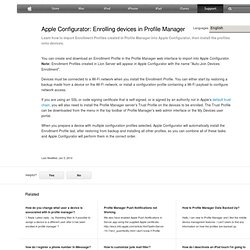
You can create and download an Enrollment Profile in the Profile Manager web interface to import into Apple Configurator. Note: Enrollment Profiles created in Lion Server will appear in Apple Configurator with the name "Auto-Join Devices Enrollment". Devices must be connected to a Wi-Fi network when you install the Enrollment Profile. You can either start by restoring a backup made from a device on the Wi-Fi network, or install a configuration profile containing a Wi-Fi payload to configure network access.
If you are using an SSL or code signing certificate that is self-signed, or is signed by an authority not in Apple's default trust chain, you will also need to install the Profile Manager server's Trust Profile on the devices to be enrolled. Last Modified: Jan 3, 2014 One Moment Please. Support - OS X Server - Profile Manager. Support - iPad - Enterprise. iPad Cart Guide – Managing Maintaining – App Distribution in iTunes. iPad Cart Management – How it’s done right.
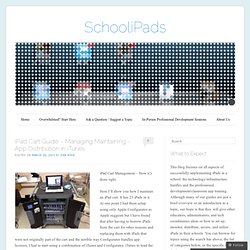
Here I’ll show you how I maintain an iPad cart. It has 23 iPads in it. At one point I had them setup using only Apple Configurator as Apple suggests but I have found that after having to borrow iPads from the cart for other reasons and replacing them with iPads that were not originally part of the cart and the terrible way Configurator handles app licenses, I had to start using a combination of iTunes and Configurator. iTunes to load the software and Configurator to name them. Normally, you would only use Apple Configurator and install the app through it using a spreadsheet downloaded from your VPP account. See my post, VPP Apple Configurator & Multiple Carts or Locations | SchooliPads. NOTE: I‘m using a Mac with iTunes 11.0.2 and Configurator 1.2.1. This seems complicated the first time but after you do it once or twice it kinda makes sense, so here we go. Setup_iPad_Cart_with_Apple_Configurator. 7 iPad Deployment Mistakes. These are the slides from my presentation at the 2013 MacIT Conference and AirWatch Connect conference.
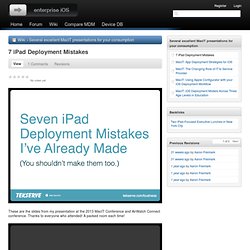
Thanks to everyone who attended! A packed room each time! I'm the CTO of Tekserve, NYC's largest Apple consultancy and integrator. Tekserve has been integrating Apple into the enterprise for 25 years. Seven years ago I started a site called Xsanity, creating a community for administrators of Apple's Xsan storage area networking product. Sound familiar? Apple's success has also been Tekserve's success. The #1 mistake: Let's not tell IT about these new iPads. Preparing Your School for an iPad Implementation. How to setup iPads for school rollout. In September 2011, I completed a roll out a complete class set of iPads for use in Social Studies, History and Astronomy classes.
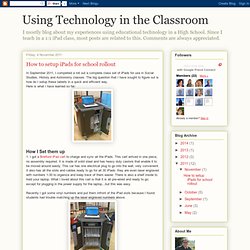
The big question that I have sought to figure out is how do I setup these tablets in a quick and efficient way. Here is what I have learned so far: How I Set them up 1. I got a Bretford iPad cart to charge and sync all the iPads. This cart arrived in one piece, no assembly required. Recently I got some vinyl numbers and put them infront of the iPad slots because I found students had trouble matching up the laser engraved numbers above. 2. 3. 4.
Managing a Major Deployment. We have been working diligently to manage what seemed to be a monumental task of getting these 800+ iPod touches ready for our Fall deployment, when we will provide iPod touch devices to every child in 3rd Grade (and 2nd and 4th Grade children in the classrooms blended with 3rd Graders).
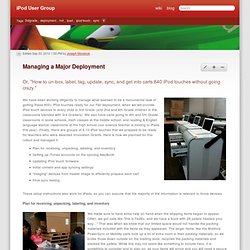
We also have carts going to 4th and 5th Grade classrooms in some schools, math classes at the middle school, and reading & English language learner classrooms at the high school (our science teacher is moving to iPads this year). Finally, there are groups of 6-10 iPod touches that we prepped to be ready for teachers who were awarded Innovation Grants. Here is how we planned for this rollout and managed it: Plan for receiving, unpacking, labeling, and inventory Setting up iTunes accounts on the syncing MacBook Updating iPod touch firmware Initial content and app syncing settings "Imaging" devices from master image to efficiently prepare each cart Final sync testing So, key points: