

Nine Ways to Make KDE Activities More Useful. Activities are the defining feature of the KDE 4 release series.
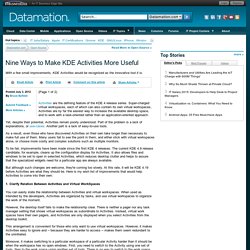
Super-charged virtual workspaces, each of which can also contain its own virtual workspaces, Activities are by far the easiest way to increase the available desktop space, and to work with a task-oriented rather than an application-oriented approach. Yet, despite their potential, Activities remain poorly understood. Part of the problem is a lack of explanations, or use-cases. Another part is a lack of easy-to-use tools. As a result, even those who have discovered Activities on their own take longer than necessary to make full use of them. To be fair, improvements have been made since the first KDE 4 releases.
But although such changes are welcome, they're coming too slowly. 1. You can easily state the relationship between Activities and virtual workspaces. 20 cool things to do after installing Kubuntu 14.04 Trusty Tahr. Kubuntu 14.04 Ubuntu 14.04 LTS has been recently released and Kubuntu 14.04 followed up swiftly.
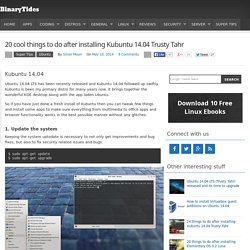
Kubuntu is been my primary distro for many years now. It brings together the wonderful KDE desktop along with the app laden Ubuntu. So if you have just done a fresh install of Kubuntu then you can tweak few things and install some apps to make sure everything from multimedia to office apps and browser functionality works in the best possible manner without any glitches. 1. Keeping the system uptodate is necessary to not only get improvements and bug fixes, but also to fix security related issues and bugs. $ sudo apt-get update $ sudo apt-get upgrade 2. Kubuntu has the Muon package manager installed by default.
The aptitude command is a great alternative to the apt-get command has a lot more features. . $ sudo apt-get install aptitude synaptic gdebi-core software-properties-gtk The software-properties-gtk command is a gui tool to configure and manage repositories on your Ubuntu system. Introducing Plasma 5. I started writing about KDE a long time ago, I was still on high school.
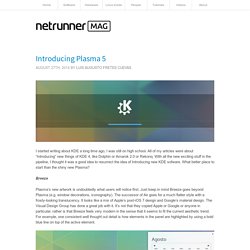
All of my articles were about “Introducing” new things of KDE 4, like Dolphin or Amarok 2.0 or Rekonq. With all the new exciting stuff in the pipeline, I thought it was a good idea to resurrect the idea of Introducing new KDE sofware. What better place to start than the shiny new Plasma? Breeze Plasma’s new artwork is undoubtedly what users will notice first. Moreover, the new GUI design decisions mixed with Breeze make all Plasma elements feel far less cluttered. Kickoff KDE’s default menu has seen some changes in its latest iteration. Plasma Desktop. Plasma Desktop Plasma Desktop at a glance If you are looking for a familiar working environment, Plasma Desktop offers all the tools required for a modern desktop computing experience so you can be productive right from the start.
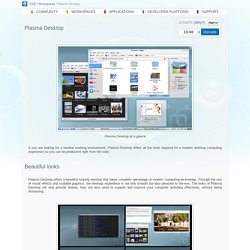
Beautiful looks Plasma Desktop offers a beautiful looking desktop that takes complete advantage of modern computing technology. Through the use of visual effects and scalable graphics, the desktop experience is not only smooth but also pleasant to the eye. Visual effects Owners of older hardware should not worry as the effects adjust to the machine's computing power, ensuring good looks without slowdowns. Shape the desktop the way you want it Should you want the power to adjust your desktop to your needs, Plasma Desktop allows you to do so with a few clicks of the mouse: you can add and arrange any number of widgets on your desktop and on your panels, depending on your needs. Installing new widgets from the Internet Easy deployment. KDE Plasma 5 Released - Install in Ubuntu/Linux Mint and OpenSUSE.
KDE is a well-known desktop environment for the Unix-Like systems designed for users who wants to have a nice desktop environment for their machines, It is one of the most used desktop interfaces out there.
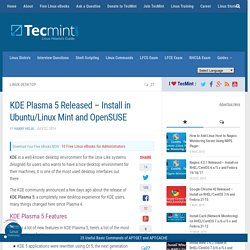
The KDE community announced a few days ago about the release of KDE Plasma 5; a completely new desktop experience for KDE users, many things changed here since Plasma 4. Now Stable, Here's How To Upgrade to Plasma 5.3 in Kubuntu. KDE has announced the stable release of Plasma 5.3, which comes charged with a slate of new power management features.
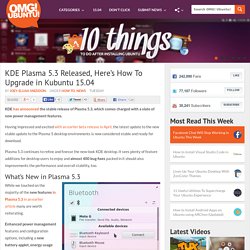
Having impressed and excited with an earlier beta release in April, the latest update to the new stable update to the Plasma 5 desktop environments is now considered stable and ready for download. Plasma 5.3 continues to refine and finesse the new-look KDE desktop. It sees plenty of feature additions for desktop users to enjoy and almost 400 bug fixes packed in it should also improvements the performance and overall stability, too. What’s New in Plasma 5.3 Better Bluetooth Management in Plasma 5.3 While we touched on the majority of the new features in Plasma 5.3 in an earlier article many are worth reiterating. Enhanced power management features and configuration options, including a new battery applet, energy usage monitor and animated changes in screen brightness, will help KDE last longer on portable devices. Trackpad, Touchpad.
Learning More & Trying It Out. Kubuntu Backports : “Kubuntu Package Archives” team. Kubuntu Backports : “Kubuntu Package Archives” team.