

im gonna b myself , im living my life the way i want to and i dont care what u think , im gonna b happy , im gonna succed , im gonna win
Pinterest / Home. Welcome to Facebook - Log In, Sign Up or Learn More. Hipster kitty. Create a Dark Fantasy Manipulation of a Broken Girl - Photoshop Tutorial. Step 1 Start by creating a new document (Ctrl+N) of 1024 pixels wide and 768 pixels high.
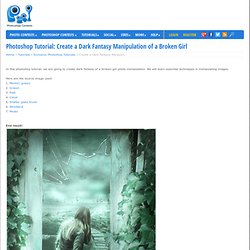
I gave this document's name: broken Step 2 Set the color of the foreground to #365a53 and the background to #7fb4af. Now activate the Gradient Tool on the tool panel. Extremely Bizarre Surreal Artworks. In this post, we bring a collection of the most bizarre and conceptually creative surreal artworks.
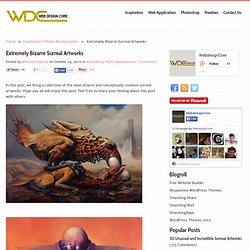
Hope you all will enjoy this post. Feel free to share your feeling about this post with others. Art Project, powered by Google. A Photo Manipulator's Guide to Blending. A Photo Manipulator's Guide to BlendingReviewed by Jarka Hrnčárková on Dec 23Rating: Preview of Final Results A Photo Manipulator’s Guide to Blending Blending is the essential skill for every photo manipulator and it’s one of the first things to learn.
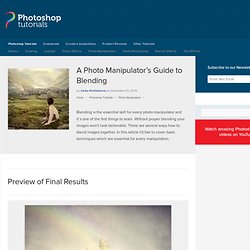
Without proper blending your images won´t look believable. There are several ways how to blend images together. In this tutorial you will learn how to blend with: Brush Tool and layer mask Lasso Tool Blending Modes Channels There are plenty other ways how you can blend images together, some of them are more effective, some of them less.
Resources Before you’ll start download following resources. 1. One of the easiest things to blend are photos of nature similar to the two below. Let´s take a look at how to blend these images. Step 1 – Naming the Layer Download the picture of the meadow and open it in Photoshop. Name the layer MEADOW. As you can see there is only one layer so far named BACKGROUND. Now you can rename the layer. Make Room! Cool Color-Changing Walls for Your Home. This may be the best room-changing design idea since interior house paint: forget your white living room walls, green bedroom or brown kitchen and bring your favorite rooms to life with these incredible, changeable and colorful do-it-yourself pixelated wall displays.
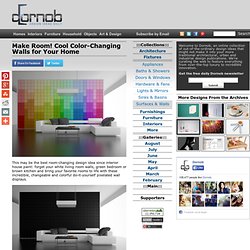
Feeling dark? Switch from colorful rainbow patterns to a pitch black surface in seconds. Want a bit of a flavorful accent? Spin the wheels again to display words or patterns of your choice. This ingenious pixel-perfect wall design renders paint redundant. How to Create a Photo Manipulation of a Wolf in Stormy Weather. How to Create a Photo Manipulation of a Wolf in Stormy WeatherReviewed by Daniela Owergoor on Dec 15Rating: Preview of Final Results Wolf in Stormy Weather Photoshop Tutorial Sources: Lightning Bolt by redheadstock Wolf by PlutoPlus NY City by pcelsi Wall by Rafael Rigues Clouds by DanyStocks Step 1 First of all, in this work will use a specific brush, of lightning, in the link you will find it for downloading and installing it is simple, but I’ll go early so that when you open it is already within PS: After download, get the ABR file, go to My Computer > System C > Program Files > Adobe Photoshop > Presets > Brushes, and put in this folder.
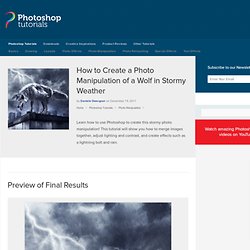
Well I still use CS3… Let’s start… In File > New, we will open a new document: Width:1535 Height:1910 Step 2 Then open the image of the wolf and cut out.