

Using the Photoshop Curves Tool. The Photoshop curves tool is perhaps the most powerful and flexible image transformation, yet it may also be one of the most intimidating.
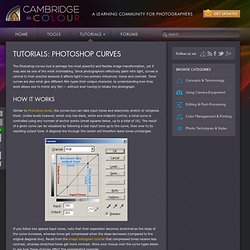
Since photographers effectively paint with light, curves is central to their practice because it affects light's two primary influences: tones and contrast. Tonal curves are also what give different film types their unique character, so understanding how they work allows one to mimic any film — without ever having to retake the photograph. Similar to Photoshop levels, the curves tool can take input tones and selectively stretch or compress them. Unlike levels however, which only has black, white and midpoint control, a tonal curve is controlled using any number of anchor points (small squares below, up to a total of 16).
The result of a given curve can be visualized by following a test input tone up to the curve, then over to its resulting output tone. Courbe des tonalités LR 4 sur Tuto.com. Ce tuto vidéo "Courbe des tonalités avec Lightroom 4" fait partie d'une formation complète qui vous permettra de découvrir plus en profondeur Lightroom.
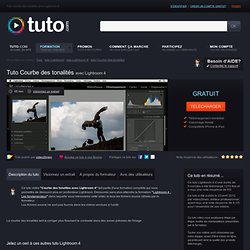
Découvrez sans plus attendre la formation "Lightroom 4 : Les fondamentaux" dans laquelle vous retrouverez cette vidéo et tous les fichiers source utilisés par le formateur.Les fichiers source ne sont pas fournis dans les vidéos vendues à l'unité. La courbe des tonalités sert à corriger plus finement le contraste dans des zones précises de l'image. Jetez un oeil à ces autres tuto Lightroom 4 Pour vous faire un avis, voici un extrait de quelques secondes. La version complète et téléchargeable de ce tuto Lightroom 4 de 5 minutes est proposée dans une résolution plus grande que l’extrait suivant : video2brain , Editeur pro Toutes les formations de Video2brain Gilles Théophile, auteur dans cette formation Toutes les formations de Gilles Théophile.
Correction des couleurs dans Lightroom avec le panneau TSL. Tone Curve Lightroom Tutorial. This extract is from chapter 4 of the Wiley title 'Lightroom 4: Streamlining Your Digital Photography Process' by Nat Coalson.
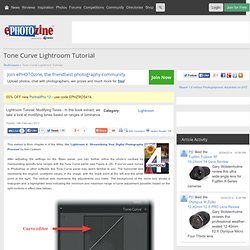
After adjusting the settings on the Basic panel, you can further refine the photo's contrast by manipulating specific tone ranges with the Tone Curve panel (see Figure 4–26). If you’ve used curves in Photoshop or other software, the Tone Curve panel may seem familiar to you. The horizontal axis represents the original, unaltered values in the image, with the black point at the left and the white point at the right. The vertical axis represents the adjustments you make. The background of the curve box shows a histogram and a highlighted area indicating the minimum and maximum range of curve adjustment possible, based on the split controls in effect (see below). Réglages et Courbe [2/2] Si vous avez bien suivi l’article de la semaine dernière, vous avez du voir qu’il reste quelques réglages de bases que nous n’avons pas encore abordés.
![Réglages et Courbe [2/2]](http://cdn.pearltrees.com/s/pic/th/cosmetique-reglages-courbe-11071078)
Aujourd’hui, on va donc s’intéresser à la clarté, la saturation et la vibrance. On va aussi aborder la courbe des tonalités histoire de démystifier cet outil bien pratique. N’hésitez pas à participer au sondage : “Quel logiciel de développement utilisez vous?” À la fin de l’article. Voici les derniers points de la partie réglages de base : la section Présence. Son effet? Son effet? Son effet? On a vu la semaine dernière comment lire l’histogramme et comment ajuster les réglages pour avoir une photo bien exposée : l’exposition, la lumière d’appoint, les noirs, la récupération, la luminosité et le contraste. Mastering Lightroom: How To Use the Tone Curve Panel. In this short tutorial I will show you how to use one of the easiest and most powerful tools found in Lightroom – the Tone Curve.
In my previous tutorial about black & white conversions , I briefly showed you how to use the HSL Panel’s Luminance section to control the lightness of separate colors of the image. Using the Tone Curve Panel is very similar as it also allows you to control the lightness and darkness of various parts of a given photograph, however, rather than altering separate colors, the Tone Curve tool controls certain ranges of actual tones in the image. What Is It? Tonal Adjustments in the Age of Lightroom 4. The Power of Curves In Photoshop, my primary tonal adjustment tool has been the Curves Adjustment layer.
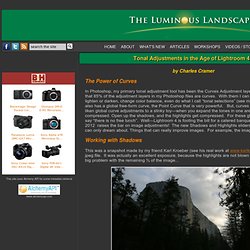
I would wildly guess that 85% of the adjustment layers in my Photoshop files are curves. With them I can add or subtract contrast, lighten or darken, change color balance, even do what I call “tonal selections” (see my article here ). Lightroom also has a global free-form curve, the Point Curve that is very powerful. But, curves do have their limits. Working with Shadows This was a snapshot made by my friend Karl Kroeber (see his real work at www.karlkroeber.com), and is a jpeg file. Some very dark shadows The dark trees above are almost completely black.
Now Photoshop does offer what could be called a predecessor to the new Lightroom Shadows and Highlights sliders, but it works in a very different way, and not quite as well.